How to insert music into a Powerpoint slide
To enhance the attraction, art for Powerpoint slides, you can add motion effects. Or use text effects for slides or create artwork on Powerpoint. In addition, inserting audio files for the slide show is also a way to create accents for the presentation.
On Powerpoint versions, it is also possible to include audio and audio files into the presentation. So how to insert audio files into Powerpoint slides? How to insert music to the slide you want. The following article will guide you how to do it.
- How to insert audio and video files into PDF
- How to create PowerPoint photo album with effects
- How to blur the background image in PowerPoint
Instructions for inserting audio files into Powerpoint slides
Step 1:
Open the PowerPoint file to insert an audio file when playing. Then click Insert and select Audio then click Audio From File . to select audio files available in the computer.

Step 2:
Display the folder interface on your computer to find the sound file you want to insert. Click the song and select Insert .

Step 3:
Immediately in the slide interface will display the speaker icon. In the Menu bar click on the Animations tab , then click on the Pane Animations to reset the music player.

Step 4:
Display the vertical frame on the right side of the screen to edit the newly added song for the slide. Right- click the song in the Pane Animations frame and select Timing to enter specific audio settings.

Step 5:
In the new Play Audio interface, go to the Timing tab and proceed to select the type of music playback on the slide.
- With Previous: Play music automatically right after turning on the Powerpoint slide.
- On Click: When you want to listen or turn off, click on Powerpoint.
- After Previous: Play and repeat from the beginning of the song any time you click.

Step 6:
Also in this interface click again on the Effect tab and then select the check box after. Here you can enter the slide number to run the audio file there. Click Ok to save.
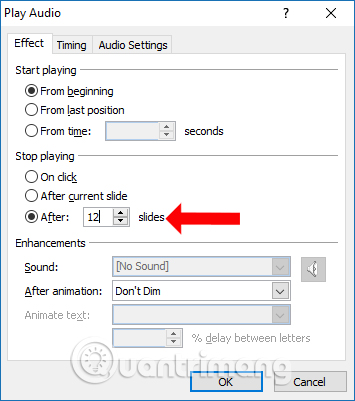
So you have inserted the audio file into the Powerpoint file. Sound effects will make the presentation much more vivid.
See more:
- How to insert images below the word on PowerPoint
- How to add borders to PowerPoint slides
- How to insert text into images in PowerPoint
I wish you all success!
 How to type pages in Word 2010
How to type pages in Word 2010 MS Word - Lesson 3: Customize the Word environment
MS Word - Lesson 3: Customize the Word environment How to make your own baby stickers on Microsoft Word
How to make your own baby stickers on Microsoft Word How to use Timo to manage work offline
How to use Timo to manage work offline How to use COUNTIF function on Excel
How to use COUNTIF function on Excel How to add color coded terminal code to Microsoft Word
How to add color coded terminal code to Microsoft Word