How to insert audio audio music into Powerpoint
To make your presentation more vivid, you can use Powerpoint with audio. But you are wondering what to do?
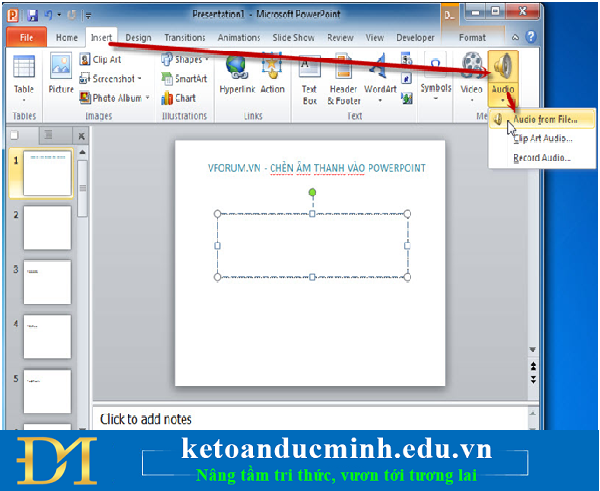
A file browser window will appear, you just need to select the folder containing the music files, the sound to be inserted and select Insert
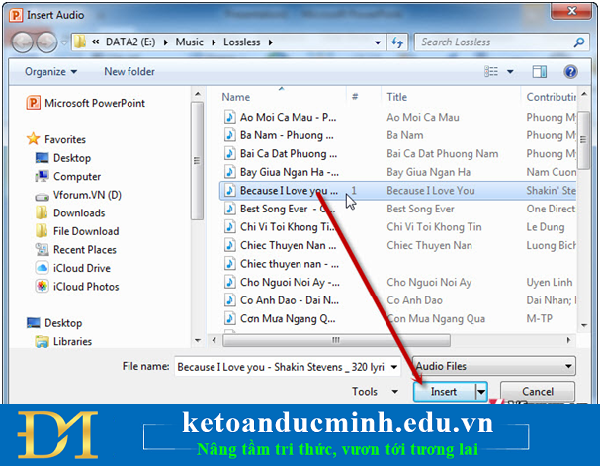
However, by default, this file only runs when opening this silde, switching to the way the other slide will automatically turn off.You want it to run automatically on all slides, select Play Across slides . as shown below.
In addition, if you make the soundtrack, you should also choose Hide During show to hide this audio file.

But there are some cases where you just want to run to a certain slide, instead of running the entire slide, you have to adjust differently.
You must first insert the audio file into the slide you want to start running, then go to the Animations tab -> select Animations Pane

The Animations Pane tool dialog box will display to the right of the powerpoint, click the downward triangle in the inserted audio file and select Effect Options .

Here you will select From beginning (slide you insert audio file) until the slide stops audio, select the number of slides in the After section

Click OK to complete the setup, but you also have many other options in the Audio Tools section that Powerpoint supports.
For Powerpoint 2003 version, you will go to Slide Show menu -> Custom Animation and edit the same as above
You should read it
- How to Add Audio to Powerpoint 2010
- 9 Best USB Audio Interface
- Insert Audio audio file into Slide in PowerPoint
- What's the difference between 16-bit, 24-bit and 32-bit audio?
- Download GOM Audio: A free, lightweight and easy-to-use audio player
- How to separate audio, separate audio from videos in VLC and YouTube
 Guide to Automatic Filter and Filter detailed data in excel
Guide to Automatic Filter and Filter detailed data in excel How to merge cells in Excel 2003 2007
How to merge cells in Excel 2003 2007 Common keyboard shortcuts in WORD you need to know.
Common keyboard shortcuts in WORD you need to know. Useful keyboard shortcuts in PowerPoint
Useful keyboard shortcuts in PowerPoint Shortcuts when using a web browser
Shortcuts when using a web browser How to fix computer error lost Thumbnail image mode
How to fix computer error lost Thumbnail image mode