How to create background music for all slides in powerpoint
Do you know how to add music to slides in powerpoint? If not, then immediately read the article below
To createbackgroundmusicfor all slides in powerpointwe need to perform through 4 steps:
Step 1: At the first slide position in the Powerpoint presentation, go to the INSERT tab -> in the Media group / select Audio -> Audio from file .
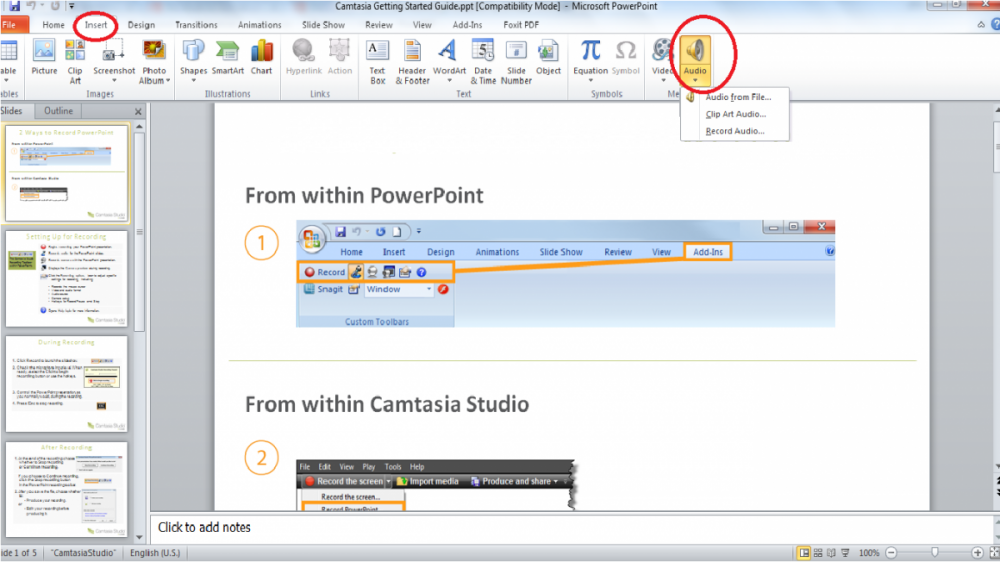
Step 2: You find the music file to be inserted as the melody during the slideshow -> INSERT
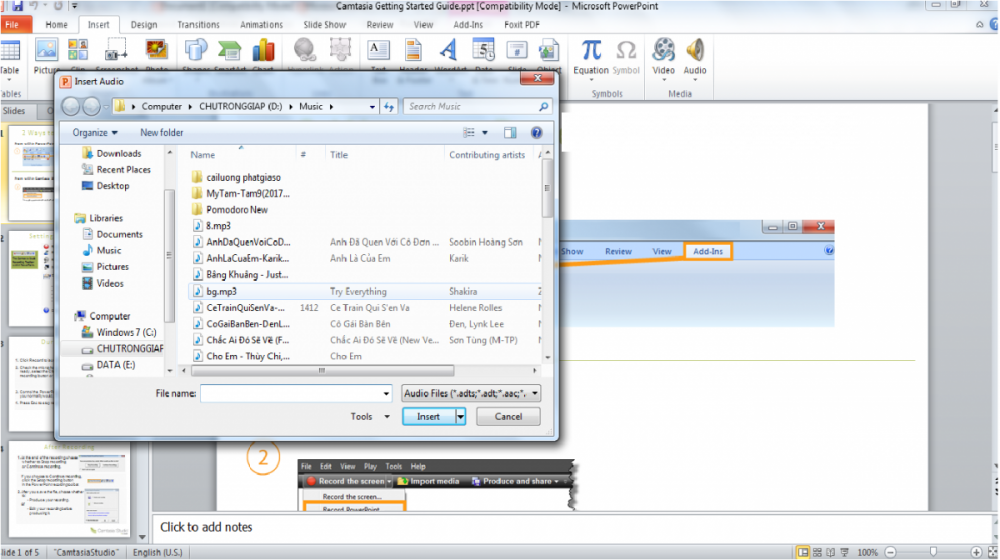
Step 3: After the music file is inserted into the slide, select PLAYBACK -> and check the HIDE DURING SHOW line to hide the music file on the slide show.
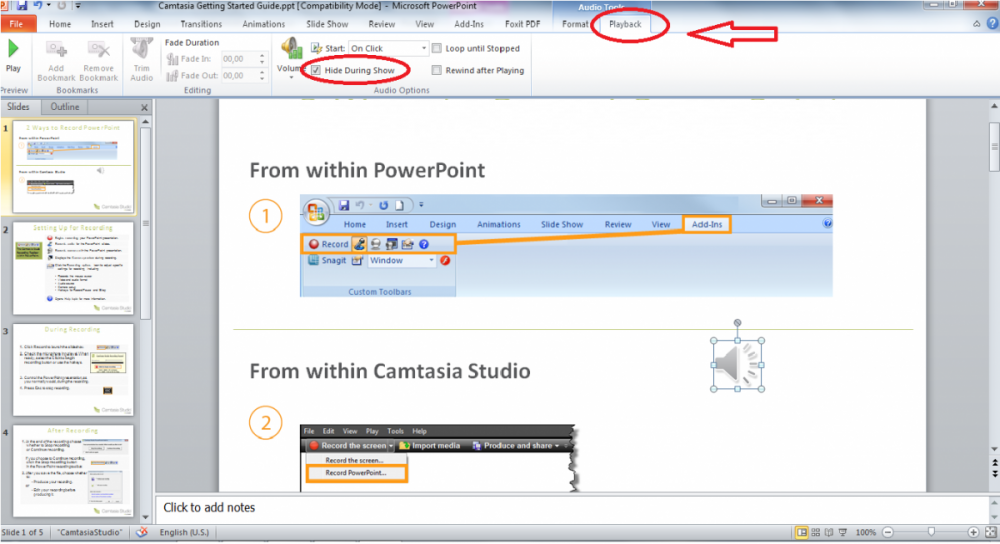
Step 4: Next, go to settings in START -> PLAY ACROSS SLIDES : To activate the play function for all slides in the article.
The music has been inserted in the presentation.
 How to display alignment frame in Word 2010?
How to display alignment frame in Word 2010? Typing text by voice on a text editor
Typing text by voice on a text editor 10 shortcuts for frequent computer users
10 shortcuts for frequent computer users Common errors on the printer and how to fix them
Common errors on the printer and how to fix them Get started with Excel for beginners
Get started with Excel for beginners Some shortcuts in Excel you need to know
Some shortcuts in Excel you need to know