How to make applause in PowerPoint
PowerPoint provides a number of sounds for us to insert into the slide, including applause. Applause sound effects make the presentation more lively, and you can insert the final part of the presentation slide for the conclusion, or for teachers when creating crossword slides or guessing games In PowerPoint, you can add applause effects when students get the answer right. There are many methods for applying applause in PowerPoint slides. The following article will show you how to create applause sound in PowerPoint.
How to make applause in PowerPoint
Step 1:
You can insert any content from the Text box, download clapping animations from the Internet, depending on the required slide presentation, and then insert clapping sound into the content. For example, here will insert clapping sound into the Text box.
Next, click on the content and select the Animations tab to insert motion effects.

Step 2:
We choose the motion effect to suit the content. Next, click Animation Pane to display the effect frame for the content. First in the Duration section you adjust the time to display content and delay at Delay.
Then look down the Animation Pane box below right click and select Effect Options .

Step 3:
Display interface for us to set the effect. In the Effect tab, users find the Enhancements section, then at the Sound section click the drop down arrow icon to open the list. In the drop down list select Applause , which is the applause. Click OK to save is finished.

Finally, click Play From to listen to the sound of the newly added applause sound.
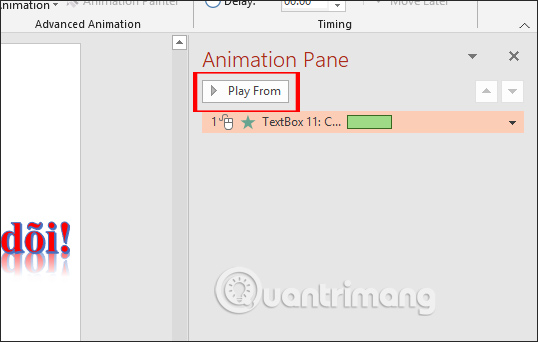
See more:
 How to draw a mind map using Brainio
How to draw a mind map using Brainio How to translate a PDF document
How to translate a PDF document How to prevent students from drawing on Zoom
How to prevent students from drawing on Zoom How To Use Office Mix Functions
How To Use Office Mix Functions Create more professional lectures with Office Mix
Create more professional lectures with Office Mix How to use the QUERY function in Google Sheets
How to use the QUERY function in Google Sheets