How to insert an image into an Outlook signature
In addition to inserting a regular text signature, users can completely insert images into the signature in Outlook. Then you can be more creative with your Outlook signature with images. The following article will guide you to insert pictures into Outlook signatures.
Instructions for inserting images into Outlook signatures
Step 1:
First, open the Outlook interface and then click the Home tab, then select New Email.

Step 2:
Users will continue to click on the Message tab and select Signature in the Include group below. At this point, the user will click on the Signature item to proceed to design a signature for Outlook emails.
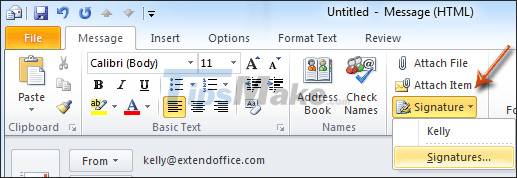
Step 3:
Display the interface for users to create a signature in Outlook, click New to create a new signature, or if you want to immediately use the signature available in the list, then click and insert an image, then click select and then click the image icon as shown below.
If you create a new signature, you need to create a name for the signature, then insert an image and enter the signature content.

Step 4:
Display the interface on the computer so that we can choose the image we want to insert into the Outlook signature. You click on that image and then click Insert. Immediately the image is inserted in the Outlook signature.
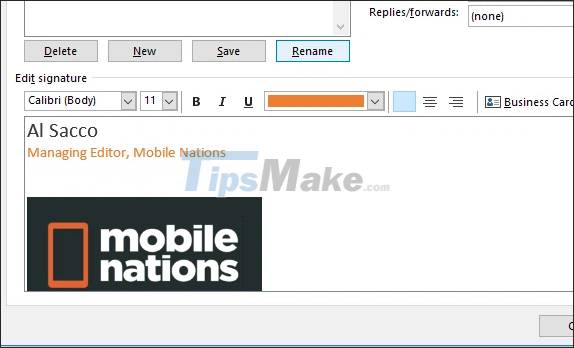
So in the future, Outlook emails that you send will all display an image in the signature section below the main email content
You should read it
- Instructions for creating Gmail signatures with images
- How to insert signatures into PDF files using Foxit Reader
- How to insert emoticons (smileys) in Outlook email
- How to fix the error of not showing pictures in Outlook
- How to insert an Outlook contact in Word
- Practice applying electronic signatures to practice
 How to use the vCard feature in Outlook
How to use the vCard feature in Outlook How to fix Outlook search error
How to fix Outlook search error How to fix the error of not showing pictures in Outlook
How to fix the error of not showing pictures in Outlook How to turn off or set up notifications in Outlook
How to turn off or set up notifications in Outlook How to switch between Touch Mode and Mouse Mode in Outlook
How to switch between Touch Mode and Mouse Mode in Outlook 6 steps to increase security for Gmail accounts
6 steps to increase security for Gmail accounts