How to fix the error of not showing pictures in Outlook
In fact, the failure to display images in Outlook is not an error from the sender, or a problem with sending emails, but is due to the default Outlook settings set by Microsoft. According to Microsoft, not displaying images in Outlook emails will partly help protect your computer while the pictures are automatically downloaded to your computer.
In case the picture is not displayed, we can manually download the photo and customize the photo display settings in Outlook. This article will guide you how to display images in Outlook emails.
Instructions to show Outlook email images
Pictures that are not displayed in Outlook email will have the message shown below.

To download pictures, right-click on the message as shown and choose Download Pictures in the menu that displays. The image will then be downloaded to your computer.

If users want to show images in Outlook email, you need to change the default setting again.
On Outlook 2010, 2013, 2016
At Outlook interface, click File> Options> Trust Center . Switch to the new interface at the Microsoft Outlook Trust Center, we click on Trust Center Settings .
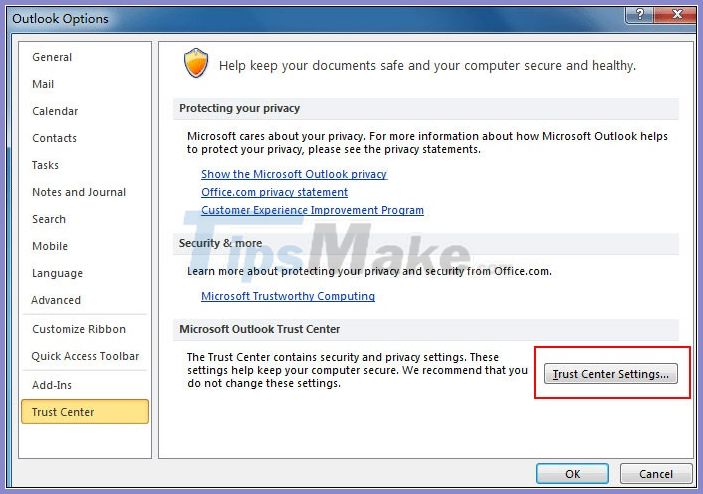
At the interface as shown in the picture, you uncheck the box at "Don't download pictures automatically in HTML e-mail messages or RSS items" .
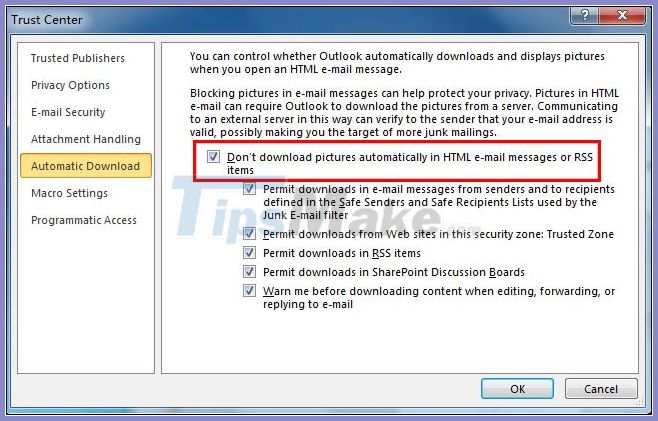
On Outlook 2007
In the Outlook 2007 interface menu, click Tools> Trust Center .
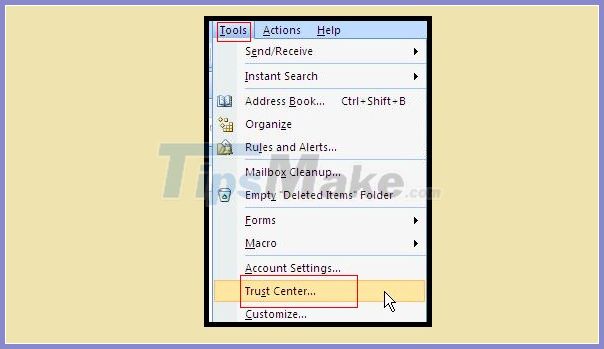
In the new interface click on Automatic Download and then also uncheck the box "Don't download pictures automatically in HTML e-mail messages or RSS items" .
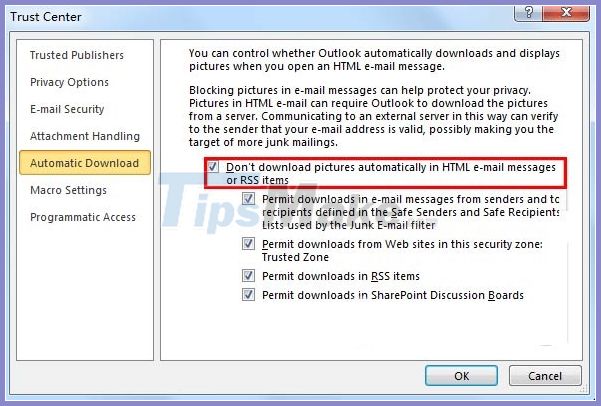
 How to turn off or set up notifications in Outlook
How to turn off or set up notifications in Outlook How to switch between Touch Mode and Mouse Mode in Outlook
How to switch between Touch Mode and Mouse Mode in Outlook 6 steps to increase security for Gmail accounts
6 steps to increase security for Gmail accounts How to reset the Outlook application on Android
How to reset the Outlook application on Android Instructions for scheduling sending emails and delaying sending emails in Outlook
Instructions for scheduling sending emails and delaying sending emails in Outlook How to block mailers in Mail on iPhone, iPad
How to block mailers in Mail on iPhone, iPad