How to inform groups by application on iPhone, iPad
Group Notifications (notification group) is one of the new features of iOS 12 that makes it easier to access notifications from a specific application. With iOS 12, notifications from an application will be grouped separately. This helps Notification Center become more compact, and access to notifications is also faster.
If you sort by application, all notifications from a specific application will be stacked. Then you just need to touch a group to see all the latest notifications from that application.
Note: This feature is currently only available on iOS 12.
How to group notifications by application in iOS 12
Step 1 . Open the Settings app on your iOS device → click Notifications .
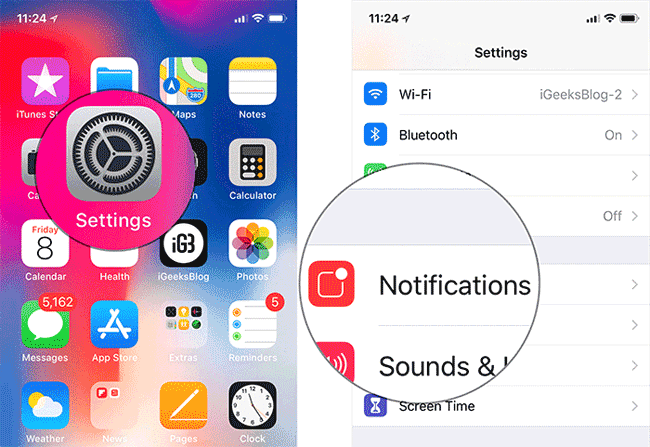
Step 2. Next, select the application you want the notification group to → scroll down and click Notification Grouping .

Step 3. Finally, select By App .

Later, all notifications from this application will group into a separate group.
Note: You must repeat the above steps for all applications you want the group to notify.
If you want to return to the automatic group option, perform the same steps and select Automatic .
How to turn off the notification group by application in iOS 12
If you don't want to use this feature anymore, you can turn it off. Note: you must turn this feature off on each application.
Step 1. Open the Settings → Notifications application .
Step 2. Now, find the application that does not want to use the notification group feature and tap it → scroll down and click Notification Grouping .
Step 3. Select Off .
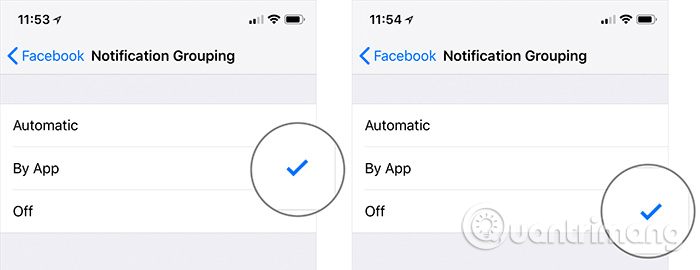
iOS 12 has made Apple's iOS operating system much smarter and more convenient, with countless useful features that the notification group is just one of them. If you want your notification center to look tidy, don't skip the trick.
See more:
- How to activate sending silent application notifications on iOS 12
- How to limit the time to use the application on iOS 12
- "Secret" video capture tips on iPhone
- How to create personal Memoji icons on iOS 12
You should read it
- How to mute WhatsApp chat group notifications on iPhone and Android
- How to receive email notifications from Gmail on iPhone
- How to use the urgent notification feature on iPhone
- What's New in Notifications on iOS 15?
- Instructions to turn off notifications on Zalo effectively
- How to change from There is no older notification on the Notification Center iPhone
 How to manually enter passwords on iPhone, iPad for applications, websites
How to manually enter passwords on iPhone, iPad for applications, websites Instructions for adding email accounts to Gmail on iPhone, iPad
Instructions for adding email accounts to Gmail on iPhone, iPad How to turn on vulgar language limits with Siri on iPhone and iPad
How to turn on vulgar language limits with Siri on iPhone and iPad How to enable Restricted Mode USB on iPhone
How to enable Restricted Mode USB on iPhone How to turn on restrictive content restrictions for music and news videos on iPhone and iPad
How to turn on restrictive content restrictions for music and news videos on iPhone and iPad How to automatically turn off music, screen lock on iPhone
How to automatically turn off music, screen lock on iPhone