How to increase the storage capacity of the computer hard drive is completely free
Are you looking for ways to back up your important data in case your computer crashes or is damaged for some reason? Or are you looking for a solution to further expand your computer's storage capacity, apart from the money to upgrade your hard drive or buy portable hard drives?
With a software called RaiDrive, you can turn the Google Drive storage service into a hard drive partition right on your computer, helping you to both have more data storage space and back up important data. on my computer.
What is Google Drive?
Google Drive is Google's online storage service, will provide users with 15GB of free storage.
Compared to other data storage services like OneDrive (Microsoft) or DropBox, Google Drive has the advantage of providing larger free storage and each Google Drive account will link to a Gmail inbox. Therefore, if you have a Gmail account, you do not need to sign up for an additional Google Drive account, but you can use your own Gmail account to log into the service.
With Google Drive, users can upload important data from their computer to make a copy and can download them to use them anywhere, from a computer or smartphone, as long as there is a link. Internet connection.
In addition to 15GB of free storage, users can purchase additional 100GB, 200GB or 2TB service plans, with different prices, for more storage. Or you can also sign up for many different Gmail accounts to take advantage of the free storage that Google offers users.
To use Google Drive more efficiently and conveniently, you can use a software called RaiDrive .
What is RaiDrive?
This is a free software that allows you to turn Google Drive into a hard drive partition right on your computer, allowing users to easily access the data on Google Drive as well as copy data from the computer to Google. Drive quickly, as if you were accessing data stored directly on your computer's hard drive.
The free version of RaiDrive allows users to log in to 4 different Google Drive accounts simultaneously. With each account having 15GB of free space, 4 accounts will allow users to get 60GB to expand the storage on their computer.
Note: RaiDrive is a famous and reputable software, highly appreciated by many technology sites, so users can be assured of the security and privacy of RaiDrive.
Guide to download and set up RaiDrive software
First, you download the free RaiDrive software here .
Proceed to install the software on the computer. Click the "Next" button from the first dialog box that appears to select English as the default language, then check the option "I agree to the License terms and conditions" to agree with the terms of use of the software, then press "Install" button to install.
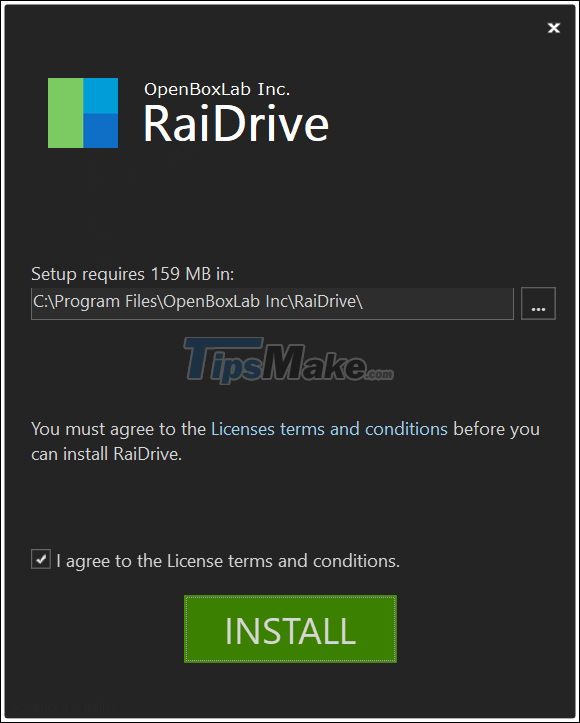
During the installation process, the software will probably install some other software needed for the use process, so it requires your computer to have an Internet connection. After completing the installation, you restart your computer to be able to use RaiDrive.
Next, you activate the RaiDrive software from the Windows Start menu. At the software interface that appears, click the "Add" button.
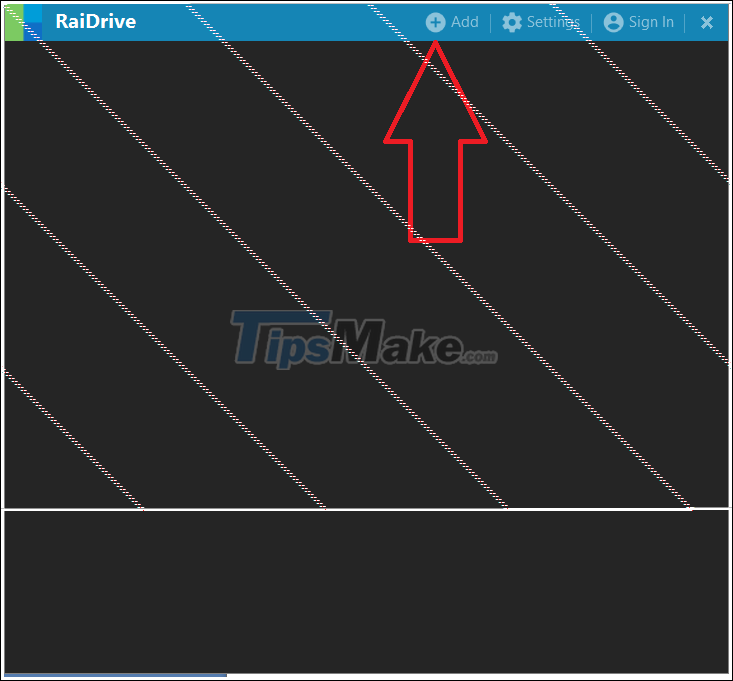
The next step, the software will allow the user to set up the hard drive partition to use on the computer, including the hard drive partition name, the type of cloud service you want to use (such as Google Drive or OneDrive. …).
Here, you should keep the settings as default and press the "OK" button to continue.
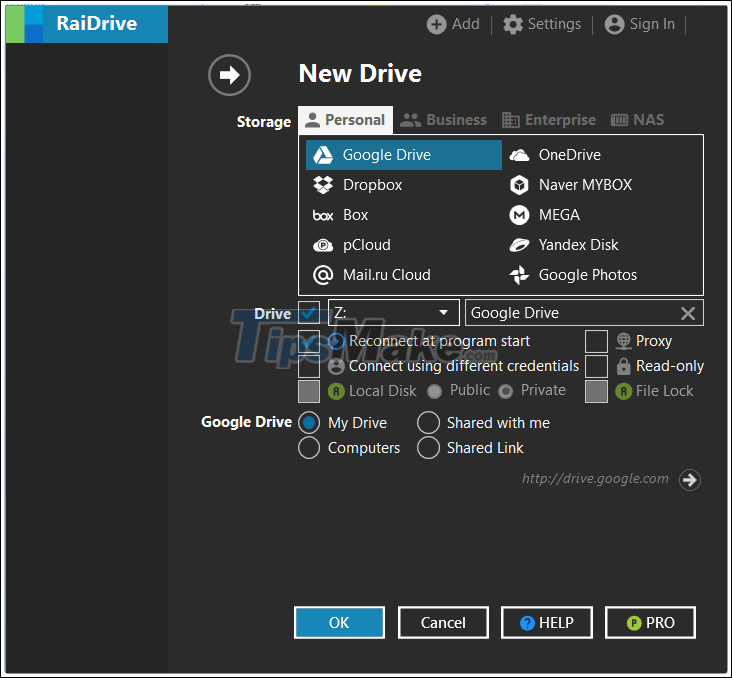
After pressing the "OK" button, a web browser window will appear asking users to log into the Google Drive account they want to use and sync with their computer. After logging into your Google Drive account, click "Allow" (or "Allow) in the interface that appears to grant RaiDrive permission to synchronize data between your Google Drive account and your computer.
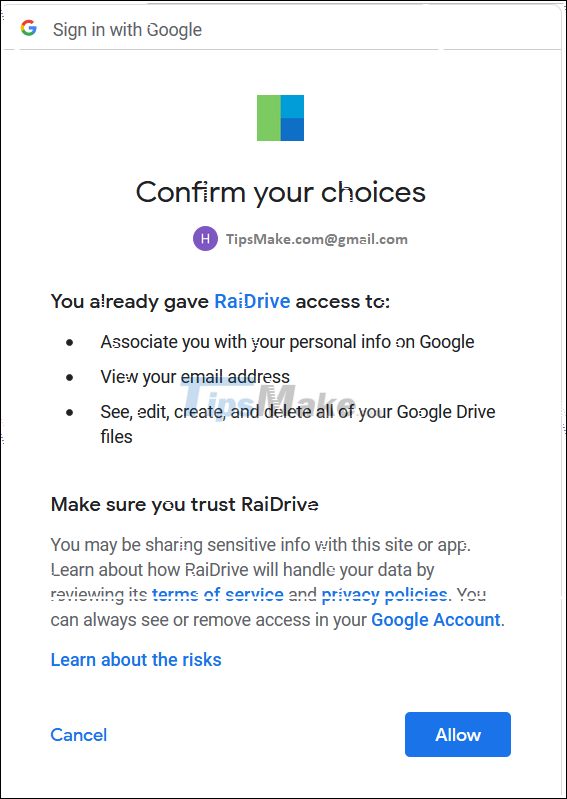
Thus, you have completed the installation and setup process to turn your Google Drive account into a new hard drive partition on your computer.
Instructions on how to use the Google Drive hard drive partition on the computer
Immediately after completing the installation and setting up RaiDrive, on your computer will appear a new hard drive partition, which is the partition created by RaiDrive software. The content inside this hard drive partition will be the data that you have stored on your Google Drive account.
Thanks to RaiDrive, you can easily access Google Drive data directly from your computer, just like you are accessing files stored on your computer's hard drive, instead of having to access Google. Drive through a computer web browser. You can also easily copy files and data on Google Drive to your computer for use.
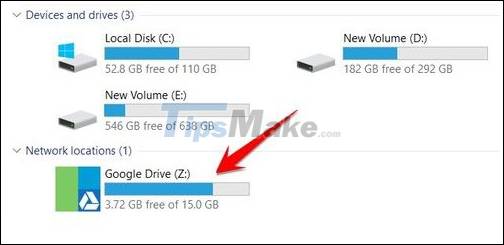
New hard drive partition is created by RaiDrive from user's Google Drive account.
In addition, to bring a file or some data from your computer to Google Drive, you just need to copy the file and paste it into the hard drive partition created by RaiDrive, the data upload process will be done quickly. fast.
In case you do not want to continue using RaiDrive and want to delete the hard drive partition created by RaiDrive on the computer, you access the main interface of the software, click the "Stop" button (the square icon), to disconnect between the software and Google Drive.
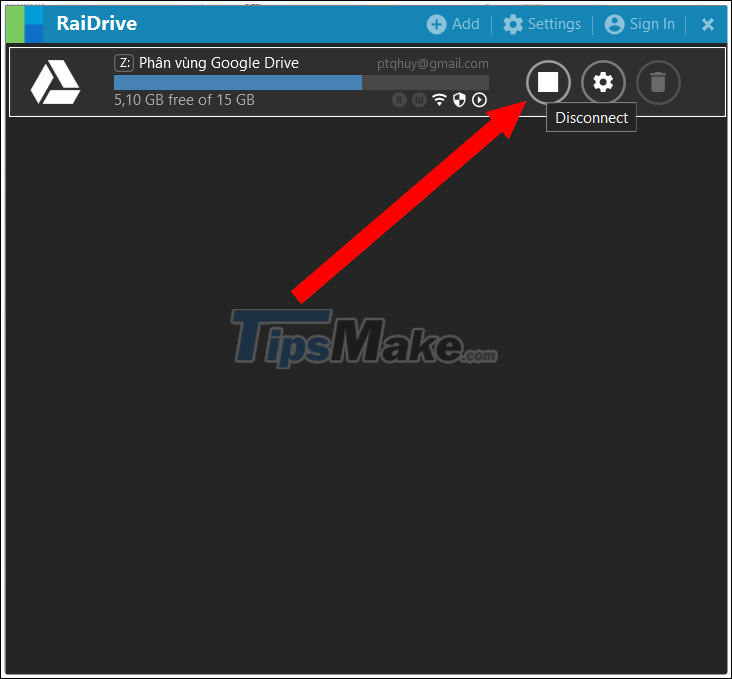
You can click the "Connect" button to connect RaiDrive back to your Google Drive account, or you can remove the RaiDrive software if you do not want to continue using it.
With the help of RaiDrive , you will have a safe and effective way to back up important data on your computer. Above all, this software will also help create a new hard drive partition, helping users to expand the storage capacity on their computer.
You should read it
- Support tools for using documents from Google Drive
- Download files and websites directly from Google Drive in Chrome browser
- Don't miss these 9 useful Google Drive tricks!
- Summary of useful shortcuts on Google Drive
- 5 interesting features on Google Drive that users do not know
- Restore, retrieve deleted data on Google Drive
 More than Bitcoin, how is the NFT driving the world crazy?
More than Bitcoin, how is the NFT driving the world crazy? Detect hardware Trojans using machine learning technology
Detect hardware Trojans using machine learning technology How to assess application security before installing on iPhone
How to assess application security before installing on iPhone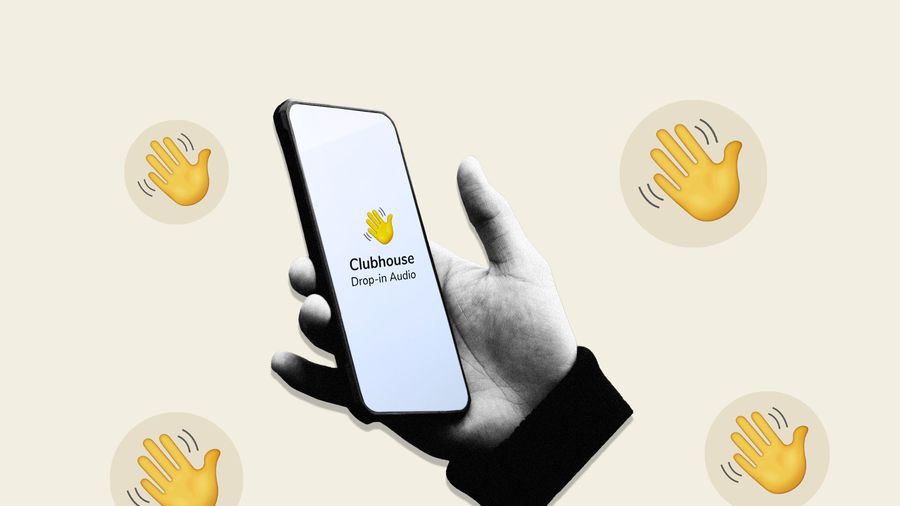 What is Clubhouse that makes the technology world go viral?
What is Clubhouse that makes the technology world go viral? The most popular cryptocurrencies after Bitcoin
The most popular cryptocurrencies after Bitcoin More than 500 million Facebook accounts are for sale on Telegram
More than 500 million Facebook accounts are for sale on Telegram