How to increase computer speaker volume
By default, Windows computers allow increasing the computer speaker volume up to 100% as maximum. However, in some cases, if you want to increase the volume of your computer speakers to hear music clearer and louder. The article below TipsMake will guide you 3 ways to increase the volume of your computer speakers.
Method 1: Use Audio Enhancements to increase computer speaker volume
Apply this method to increase the maximum computer speaker volume throughout the system. On Windows, there is a built-in Equalizer volume adjustment option supported by most sound cards that needs to be configured to make the speaker volume louder and clearer.
Follow the steps below:
Step 1: Find the speaker icon in the system tray.
Step 2: Right-click on that icon, on the window displayed on the screen select Playback devices.
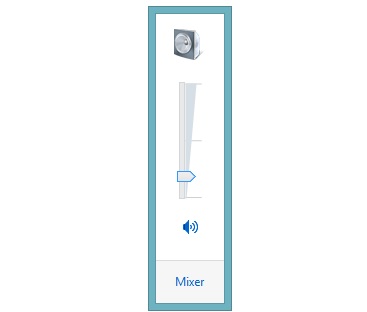
Step 3: Next on the Speaker Properties window find and select the Enhancements tab .

Step 4: Here, select the Loudness Equalization option from the list, then click OK to close the window.
The above steps to increase the overall sound effect on the system are louder and clearer. However, in case your sound card does not support Equalizer adjustment, you can refer to some ways to increase the volume of your computer speakers in the next section below.
Method 2: Use volume increase plugin
The second method is to use a plugin to increase the volume. Below are some of the most effective and free volume increase plugins that you can choose to use:
- Bongiovi DPS Plugin:
Although it is a paid plugin, Bongiovi DPS also comes with a trial version. This plugin includes many options to increase and equalize the volume, supporting Windows 7, Windows 8 and Windows 8.1 as well as Mac OS X.
Download the Bongiovi DPS plugin to your device and install it here.

- DFX Audio Enhancer plugin:
DFX Audio Enhancer computer speaker volume increasing software supports and improves the sound quality of the entire system, including playing music, videos, Internet audio, games and other programs. The free version of the plugin only includes a few basic options, enough to improve and increase the volume of computer speakers on your system.
Download the DFX Audio Enhancer plugin to your device and install it here.
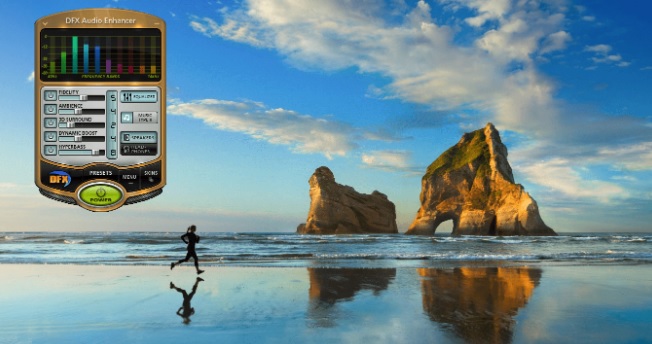
- SoundPimp plugin:
SoundPimp helps improve sound quality, giving users a better experience. This plugin is available now and supports all platforms including Windows, Mac OS, and Linux.
Download the SoundPimp plugin to your device and install it here.
Link:
Method 3: Use VLC Player
Finally, if you just want to increase the volume of playing videos and multimedia files, you can choose to use a multimedia player that allows you to play sound louder and clearer, such as VLC Player. VLC Player media player allows increasing volume up to 125%.
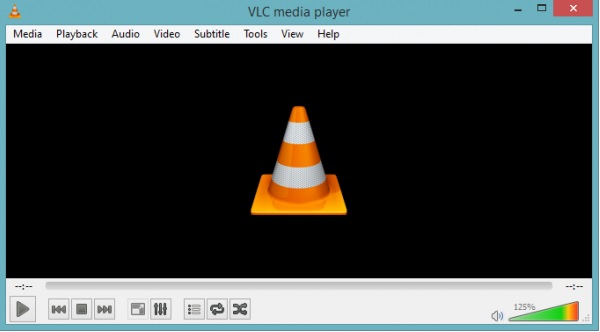
Download VLC to your device and install it here.
The above article TipsMake has just shown you 3 ways to increase the volume of your computer speakers. In addition, if the speaker icon is lost, or the speaker icon is not displayed in the system tray, readers can refer to the article on lost speaker icon, fix lost volume icon on Windows 7, 8, XP on TipsMake to help. know how to fix the error.
To increase the volume of computer speakers, Sound Booster software is chosen by many people with the ability to increase the volume several hundred times compared to the fixed volume. See instructions on how to increase the volume of computer speakers with Sound Booster. specifically on Taimienphi.
You should read it
- Increase computer speaker volume with Sound Booster
- Which mobile towing speakers are the best today?
- Computer does not recognize speakers - Causes and solutions và
- Tips to increase speaker volume on iPhone without software
- Evaluating the speaker Edifier M1380: Good sound quality, high durability, reasonable price
- Is power failure and voltage spike harmful to the computer?
 BIOS concept? How to use BIOS properly and effectively
BIOS concept? How to use BIOS properly and effectively How to turn off Touchpad, lock touchpad on laptop
How to turn off Touchpad, lock touchpad on laptop How to download and use ChipGenius to check USB information
How to download and use ChipGenius to check USB information Top best driver update software for computers 2023
Top best driver update software for computers 2023 How to fix the error of computer losing sound, laptop has no sound
How to fix the error of computer losing sound, laptop has no sound How to fix a MacBook error where the keyboard cannot type and has confusing letters
How to fix a MacBook error where the keyboard cannot type and has confusing letters