Increase computer speaker volume with Sound Booster
Sound Booster is a handy software to increase computer speaker volume up to 500% compared to normal 100%. 5 times higher than normal, the software helps you a lot with those who need to listen to music or watch movies on computers.

The article guides you in detail how to install and use Sound Booster software to increase the volume of computer speakers.
Instructions for installing Sound Booster
Step 1: Download the Sound Booster software.
You can download Sound Booster software by following the link: http://www.letasoft.com/sound-booster-download/.
Step 2: Open the installation file you just downloaded to the computer. First select the installation language and click OK .

Step 3: Click Next to continue the installation.
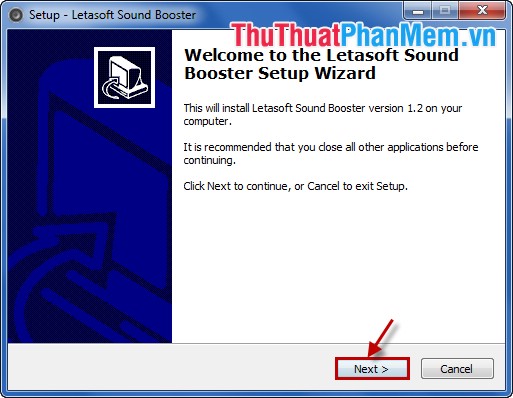
Step 4: Read the terms in the Liscense Agreement , then I accept the agreement and click Next .

Step 5: By default, the installation folder in Program Files can be changed by clicking Browse and selecting the folder containing the installation file and then clicking Next to continue.

You continue to click Next .

Step 6: If you want to create an icon on the screen you check the box before Create a desktop icon and click Next .

Step 7: Click Install to install.
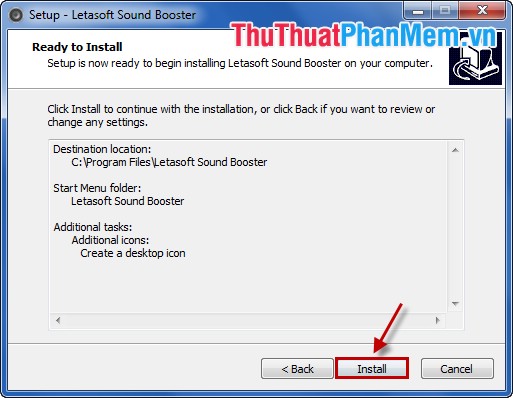
Step 8: A notice of completion of the installation process, click Finish to finish.
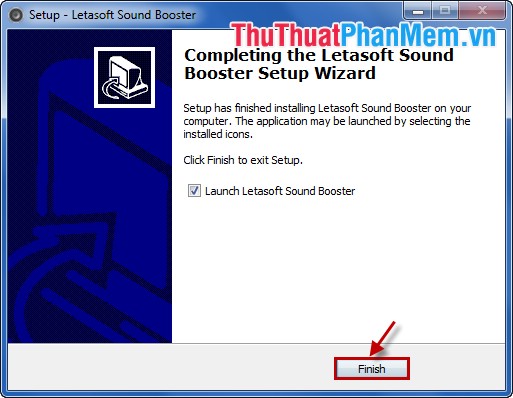
Manual Sound Booster to increase the volume of computer speakers
Step 1: After you have installed the software, open the software, the icon of the software appears in the system tray or under the Taskbar.
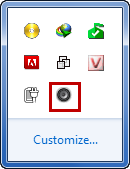
Step 2: To increase the volume, click the Sound Booster icon at the bottom of the system tray and then drag the slider up to increase the volume.
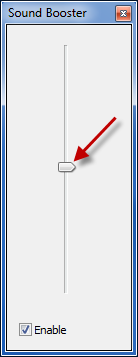
Step 3: To set up or decrease the volume for Sound Booster by shortcut, right-click the icon under the system tray (or Taskbar ) and select Options .
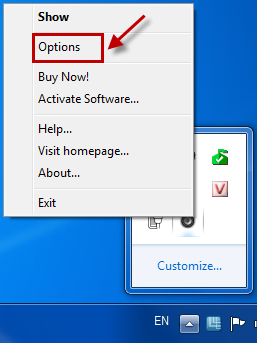
In Preferences you set the shortcut to increase the volume in the Increase volume hotkey . Set shortcut keys to reduce the volume in the Decrease volume hotkey . And if you want the program to start with Windows, check the box before Start on windows startup . After setup is complete you click OK .
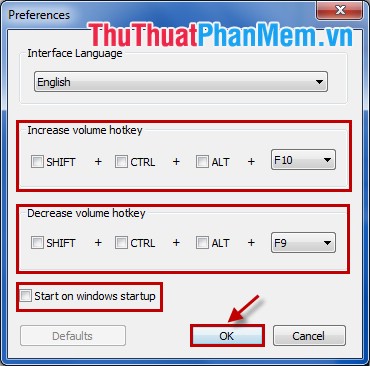
So you have installed and set up to use Sound Booster to increase the volume of the computer's speakers. You can manipulate faster with keystrokes to adjust. Good luck!
You should read it
- Tips to increase speaker volume on iPhone without software
- 7 best free volume booster software for Windows
- Fixed a bug with the speaker icon with a red X, the computer has no sound
- Top 5 Sound amplifier software, increase volume on the best computer
- How to adjust the computer volume with a shortcut
- Steps to fix volume automatically increase/decrease in Windows 10
 Change all file extensions in a Folder with the CMD command
Change all file extensions in a Folder with the CMD command How to open the virtual keyboard on Windows
How to open the virtual keyboard on Windows How to create EXE archive with Winrar
How to create EXE archive with Winrar Turn off the Administrator account in Windows 7
Turn off the Administrator account in Windows 7 Replace the mouse cursor with funny pictures
Replace the mouse cursor with funny pictures Check the speed of reading, writing hard drive, USB
Check the speed of reading, writing hard drive, USB