How to improve FaceTime call quality with Microphone Mode
You may not know it, but iOS 15 and iPadOS 15 introduced a pretty useful feature called 'Microphone Mode', which can be used to enhance the quality of FaceTime calls. Find out below.
What is Microphone Mode on iPhone and iPad?
Microphone Mode is basically a feature that allows you to adjust what your sound will sound like. You can choose between modes and effects available whenever the app uses the microphone to capture your voice, including during FaceTime calls. There are three modes to choose from:
- Standard : Default sound profile, no changes.
- Voice Isolation : Uses machine learning algorithms to block out background noise, making your voice clearer and easier to hear.
- Wide Spectrum : Enhances the sound captured from your surroundings.
Improve the sound of FaceTime calls with Microphone Mode
First, open the FaceTime app on your iPhone or iPad and start a FaceTime call or create a link.
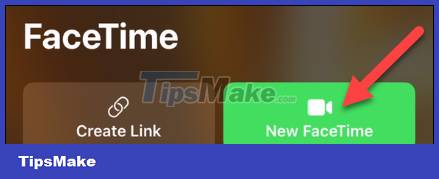
When you're on a call (voice or video), swipe down from the top right corner of the screen to open Control Center .

Click the ' Mic Mode ' button.

Choose one of the three sound modes listed above.
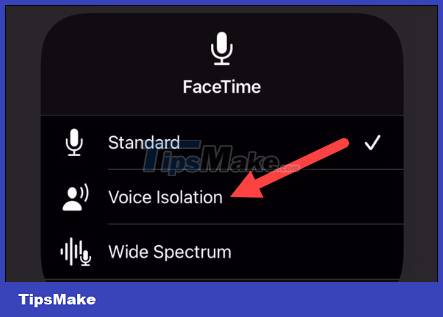
It's all simply that. You can now exit Control Center and return to the FaceTime call. The selection you made will be applied to the next time you use the microphone. It's a small but nifty feature that can enhance the FaceTime call experience.
Hope you are succesful.
You should read it
- 5 simple ways to connect microphone to PC
- Ways to prevent applications from accessing the microphone on the iPhone
- What is the effect of the round dot next to the iPhone's rear camera?
- How to test the Windows 10 microphone
- Top 5 tips to fix microphone on iPhone not working
- How to take photos in Burst Mode on iPhone 11 and iPhone 11 Pro
 How to share iPhone, iPad, Mac screen with FaceTime
How to share iPhone, iPad, Mac screen with FaceTime How to automatically delete OTP code messages in Google Messages on Android
How to automatically delete OTP code messages in Google Messages on Android TextFree - Download the latest TextFree
TextFree - Download the latest TextFree How to Restore Samsung Notes on Samsung Galaxy
How to Restore Samsung Notes on Samsung Galaxy How to Disable VoiceOver on iPhone
How to Disable VoiceOver on iPhone How to Turn off Voicemail on iPhone
How to Turn off Voicemail on iPhone