How to test the Windows 10 microphone
You are in a Skype call and are told that the other person cannot hear your voice, or if there is a signal, the sound of the buzzing is very difficult to hear. That's what happens to even professional streamers.
You may have a good quality headset plugged in, but for some reason, Windows laptops still try to record with its awful built-in microphone, or that could be a tougher problem to solve. determined.
The following article will show you how to test the Windows 10 microphone.
How to test microphones in Windows 10
1. At the bottom right of the screen, on the taskbar, find the small icon that looks like a speaker. You may need to click the up arrow icon to display the icons that have been hidden from the taskbar.
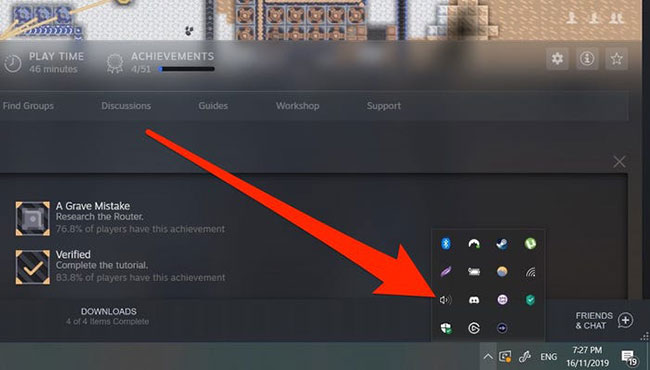
2. Right-click the speaker icon and select Open Sound Settings .

3. Scroll down to the Input section. Windows will tell you which microphone is currently the default - in other words, which microphone is being used at the moment - and a green bar shows the volume level. Try talking into the microphone. If the blue bar changes as you increase and decrease the voice volume, that means it is working correctly.

4. If your computer uses the microphone incorrectly, you can change it by clicking on the drop-down menu and replacing it with a new option. Make sure the microphone you want to use is plugged in correctly, or it won't appear on the menu.
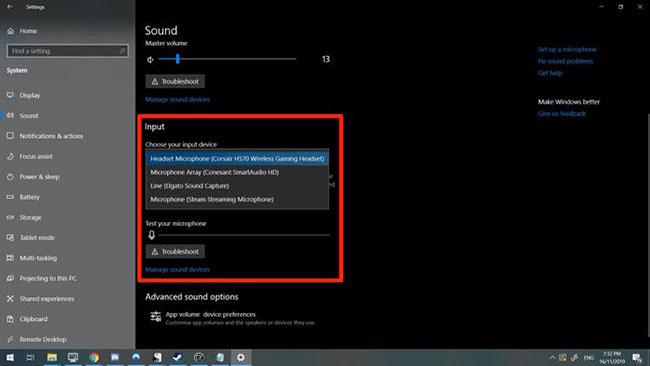
How to know what the sound really looks like?
This method will tell if Windows detects your microphone, but doesn't tell you what the sound really looks like.
If you want to know exactly how your microphone sounds, Audacity is a free audio recording program that lets you listen to your own voice. All you need to do is download, select the microphone in the menu at the top of the program and press Record. Refer to the article: How to record using Audacity on a computer for more details.
You should read it
- Steps to install microphone on Windows 10
- How to enable microphone in Windows 10
- Instructions for setting up and installing Microphone on computer
- How to choose default microphone on Windows 10
- How to Adjust Microphone Sensitivity on Android, iOS, Mac and Windows
- Instructions for checking Microphone, Headphone on Windows 7
 Change the default audio player in Windows 10
Change the default audio player in Windows 10 How to enable / disable Index Encrypted Files feature in Windows 10
How to enable / disable Index Encrypted Files feature in Windows 10 How to turn on / off volume in Windows 10
How to turn on / off volume in Windows 10 How to disable SMB3 in Windows 10
How to disable SMB3 in Windows 10 How to change the language for Cortana in Windows 10
How to change the language for Cortana in Windows 10 How to add Gmail to the Windows 10 Mail app
How to add Gmail to the Windows 10 Mail app