Ways to prevent applications from accessing the microphone on the iPhone
You've probably seen a notification that allows applications to access Micro on iPhone when using the Micro-related feature of that application. For example, talking by phone, video calling, texting with microphones, language translation . Many applications on smartphones have such features.
And when you access the microphone, they will probably hear your conversations, even if the application is not activated. The data collected during eavesdropping will be used for ads that suit you, there are games that collect what you are interested in, either from TV, PC, Laptop, program live streaming and advertising . In addition, this information is analyzed and combined with your position, see which stores you go to, what you care about.
Not only does the application access the eavesdropping microphone, but the features on the phone can also eavesdrop on you, such as Hey Siri or OK Google to quickly call the virtual assistant. These features can also listen to what you say every day, even if they can record your conversations.
And although technology companies have stated that they do not record user audio when using virtual assistant features, there is no certainty that their claims are true. To prevent that, under this article TipsMake.com will teach you ways to prevent the application from accessing the microphone on the iPhone.
- How to create fake calls on iPhone
- How to obscure notification content on iPhone
- 10 features you can do when talking on the phone via iPhone
- Sleep better with the Sleep Mode shortcut on iPhone, iPad
Ways to prevent the application from accessing the microphone on the iPhone
1. Do not allow applications to access the Micro
When you download an application, if the application has the main feature to use the Micro, the application will ask you immediately whether to allow access to the microphone or not. For applications that have to use the Micro but have not allowed access, when you start that feature, you will have to allow the application to access the Micro.
You can click Decline if it is not needed.
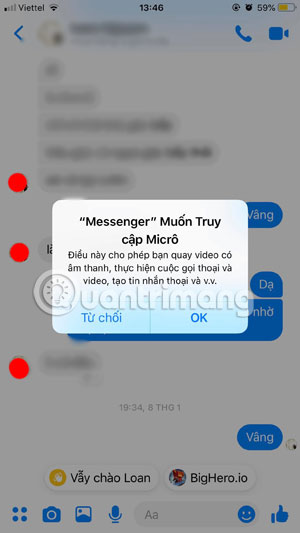
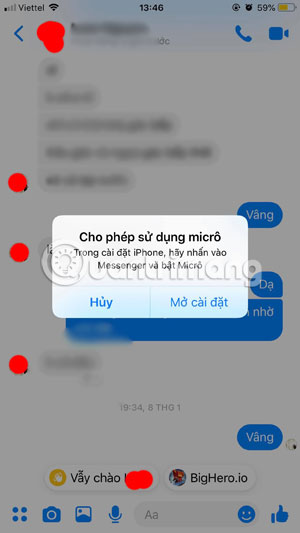
And if you have missed the hand click on OK, you can still stop allowing microphone access on iPhone, just go to settings, scroll down and select which applications you have just allowed access, turn off the item Micro is accomplished.
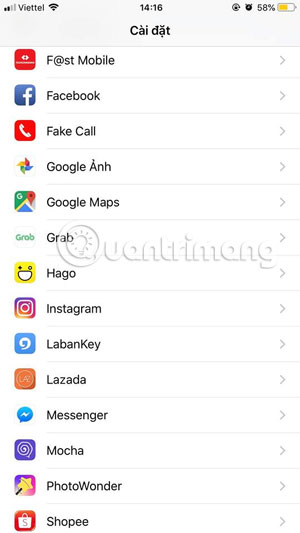
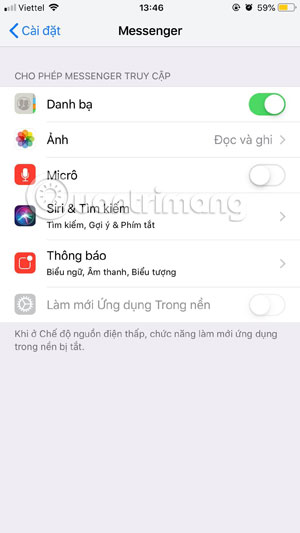
But as such, you will not be able to use certain features in some applications, such as when you call Facebook Messenger video above, you must allow the application to use the microphone to be able to use this feature. So if you do this, then select the applications that you feel most trustworthy.
2. Block application access to the microphone according to the list
Second, if you want to remove the app's microphone access when it is accidentally issued to them, go to the Settings app (Settings) > click Privacy (Privacy) > press the Microphone (Microphone) .


Here you can see a list of applications that you have provided microphone access on your device, you can turn off all Micro access in this list.
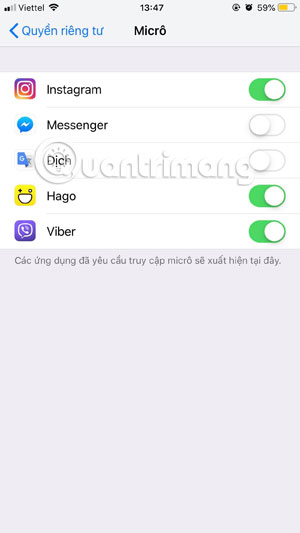
3. Turn off Hey Siri
As mentioned above, even the voice command feature for Siri virtual assistant will be able to hear what you say if you have access to the Micro. If you can't use Hey Siri to quickly call Siri, turn it off by opening the Settings app> dragging down and selecting Siri & Search > and turning off the "Hey Siri" Listening feature. .
Although Siri will still use the microphone when you ask for this virtual assistant, the active ability to hear your voice from the standby microphone is no longer available.
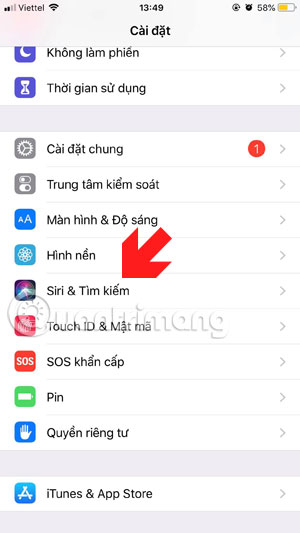

Of course, there is an application that eavesdrop on you, because just because you give them access to the microphone on your device, you should select the most reliable applications to provide microphone access to applications. use it.
Hopefully, through the above article, you will learn more about how user information collection services serve their advertising needs, as well as how to stop providing application permissions for which applications are in use. Use your microphone.
See more:
- The best CH Play alternative solutions for Android
- How to double download speed on Google Play
- Tips to download games, Android applications do not support in Vietnam do not need VPN
- Top the best PUBG Mobile play emulators and download links
- Instructions to add text to photos on Android phones
You should read it
- How many tricks have you missed using this iPhone?
- Complete on Photos apps on iPhone / iPad - Part 2: Anniversary features (Memories)
- How to use iPhone Xs, Xs Max for newbies
- Complete the Photos app on iPhone / iPad - Part 4: Edit photos
- 6 steps not to be missed when choosing to buy an old iPhone
- Summary of good tips for iPhone (Part 2)
 How to view battery life on iOS 12
How to view battery life on iOS 12 How to disable Find iPhone remotely
How to disable Find iPhone remotely These tips help you improve iPhone battery life
These tips help you improve iPhone battery life Eye protection at night with red screen mode on iPhone
Eye protection at night with red screen mode on iPhone How to manage access to applications with Face ID on iPhone X
How to manage access to applications with Face ID on iPhone X How to connect iPhone to AirPods does not need to go to the Bluetooth menu
How to connect iPhone to AirPods does not need to go to the Bluetooth menu