Top 5 tips to fix microphone on iPhone not working
As reported by some users, the microphone on the iPhone works normally when using FaceTime, Messenger . but does not work when recording video.
1. Turn off the faulty application
First, press the Home button twice to see a list of open apps, then select the faulty app and swipe upwards. For newer iPhone versions (without a physical Home button), users simply swipe up from the bottom edge of the screen and hold for about half a second, then do the same as above.

2. Restart iPhone
For the iPhone version without the physical Home button, press the volume up and release button, press the volume down and release button, then press and hold the Home button until the Apple logo appears on the screen.
Conversely, if you are using an older iPhone, users only need to hold down the Home button and the power button at the same time until the device reboots automatically.

3. Use an external microphone
If you have wired headphones, AirPods . you should try connecting the device to your iPhone and check if the sound is recorded or not. Error on iOS 14 can cause the microphone to not work in certain apps, but the external microphone can work stably. Although a bit inconvenient, this would be a good solution.

4. Install the microphone
If an application cannot use the microphone, try to check if the application is authorized or not by going to Settings (settings) - Privacy (privacy) - Micro.

5. Reset all settings
By doing this, almost all connection-related errors are fixed. To do this, go to Settings - General - Reset - Reset all settings, and enter your password when prompted.
Note, this only brings all settings on the iPhone back to the original default state, does not affect existing data on the device.

Hopefully with the tips that TipsMake has just introduced, readers can manually fix the microphone not working error on the iPhone at home. Of course, if the above methods do not help, users should bring the device to a service center for assistance.
You should read it
- Tips to fix iPhone 5 error turn off and don't restart
- How to fix iPhone error does not ring when there is a call
- What is the effect of the round dot next to the iPhone's rear camera?
- Quick fix of Bluetooth error does not work on iPhone 7 and iPhone 7 Plus
- Instructions on how to fix 53 error when restoring on iPhone
- How to fix microphone error does not work on Mac
 Tips to double battery life on iPhone
Tips to double battery life on iPhone Top 7 great tips for using iPhone
Top 7 great tips for using iPhone 4 quick test steps for old Samsung Smart Phone
4 quick test steps for old Samsung Smart Phone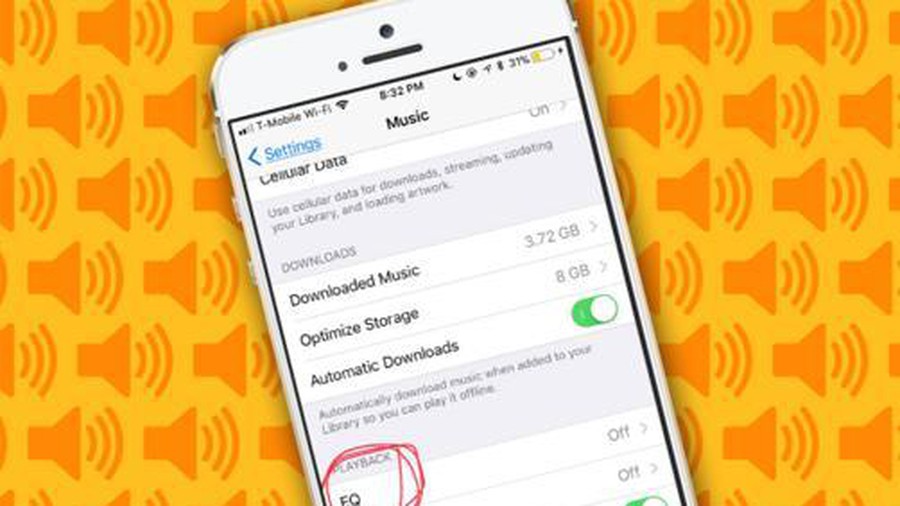 Tips to help listen to music with iPhone better quality but few people know
Tips to help listen to music with iPhone better quality but few people know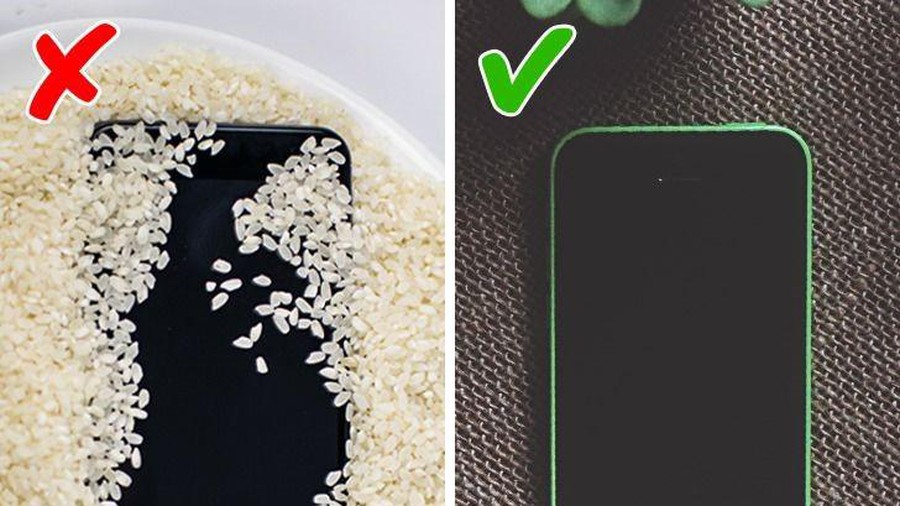 6 steps to handle wet phone
6 steps to handle wet phone 8 common keyboard shortcuts you need to know to use Windows professionally
8 common keyboard shortcuts you need to know to use Windows professionally