How to hide the status bar and iPhone navigation button
On the iPhone or iPad will always display the status bar and navigation buttons by default when we scroll content settings or in the app. If you want to hide the two components on the iPhone interface, you can install NavAway tweak. When setting this tweak, the status bar and navigation button are hidden when scrolling in the Settings view or in the application interface. The following article will show you how to install NavAway tweak on iPhone.
- Tips to put virtual navigation bar on iPhone X on Android devices
- How to adjust the transparency during the Virtual Home button on iOS 11
- How to enable one-handed keyboard mode on iOS 11
Instructions to hide iPhone status bar
Step 1:
Currently NavAway tweak is installed for free on Cydia's BigBoss repository. You just need to go to Cydia and then click the Search tab to search for tweak and then install. Tweaking can be installed on iOS 9 and above and jailbroken. Or users can directly access the link below.
http://apt.thebigboss.org/onepackage.php?bundleid=com.wh0ba.swipenavaway&db=
Step 2:
After installing, go to Settings and choose to refine NavAway to proceed with customizations.

Step 3:
In the main interface of the tweak when clicking Enabled Apps, we will be able to choose which application wants to hide the status bar and navigation buttons on the interface. Swipe the horizontal bar to the right at the application you want to hide both the status bar and the navigation button.
You then need to restart the application for the changes to take effect.


Then the navigation button and status bar on the iPhone will disappear when scrolling. You can see clearly in the image below.
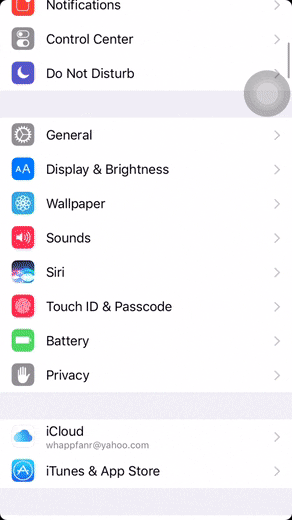
Hiding the status bar and navigation button on the iPhone with NavAway tweaking will help the interface be expanded, viewing full-screen content. Depending on your needs, you can choose to hide the navigation button and status bar with any application on iPhone.
See more:
- How to turn on the virtual Home button on iPhone
- How to bring iPhone status bar to Android
- Turn iPhone screen into black and white
I wish you all success!
You should read it
- Tips to put virtual navigation bar on iPhone X on Android devices
- How to transfer songs with the iPhone volume button
- Replacement operations for home button on iPhone XS, and iPhone XS Max
- How to display 50 emoji is often used on iPhone
- How to multitask like iPhone X
- How to obscure notification content on iPhone
 How to add iPhone lock screen effect
How to add iPhone lock screen effect How to use distance measurement on iPhone
How to use distance measurement on iPhone 5 security settings to do right on iOS 12
5 security settings to do right on iOS 12 Errors after upgrading iOS 12 and how to fix it
Errors after upgrading iOS 12 and how to fix it How to change iPhone wallpaper automatically when rotating the screen
How to change iPhone wallpaper automatically when rotating the screen How to turn on Google Maps for CarPlay on iPhone
How to turn on Google Maps for CarPlay on iPhone