How to hide the New Tab interface button on Edge Chromium
Microsoft Edge Chromium has more features to change and refresh right from the New tab interface compared to the old Microsoft Edge browser. The Edge Chromium interface has a page interface that changes every day through a set of backgrounds from Bing, in the middle is the search bar and the frequently visited websites below. In particular, mention the custom menu icon on the right of the interface with a number of changes to the New Tab interface. And if users want to simplify the New Tab interface on Edge Chromium, hide the custom icon and the below information topics from Microsoft News can follow the article below.
- How to turn on Dark Mode on Microsoft Edge Chromium
- How to change search engines on Microsoft Edge Chromium
- How to change the Chrome interface, create the theme for Chrome very toxic
- How to create standby screens, reminders on Google Chrome
How to turn off the menu to adjust the Tab interface on Edge Chromium
Default interface for New Tab on Microsoft Edge Chromium as shown below. The bottom side is different information topics and cannot be turned off this topic bar.

When clicking on the icon 3 dashes next to the different options to edit the New Tab interface.
- Focused: Turn off Bing wallpaper on the page interface.
- Inspirational: Put the news bar down the page.
- Informational: Display more content in the information bar.
- Custom: Custom interface for wallpaper toggles, frequently visited websites and news feeds.

Step 1:
At the interface on the Edge Chromium browser, enter edge: // flags in the browser address bar and press Enter to access.

Step 2:
Display the new interface, enter the Enable using the Microsoft Edge local NTP keyword in the search bar and press Enter.

Display the results below, switch from Default to Enabled to activate the option to turn off the current interface on the browser.
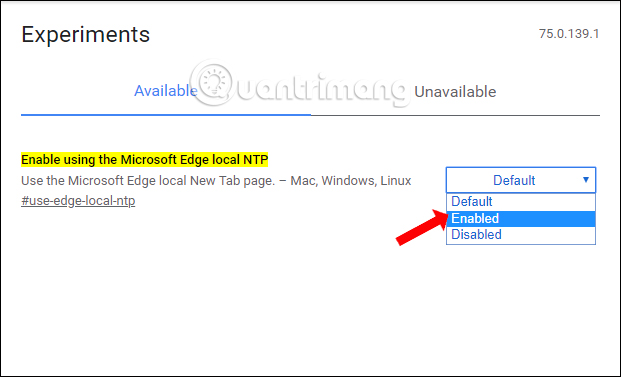
Step 3:
Press Relaunch Now to restart the browser and apply the changes.
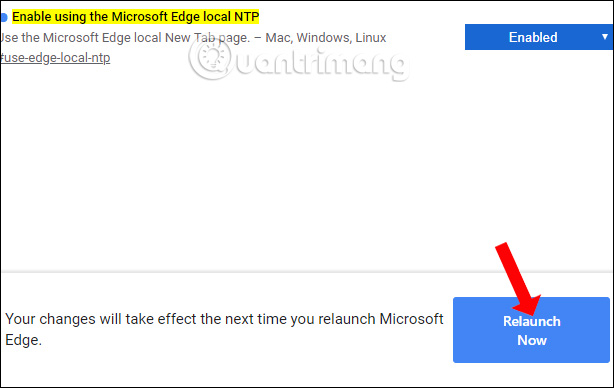
Re-open New Tab and you will see a more minimalist interface. The New Tab interface menu button on the right is no longer available, the news bar below the interface has been completely disabled. Bing wallpapers automatically change and access shortcuts to frequently accessed websties are still displayed on the interface.
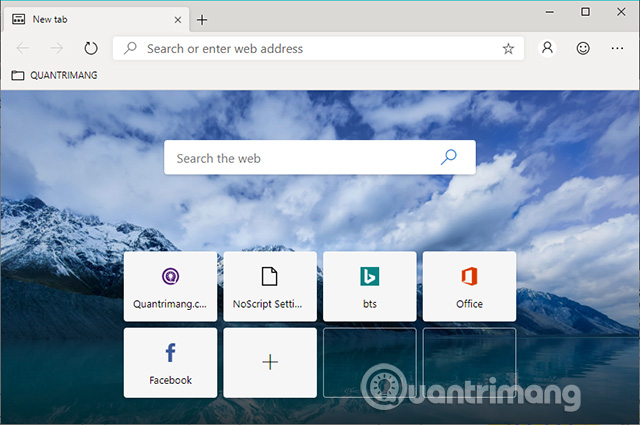
In general, the information bar below on Microsoft Edge Chromium browser is not really necessary for users, so we can turn them off. If you want to go back to the default interface for New Tab on Microsoft Edge Chromium, switch Enable using the Microsoft Edge local NTP to Default.
I wish you all success!
You should read it
- How to adjust the font on Microsoft Edge Chromium
- Microsoft Edge Chromium has added support for ARM64
- This is the interface of the Microsoft Edge browser on Chromium, which looks very much like Chrome
- How to change the profile picture in Microsoft Edge Chromium
- How to install Vietnamese for Microsoft Edge Chromium
- Microsoft releases a new Windows 10 update, Microsoft Edge will be hidden if you install Edge Chromium
 How to use NoScript to block ads on Google Chrome
How to use NoScript to block ads on Google Chrome How to add options to the right-click menu on Chrome
How to add options to the right-click menu on Chrome How to turn on Reading View on Microsoft Edge Chromium
How to turn on Reading View on Microsoft Edge Chromium Instructions to block pop-ups in all browsers
Instructions to block pop-ups in all browsers How to turn on Chromecast in Microsoft Edge Chromium
How to turn on Chromecast in Microsoft Edge Chromium How to use iNinja Proxy VPN connects unlimited capacity
How to use iNinja Proxy VPN connects unlimited capacity