How to Get Websites on iPhone as HTML
All browsers have a bookmark feature for users to save important content, to read again when needed. And with the Safari browser on iPhone, in addition to the bookmark feature on Safari, we also have the option to save the web page as HTML. With this HTML file, users can use it for many different purposes. The following article will guide you to download websites on iPhone as HTML.
Instructions for downloading websites on iPhone
Step 1:
First, go to Safari and then open the website as usual. Next, at the link page you want to download the HTML file , press and hold and then select the link you want to download as HTMl. Next in the displayed interface, the user clicks on Download the linked file .
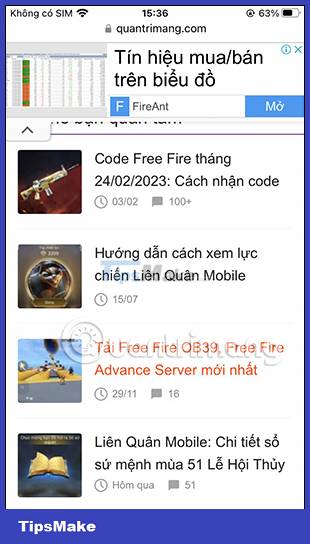
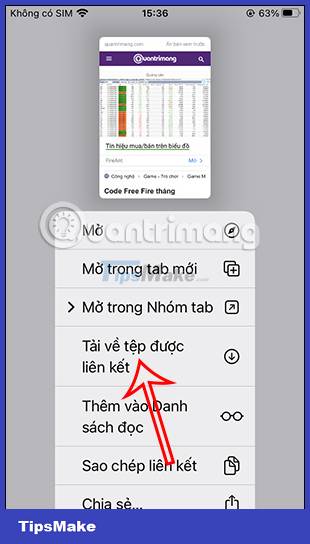
Step 2:
Soon this site will be downloaded to Safari. You click on the blue arrow icon to see the download list. At this point, the user will click on Download in the displayed list.
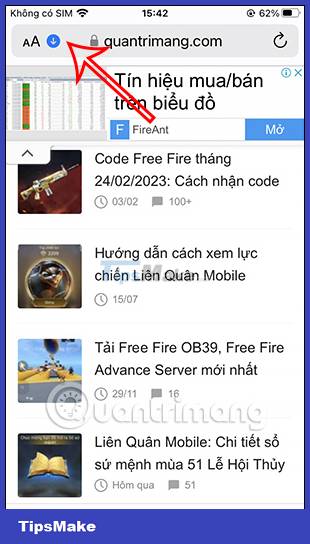

Step 3:
Users will now see all the files downloaded to the Safari browser, including the website you just downloaded. You just need to click on the article name to open it as HTML .
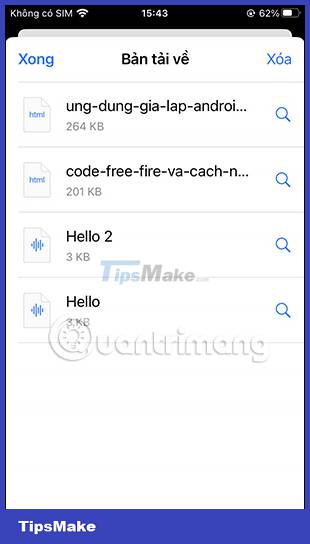
Step 4:
In the list of reading content, when you click on the drop-down arrow icon as shown. As a result, you have the option to share this HTML file and the option to print if needed.
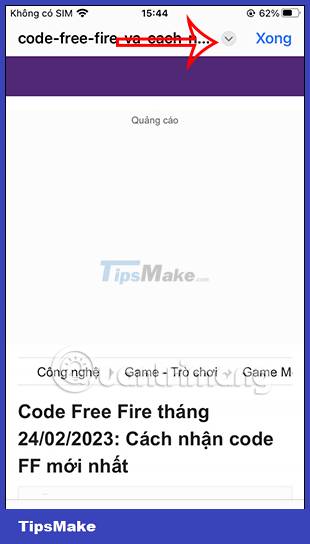
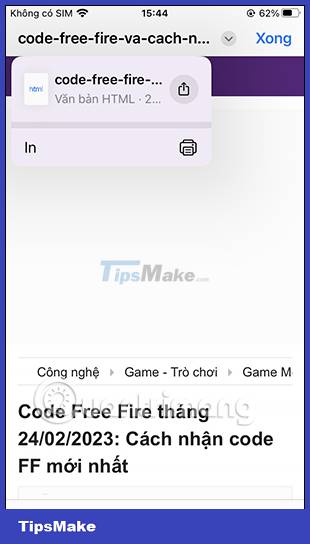
How to save web pages on iPhone
To save web pages on iPhone, we have a lot of different ways to do it. You can save them as bookmarks, save them to a reading list, or bring websites on Safari to the screen on iPhone,. These options are all basic operations when we browse the web on Safari browser.
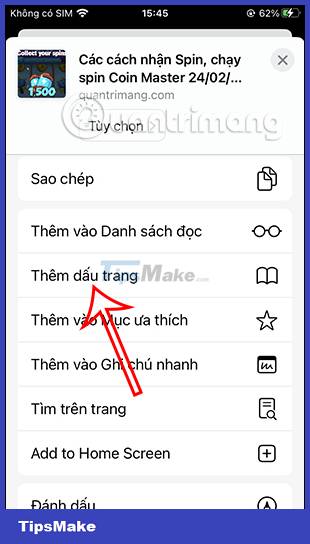
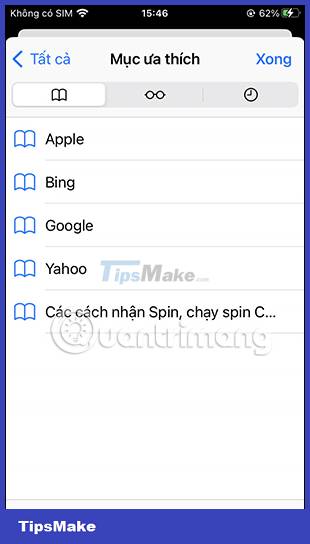
Depending on the needs of each person who wants to save a website on iPhone, you click on each appropriate item.
 Smartphone cameras will gradually replace DSLR cameras completely
Smartphone cameras will gradually replace DSLR cameras completely What are the benefits of an iPhone with a USB-C port?
What are the benefits of an iPhone with a USB-C port? A series of Samsung Galaxy S23 Ultra users have camera anti-shake errors
A series of Samsung Galaxy S23 Ultra users have camera anti-shake errors How to turn on Dark Mode with Focus on iPhone
How to turn on Dark Mode with Focus on iPhone One UI 5.1 update causes faster battery drain on some Samsung Galaxy models
One UI 5.1 update causes faster battery drain on some Samsung Galaxy models Apple reveals the number of iPhones that have been updated to iOS 16
Apple reveals the number of iPhones that have been updated to iOS 16