How to Get Free Software
Method 1 of 3:
CNET Downloads
-
 Go to the CNET Downloads homepage. This website offers free as well as demo (free trial) and retail software so you must filter your options to show only free programs.
Go to the CNET Downloads homepage. This website offers free as well as demo (free trial) and retail software so you must filter your options to show only free programs. -
 Type the name of the software that you are looking for in the search box in the top-right corner. As you type, a dropdown menu will appear with the following options.
Type the name of the software that you are looking for in the search box in the top-right corner. As you type, a dropdown menu will appear with the following options.- All Software
- Windows Software
- Mac Software
- IOS
- Android
-
 Select the platform that you need the software to run on. For example, if you use a Windows PC you should select "Windows Software" or if you want to run the software on your cell phone you need to select "Mobile."
Select the platform that you need the software to run on. For example, if you use a Windows PC you should select "Windows Software" or if you want to run the software on your cell phone you need to select "Mobile." -
 Hit the search button (the red button with a magnifying glass icon).
Hit the search button (the red button with a magnifying glass icon). -
 Select "Free" under the "By License Type" options on the left side bar. This will filter your search results to show only freeware.
Select "Free" under the "By License Type" options on the left side bar. This will filter your search results to show only freeware. -
 Press the "Download Now" button next to the software that you want to download.
Press the "Download Now" button next to the software that you want to download. -
 Use the file browser that pops up to indicate where you want to save the program that you are downloading and wait for the download to complete.
Use the file browser that pops up to indicate where you want to save the program that you are downloading and wait for the download to complete.
Method 2 of 3:
FileHippo
-
 Visit the FileHippo website. The homepage shows many links that you can use to download software for free. Here are some of the categories that you can go to in order to find what you are looking for.
Visit the FileHippo website. The homepage shows many links that you can use to download software for free. Here are some of the categories that you can go to in order to find what you are looking for.- Browsers and Plugins: includes links to Firefox, Opera, Internet Explorer and Google Chrome browser downloads and plugins.
- File Sharing: you can find peer-to-peer (P2P) programs such as LimeWire, uTorrent and Vuze under this category.
- Messaging and Chat: this category is for AIM, Google Talk, Skype, Windows Live Messenger, Yahoo Messenger and other chat software.
- Anti-Malware: protect your computer by downloading Ad-Aware, AVG, Windows Defender and other anti-malware programs for free.
- Compression and Backup: save disk space by download programs such as WinRAR, 7-Zip or WinRAR.
- Audio and Video: download iTunes, QuickTime, Real Player, Winamp, VLC and other media players.
-
 Click on the category name to see more programs within that category.
Click on the category name to see more programs within that category. -
 Select the software that you want to download and click on its name.
Select the software that you want to download and click on its name. -
 Press the "Download Latest Version" button on the top-right. Your download will start automatically within a few seconds.
Press the "Download Latest Version" button on the top-right. Your download will start automatically within a few seconds. -
 Browse to the folder where you want to save the downloaded file and hit the "Save" button. Let the file download completely before trying to open it.
Browse to the folder where you want to save the downloaded file and hit the "Save" button. Let the file download completely before trying to open it.
Method 3 of 3:
Softonic
-
 Go to the Softonic main page. Native language of Softonic is Spanish, so if you need to change the language to English (in total Softonic is available in 13 languages), you can do that in the bottom of the page.
Go to the Softonic main page. Native language of Softonic is Spanish, so if you need to change the language to English (in total Softonic is available in 13 languages), you can do that in the bottom of the page. -
 Select the platform of the software and its relevant keywords and hit the magnifying glass icon to search for the right program on Softonic.
Select the platform of the software and its relevant keywords and hit the magnifying glass icon to search for the right program on Softonic. -
 Select License (All or Only free), Language and Operating system to narrow down your searches.
Select License (All or Only free), Language and Operating system to narrow down your searches. -
 Click on the title of the software to select it.
Click on the title of the software to select it. -
 Hit the "Download" button to initiate the downloading of the software.
Hit the "Download" button to initiate the downloading of the software. -
 After that, the downloading of the setup file for the chosen software starts. If it doesn't start automatically for some reason, there is a link that you can press manually to begin downloading.
After that, the downloading of the setup file for the chosen software starts. If it doesn't start automatically for some reason, there is a link that you can press manually to begin downloading.
4 ★ | 1 Vote
You should read it
- Top download acceleration software for Mac
- How to download files on DownZemAll for free
- Free Download Manager (FDM) file downloader
- Download Ant Download Manager Pro, an IDM download accelerator application worth $ 22, free
- ZoneAlarm Free Firewall 158_181_18901, download ZoneAlarm Free Firewall here
- Top 8 best free download support tools for Windows
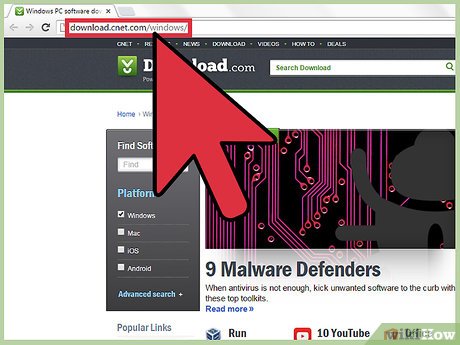
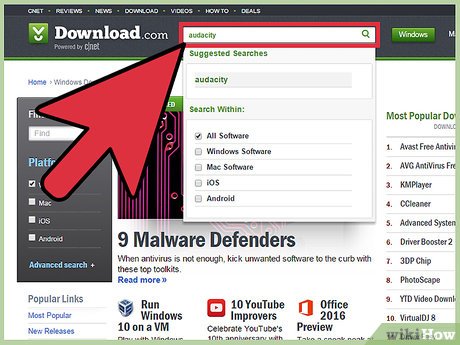

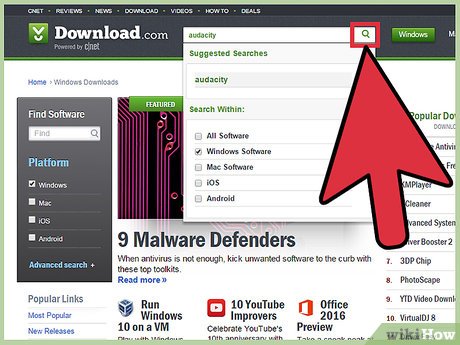
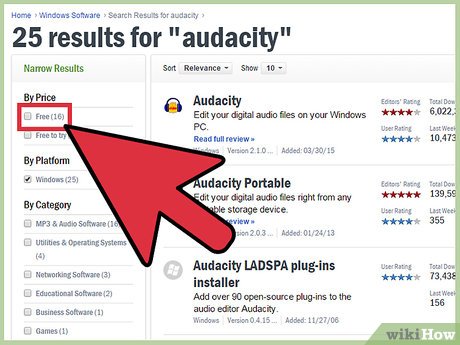
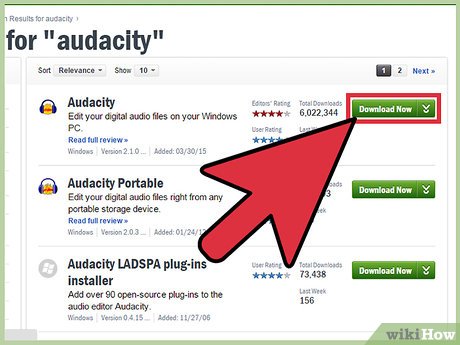
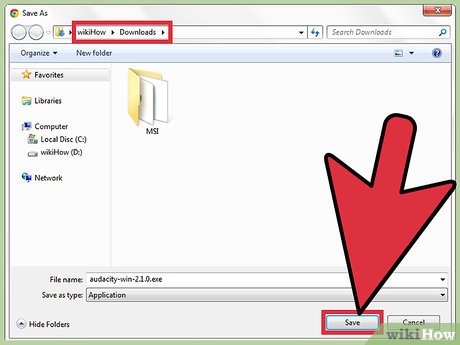

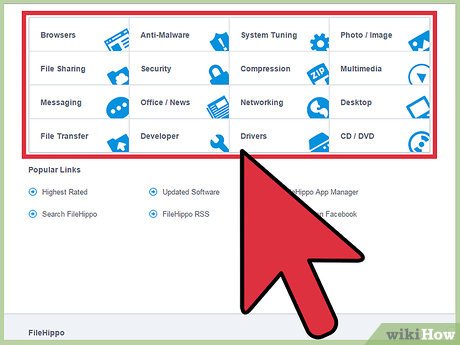
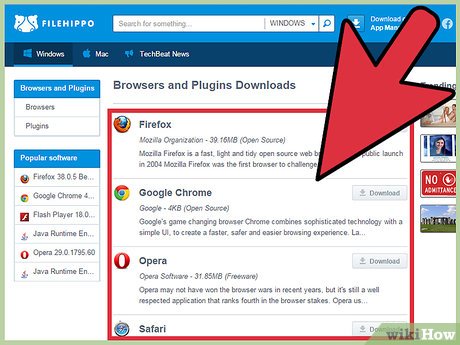
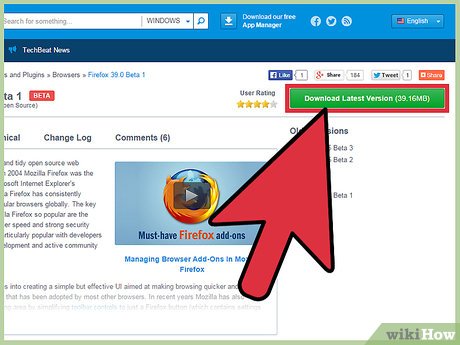
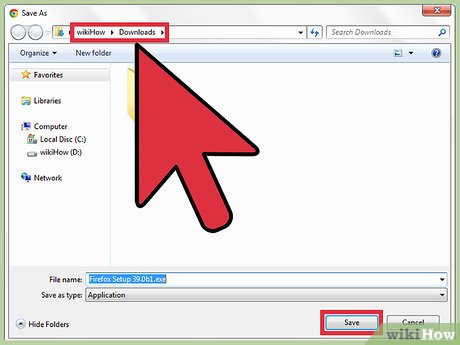
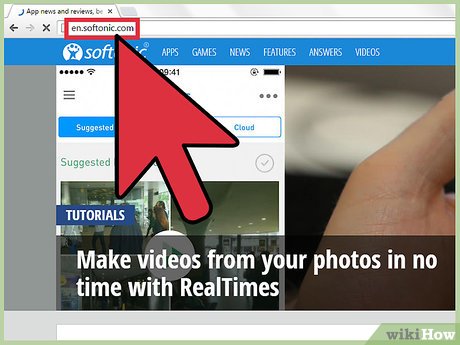
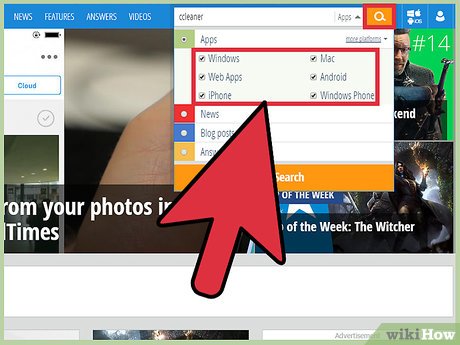
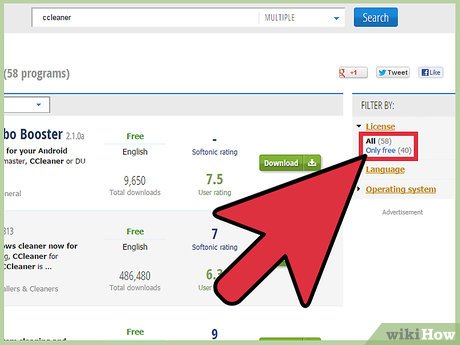
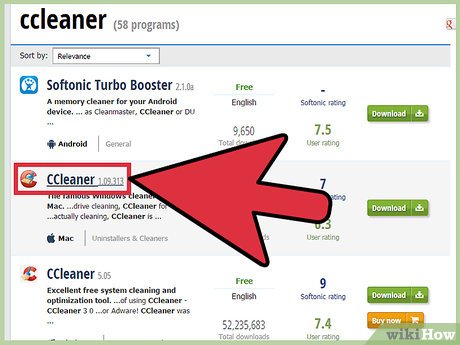
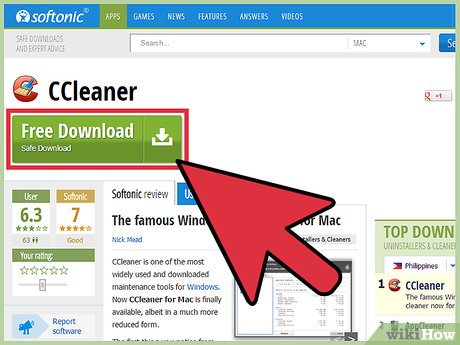
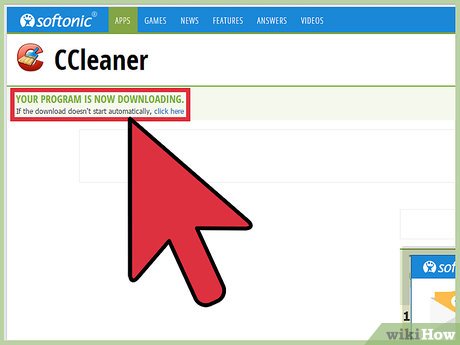
 How to Convert a Word Document to Epub
How to Convert a Word Document to Epub How to Download Lrc Files for an Mp3 Song
How to Download Lrc Files for an Mp3 Song How to Rent Movies on iTunes
How to Rent Movies on iTunes How to Bypass Net Nanny
How to Bypass Net Nanny How to Update Blackberry Software
How to Update Blackberry Software How to Make Windows Detect a USB Flash Disk
How to Make Windows Detect a USB Flash Disk