Forgot Apple ID password, how to quickly recover Apple ID password
With Apple ID account, Apple devices such as iPhone, iPad . can download the application to your computer or use as an iCloud account to sync contacts, photos . But if you forget your Apple ID password, do not hurry worry because to find the password is quite simple and does not take you too much time.
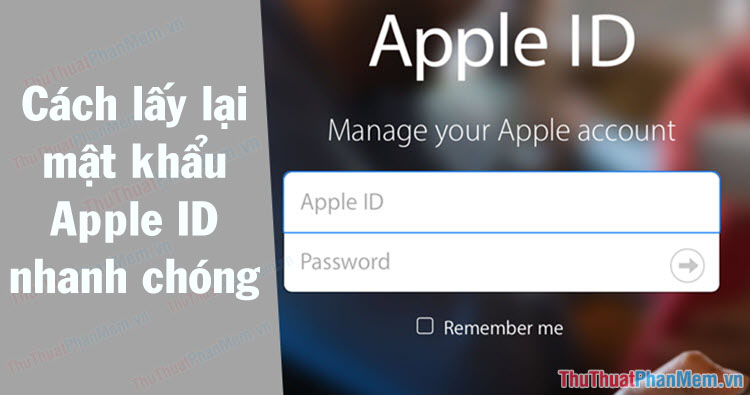
Step 1: First, you access the Apple password recovery website here
https://iforgot.apple.com/password/verify/appleid
Then enter the Apple ID account name to recover and click Continue to continue.

Step 2 : Select I need to reset my password and select Continue .

Step 3: Select Get an email so that the system sends a recovery email to your Apple ID account registration mailbox. Click Continue to continue.

The message Password Reset Email Sent means a confirmation email has been sent to your mailbox. Now open the mailbox and confirm it.
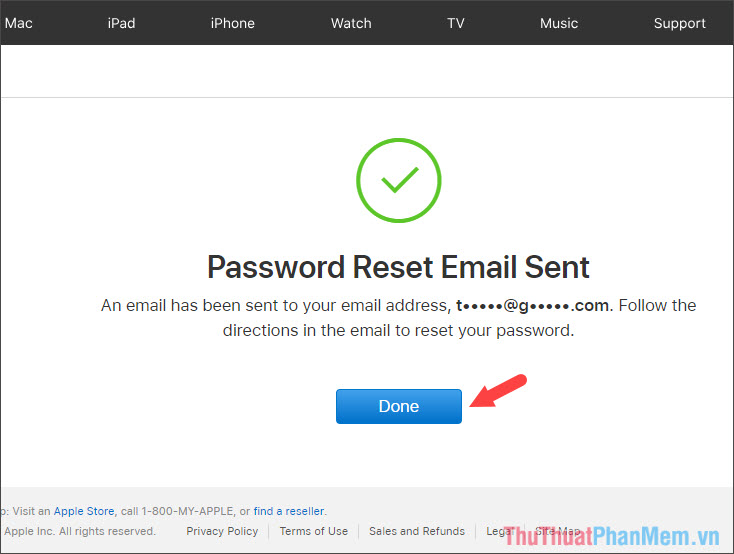
Step 4: After opening your mailbox, you will see Apple email sent. Click the Reset_settings> link to open up a new Apple password creation page.
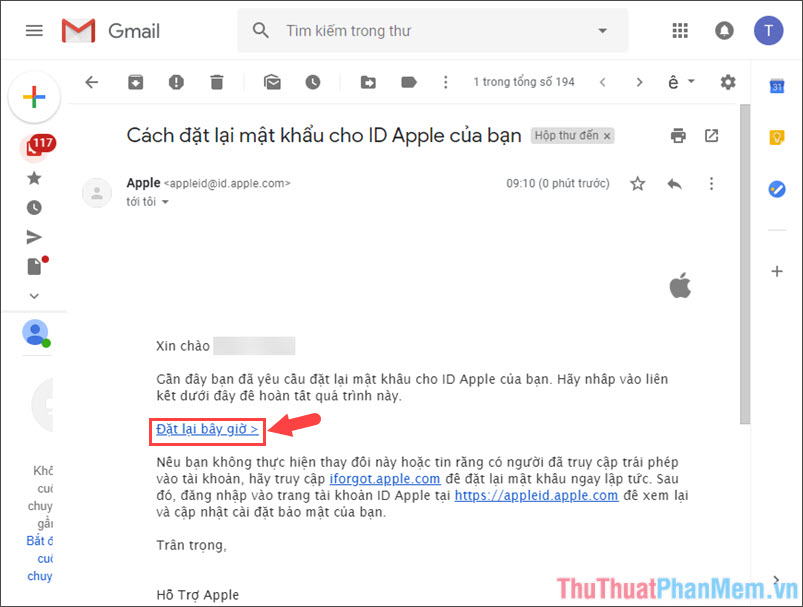
Step 5: Enter the new password for your Apple ID. Then click Reset password to recover your account.

Step 6: You click Access account and proceed to login account with the password you created in the previous step to check your account.
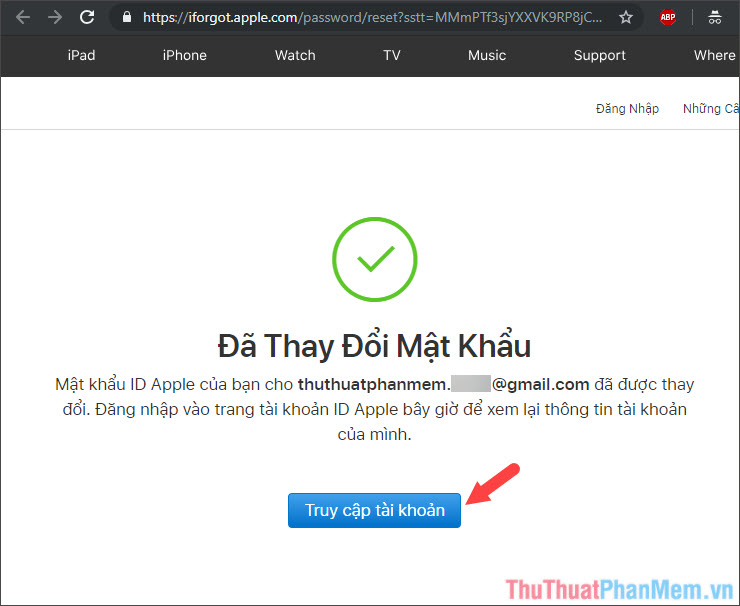
And this is the result after you've successfully restored your Apple ID account.
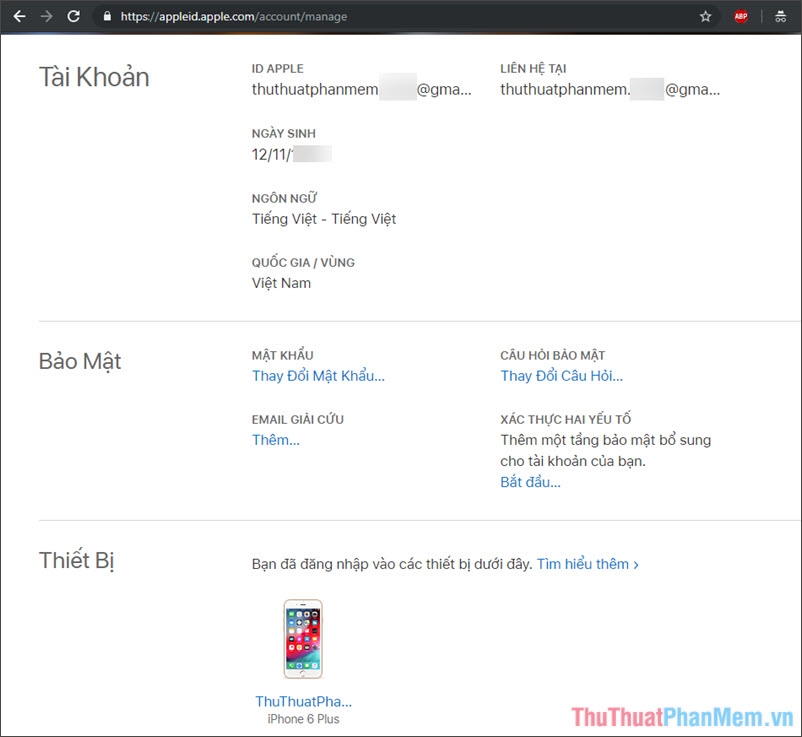
With the simple steps in the article, you can easily find and restore your Apple ID account for you. Good luck!
 How to power off iPhone properly
How to power off iPhone properly How to sign into iCloud on your computer
How to sign into iCloud on your computer How to transfer contacts from Android to iPhone quickly & accurately
How to transfer contacts from Android to iPhone quickly & accurately How to copy videos to iPhone is simple and fast
How to copy videos to iPhone is simple and fast How to insert text into videos on your phone
How to insert text into videos on your phone Top 3 photo resize applications on your phone
Top 3 photo resize applications on your phone