How to change the display language on VLC Media Player
VLC Media Player is the most popular audio and video player. Therefore, VLC Media Player has integrated many languages on the interface, making it easier for users to use the process, especially you can experience more basic features of the software. So how to change the language used on VLC Media Player software? In this article, Network Administrator will guide you how to change the language on VLC Media Player into Vietnamese language.
- Set up VLC Media Player as the default multimedia player on Windows 10
- 22 shortcuts to VLC for Windows and Mac
- Instructions for cutting videos with VLC Media Player software
Step 1:
First, open the VLC Media Player program on your computer. At the main interface, click the Tools section and then click Preferences . Or you can press Ctrl + P.

Step 2:
Switch to the Simple Preferences interface. Here, users will select Interface section and look down under Language section. Here, we will select the language you want to use in the list, but here is Vietnamese.
Finally click Save below to save.

Step 3:
Next you need to restart the VLC Media Player program for the changes to take effect. After that, the interface on VLC Media Player has changed to Vietnamese.
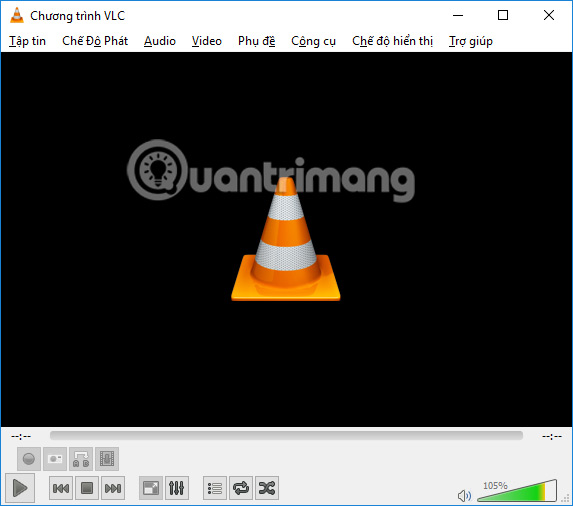
The language changer operation is extremely simple and easy to implement, but will make it easier for you to use the features on VLC Media Player. We perform the same steps as above to change to other languages, if required or switch to Auto default mode on VLC software.
I wish you all success!
You should read it
- 2 ways to replay, replay YouTube videos automatically
- Instructions on how to cut youtube video easiest, download in a moment
- How to report YouTube videos with inappropriate content
- How to download YouTube videos to Android phones
- 4 ways to download videos on YouTube extremely fast and simple
- How to control Youtube with Firefox shortcuts
 How to fix video playback errors on VLC Media Player
How to fix video playback errors on VLC Media Player Experience Google Play Music Desktop Player on your computer
Experience Google Play Music Desktop Player on your computer How to take photos when watching videos on Windows Media Player
How to take photos when watching videos on Windows Media Player Instructions for registering an Apple account do not need to enter a Visa card
Instructions for registering an Apple account do not need to enter a Visa card Instructions for creating new Apple ID on PC or Mac using iTunes
Instructions for creating new Apple ID on PC or Mac using iTunes How to create iPhone ringtones with iTunes
How to create iPhone ringtones with iTunes