How to fix Unknown Hard Error on Windows 10
If you see the system warning dialog with Unknown Hard Error suddenly appearing and then the Windows 10 screen turns black, read the following article to know how to fix it.
- How to fix the screen error of Windows 7/8 / 8.1 / 10 is black
Unknown Error Hard Error is one of the most common system errors, often occurring in Windows 10 operating system. You may encounter this error while playing a game, running an application or performing other tasks on a Windows computer. .
A corrupted system file, a corrupted Windows registry due to software changes, a hard drive or hardware problem, etc. are some of the causes of Unknown Hard Error in Windows 10.

When this error occurs, you cannot access the computer because it freezes the taskbar and switches the screen to black. Some users also reported that they had a dead blue screen problem due to the Unknown Hard Error.
How to fix Unknown Hard Error on Windows 10
- Method 1: Perform clean boot
- Method 2: Run the System File Checker tool
- Method 3: Run the Check Disk tool
- Method 4: Uninstall the Windows update
Method 1: Perform clean boot
The first method you need to take to solve the Unknown Hard Error problem is to perform Clean boot. When you perform a clean boot, you will know the cause of this problem and find the right solution. To perform Clean boot, refer to the following article How to perform Clean Boot on Windows 10/8/7.
Method 2: Run the System File Checker tool
To check for corrupted system files, there are no more useful and handy tools than System File Checker. It will perform system scans, then repair and restore corrupted files. Refer to the article Using the SFC command to fix Windows 10 file system errors.
Method 3: Run the Check Disk tool
If the hard drive fails to cause an Unknown Hard Error or a blue screen error, you can run the CHKDSK command to check the hard drive error.
- Check and fix hard drive errors with CMD on Windows
Step 1 . Run Command Prompt with administrative rights by right-clicking on the Start button and selecting Command Prompt (Admin) .
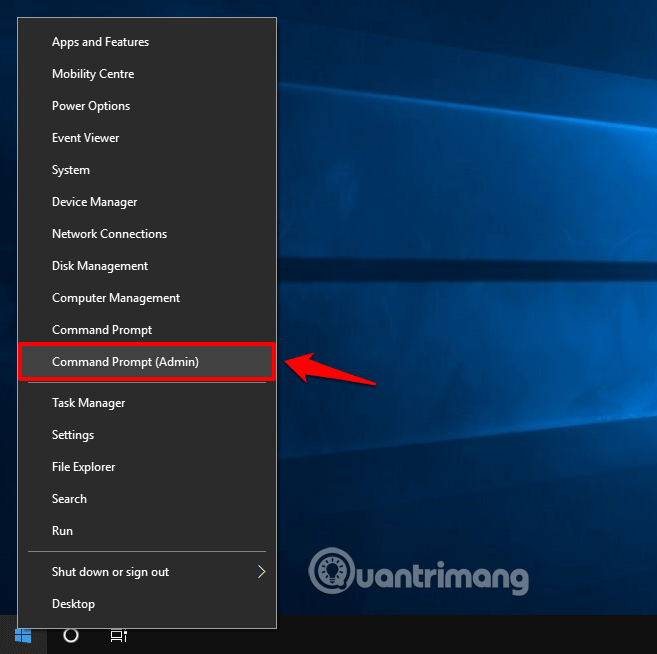
Step 2 . Type chkdsk / f / r into Command Prompt and press Enter .
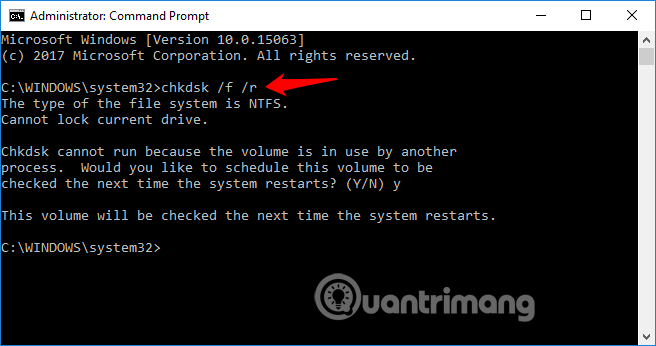
Now the Check Disk utility will scan the hard drive and then automatically repair the error it finds.
Method 4: Uninstall the Windows update
Installing new Windows updates often fixes vulnerabilities, but some updates sometimes make things worse. If you encounter an Unknown Hard Error after installing a new Windows update, you can try uninstalling this.
Follow the steps below to uninstall updates on Windows 10 computers:
Step 1 . Press Windows + I to open Windows Settings .
Step 2 . Select Update & Security> Windows Update and then click View update history to see the update installed on the computer.
Step 3 . Now, on the View update history window, click on the Uninstall Updates option.
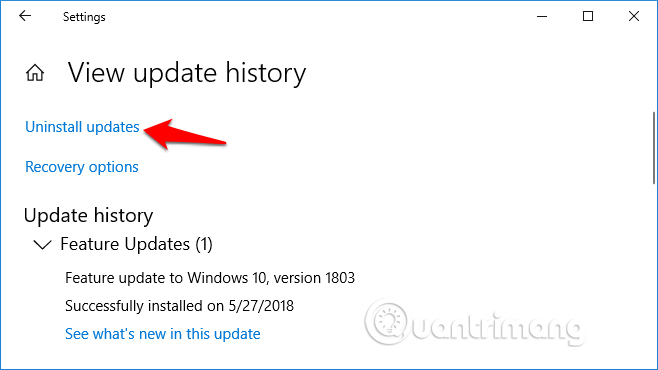
Step 4. From the Installed Updates window, right-click on the most recently installed update and select Uninstall .
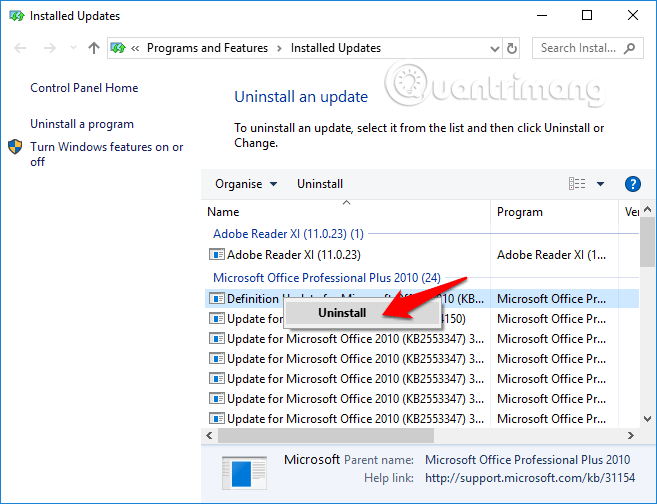
After uninstalling Windows updates, restart the computer. This method has helped many Windows users to fix sihost.exe or explorer.exe unknown hard errors on Windows 10.
I wish you all success!
See more:
- 10 common errors on Windows 10 and how to fix bugs
- Summary of some ways to fix Windows 10 crash, BSOD error and restart error
- How to fix some errors when updating Windows 10
You should read it
- How to scan a hard drive with Error Checking
- Windows 8 handles 'hard drive' error
- Fixed Unknown Error and WMVcore.DLL is Missing on Camtasia
- How to fix an external hard drive error is not displayed on the Mac
- How to fix 'Hard Drive Not Detected' error on Windows
- Instructions for 5 ways to fix the error of not recognizing the removable hard drive on Windows
 How to fix the problem of left clicking on Windows
How to fix the problem of left clicking on Windows How to fix the Touchpad does not click left and right
How to fix the Touchpad does not click left and right How to delete a drive cannot be deleted with Disk Management
How to delete a drive cannot be deleted with Disk Management 5 ways to check hard drive effectively to help periodically check the hard drive
5 ways to check hard drive effectively to help periodically check the hard drive Effective data recovery software on computers
Effective data recovery software on computers Signs your computer is about to die and how to handle it
Signs your computer is about to die and how to handle it