How to fix the error You need permission to perform this action on Windows
Error "You need permission to perform this action" on Windows computers is one of the errors adversely affecting the experience, hindering the work and entertainment needs of the user. The following article will guide you on a few ways to fix this error simply and quickly.
The cause of the error You need permission to perform this action :
- Because User does not have permission to view or modify.
- Because the actual item or file is locked by the system service.
- Due to using 3rd party software.
- Due to viruses and malware.

1. Change the folder's owner
Step 1 : Right-click on the inaccessible file> Select Properties .
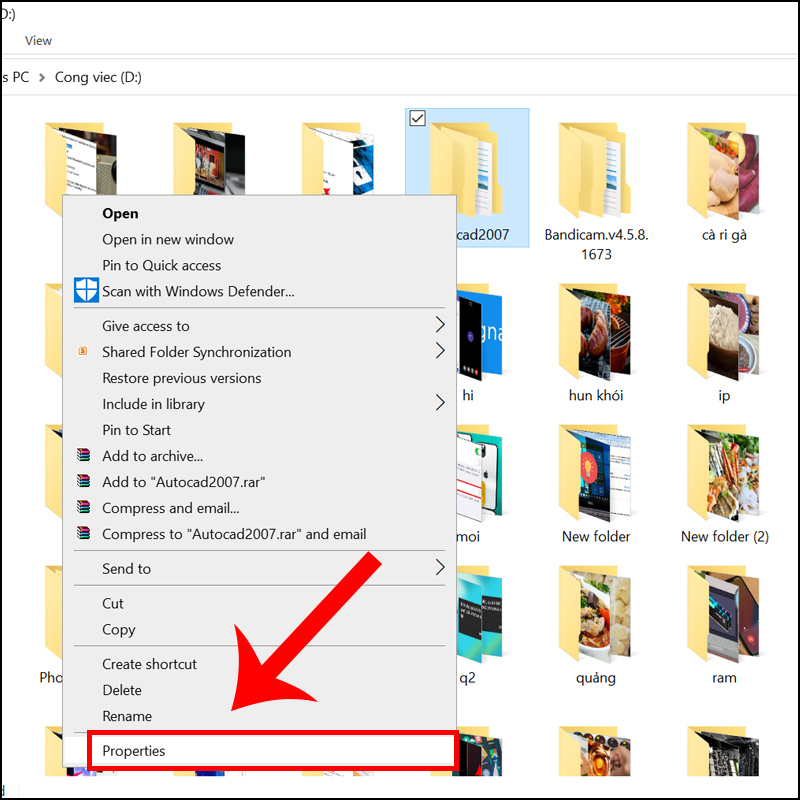
Step 2 : In the Security tab and Group and user names > Select Administrator > Click on Advanced .

Step 3 : Click Change in Owner section .

Step 4 : In the window Select user or group > Click the Advanced button .

Step 5 : Click Find now and choose which group of users will have full access to your computer. Once done, click OK to close this window.
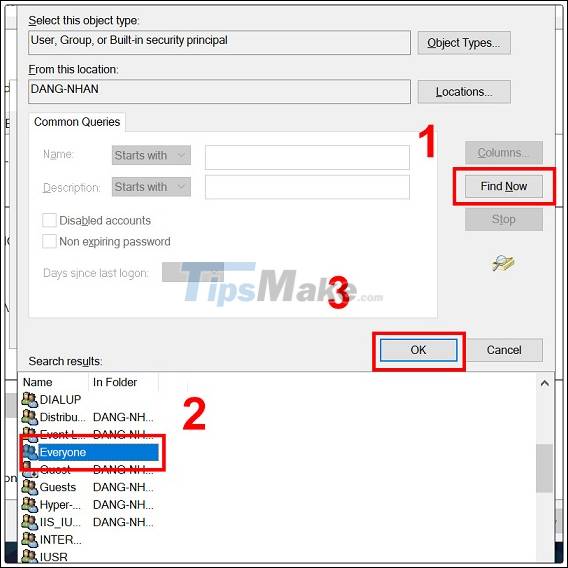
Step 6 : In the Permissions tab , click the Add button .
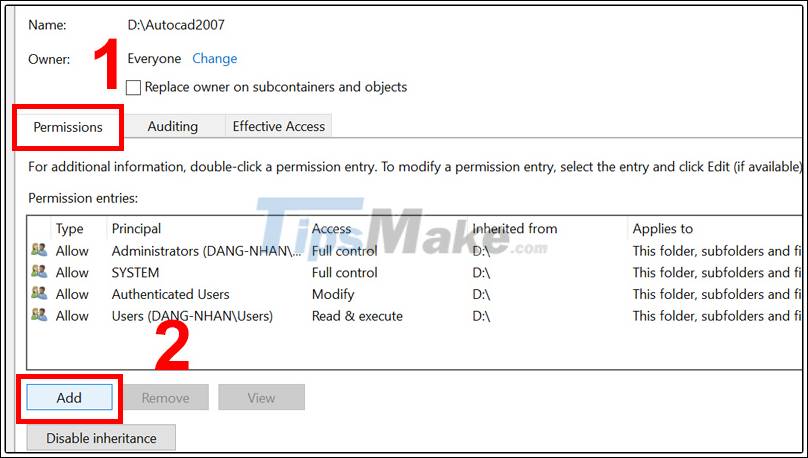
Step 7 : Click Select a principal .

Step 8 : Repeat Steps 5 and 6 to select the user or group that you want to use.
Step 9 : In the Type window set to Allow and select the Full control option . Then click OK to save the changes

After doing these steps, you will have full ownership over the selected file and you will be able to edit it without any restrictions.
2. Use Command Prompt to change ownership
Step 1 : Open an elevated Command Prompt by typing CMD in the search box and select Run as Administrator .
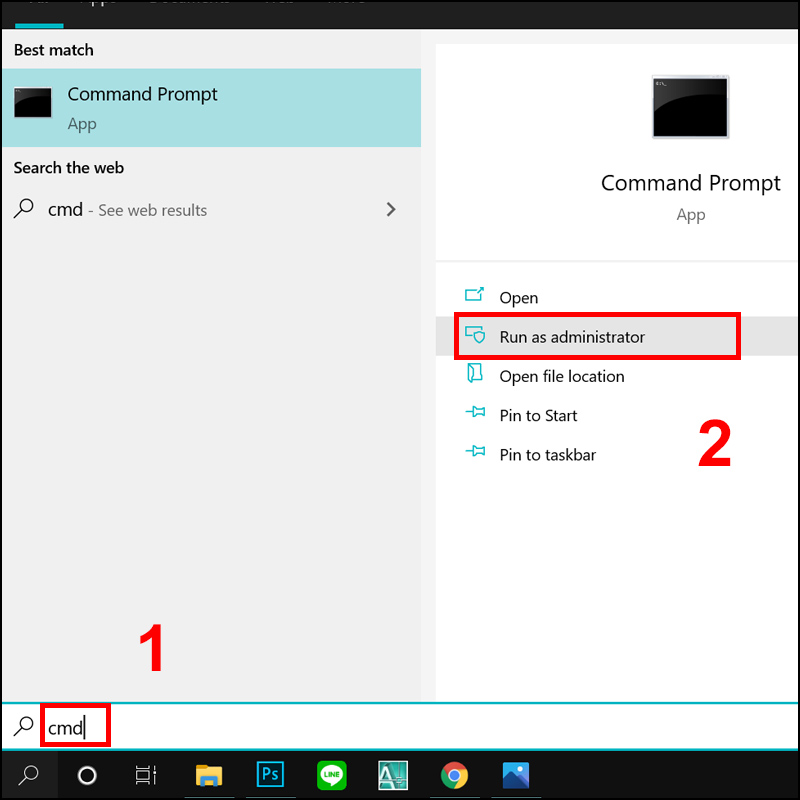
Step 2 : Enter the command " takeown / f / r / dy " and press Enter . Here you delete the path_to_the_folder and proceed to enter the path to the directory you want to select. This way you will be given ownership of the folder or file you have selected.
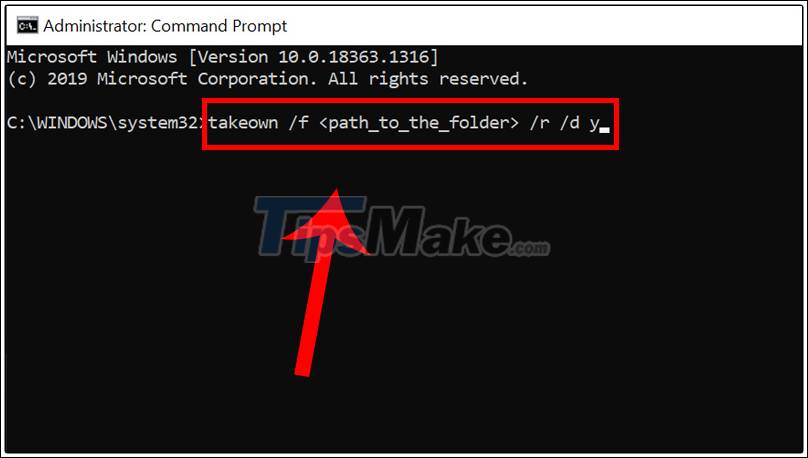
Step 3 : Next, enter the command " / grant administrators: F / T " and press Enter to run it.
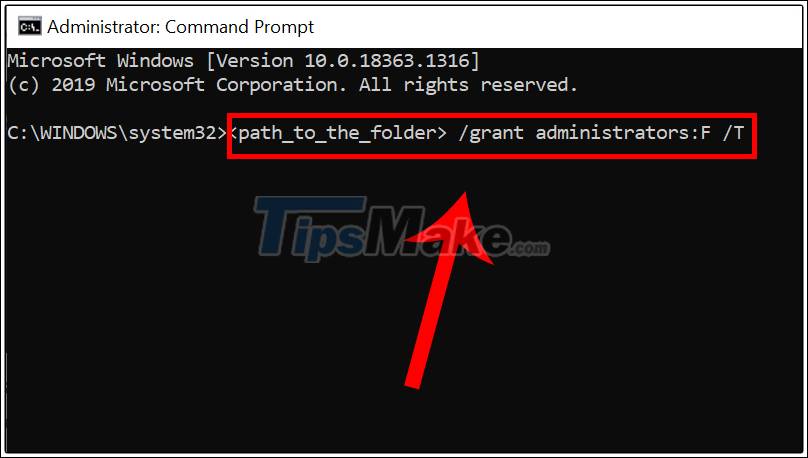
You will be given full control over the directory to the Administrators group after the command is executed. If you want to grant that complete control to any other user or group of users, simply enter the name of that user or group.
3. Boot into Safe Mode
Step 1 : Type msconfig in the Search box on the Taskbar to open System Configuration .
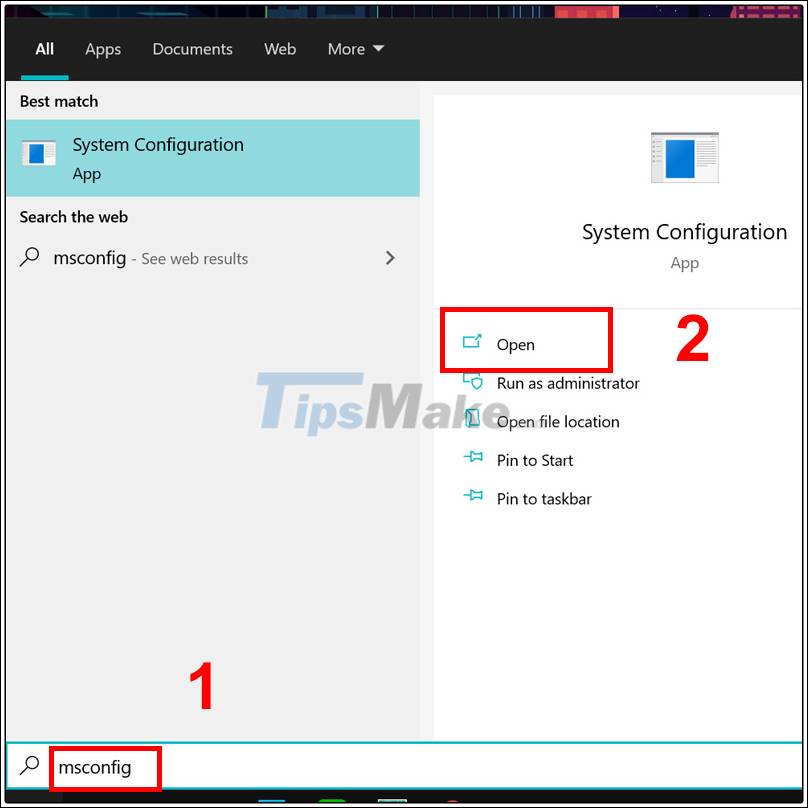
Step 2 : In the Boot tab> Check the Safe boot box and choose one of the four available options:
- Minimal
- Alternate Shell
- Active Directory Repair
- Network
Then click OK to finish.
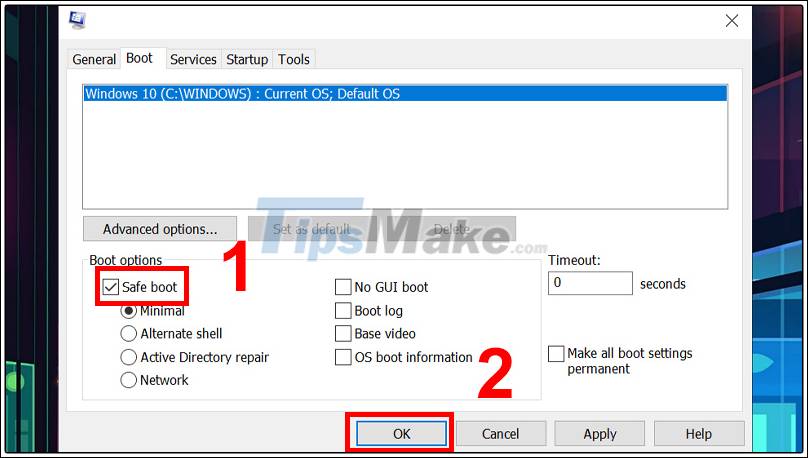
Step 3 : After restarting your computer or laptop , you can troubleshoot hardware, software and operating system problems . in Safe Mode.
4. Change security rights without changing ownership
Step 1 : Right-click on the inaccessible file> Select Properties .
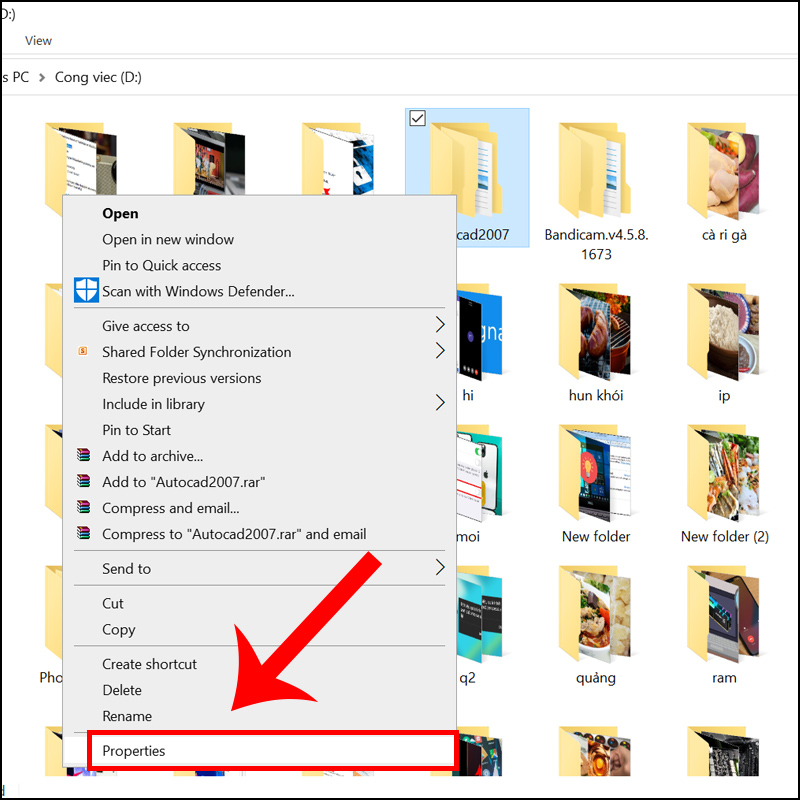
Step 2 : Click the Security tab and then click Edit .

Step 3 : Click the Add button .

Step 4 : In the Enter the object name to select field enter your user account name and click on Check Names .
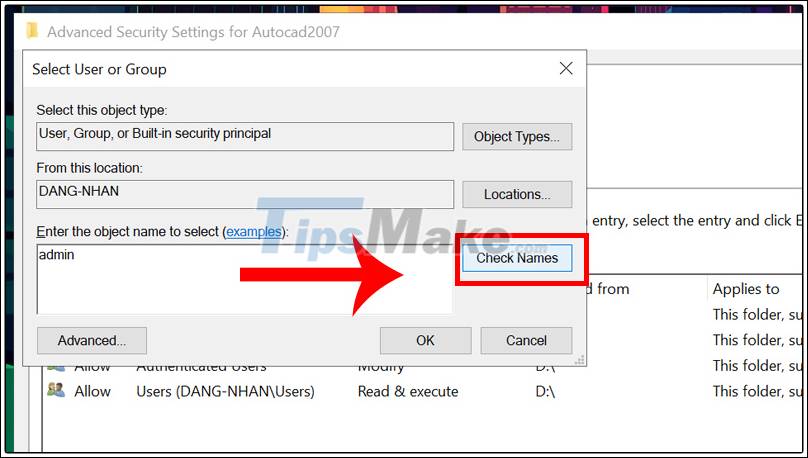
Step 5: Click Find Now > Select the desired group or user from the search results field and click OK to save the changes.

Step 6 : Select the desired account under Group or user names . Now in the Permissions section at the bottom, select the Full control option in the Allow column. Click Apply and then OK to save the changes.

5. Run the SFC scan command
Step 1 : Open an elevated Command Prompt by typing CMD in the search box and select Run as Administrator .

Step 2 : Enter the command " sfc / scannow "> Press Enter to run the command.
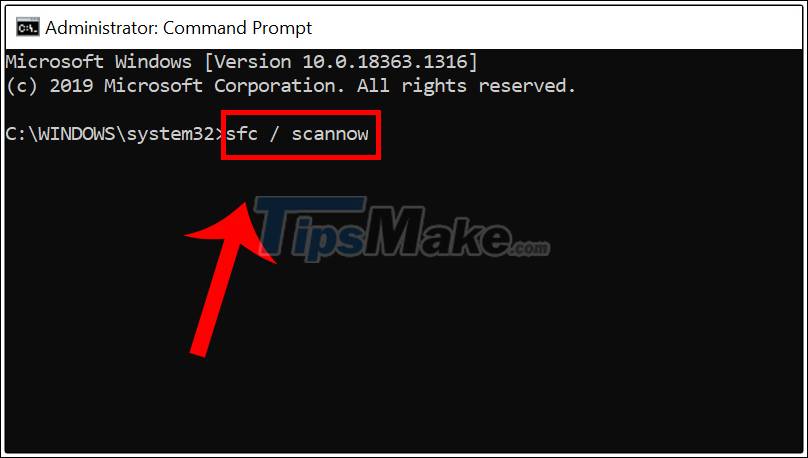
When the scan is complete, SFC will try to fix any identified problems automatically.
This article has provided you with more information and a way to fix the error `` You need permission to perform this action '' in Windows simply and quickly. I wish you all success!
 How to fix the Bluetooth peripheral device driver not found error on Windows
How to fix the Bluetooth peripheral device driver not found error on Windows 2 ways to fix the error can not boot into Windows
2 ways to fix the error can not boot into Windows How to fix Windows computer automatically restarting when shutdown button is pressed
How to fix Windows computer automatically restarting when shutdown button is pressed Fix The application was unable to start correctly on Windows
Fix The application was unable to start correctly on Windows How to fix the error ERR_CONNECTION_TIMED_OUT or ERR_TIMED_OUT
How to fix the error ERR_CONNECTION_TIMED_OUT or ERR_TIMED_OUT