Fixed 'Permission to access this folder' error when accessing a folder in Windows 10
This error usually appears and prevents you from opening, deleting or changing the name of a folder or file in this folder.
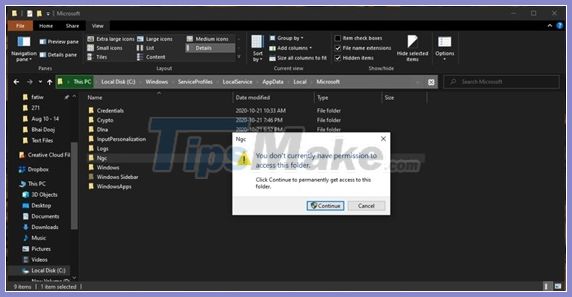
The main cause of the "You do not currently have permission to access this folder" error is the change of system permissions when users upgrade the operating system from updates in Windows 10. Using Windows 7 is caused by the Legacy User feature, and in Windows 10, Legacy User has been removed, so there is a case where upgrading OTA from Windows 7 to Windows 10 also makes this error appear.
So can we fix "You do not currently have permission to access this folder" error in Windows 10? Yes, of course, and here's the guide for you.
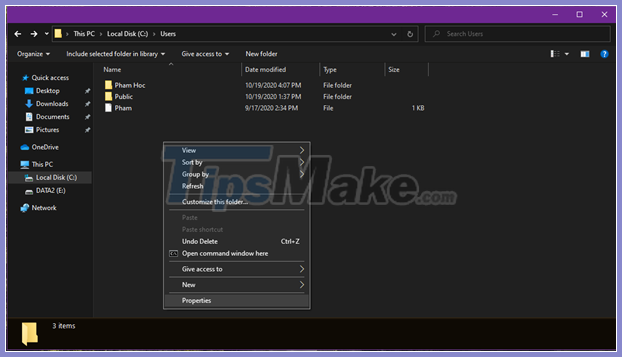
Step 1: Right-click on the folder where the error message appears and select Properties.
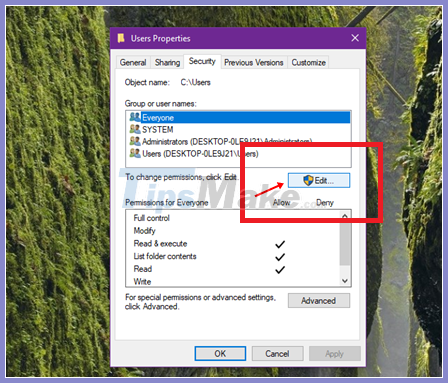
Step 2: Click the Security tab in the Properties window that appears, and then click Edit.
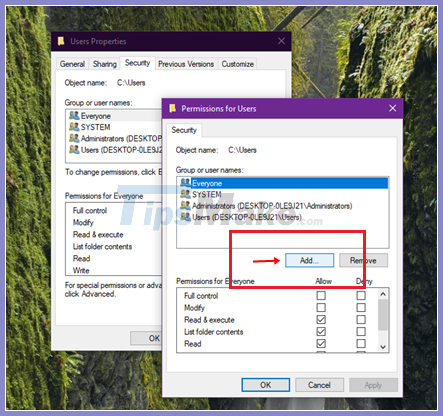
Step 3: Click "Add ." in the new window that appears.
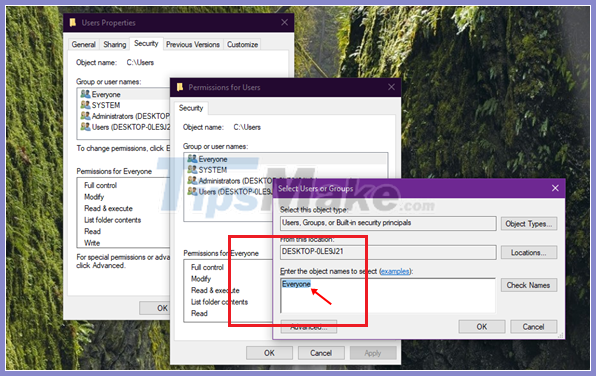
Step 4: In the new window that appears, enter the content "Everyone" into the text box "Enter the object names to select", then click OK to save.
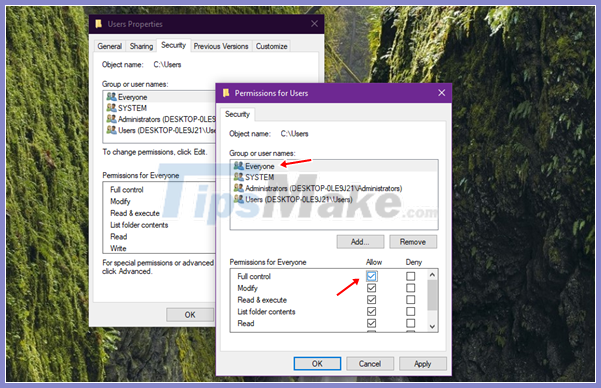
Step 5: Back in the Permission window, click "Everyone" in the Group or user name box, then click on the "Allow" box in the "Full Control" line below. Then click Apply -> OK to save.
If you want your account to be able to "bypass" permissions to all specific system folders without generating an error message window, you can do as follows.
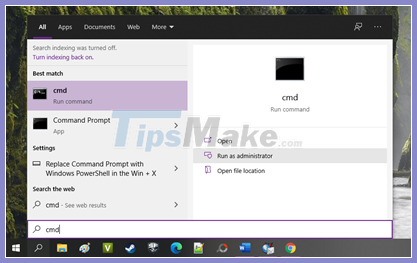
Start Command Prompt with the highest administrative privileges (Run as administrator).
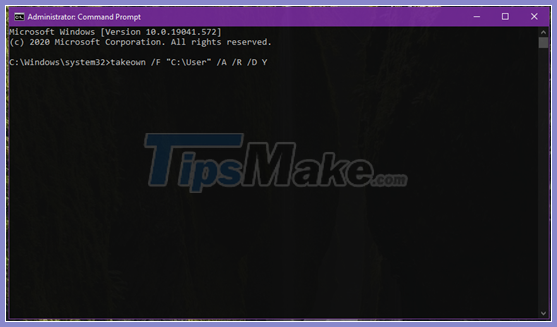
Enter the command " takeown / F" directory "/ A / R / DY " into the Command Prompt and press the ENTER key to execute.
Now just restart Windows to enjoy the results!
You should read it
- Should I install or upgrade the operating system?
- Instructions for fixing Access Denied errors during file or folder access on Windows
- How to fix 'An operating system not found' error on Windows 10 and Windows 8.1
- Microsoft announced plans to upgrade Windows 8
- Fix error 'you need permission to perform this action' in Windows 10, 8.1 and 7
- How to delete Windows.old folder on Windows 10 to free up hard drive space
 Top 10 steps to fix Windows Explorer taking up a lot of CPU and RAM on Windows 10
Top 10 steps to fix Windows Explorer taking up a lot of CPU and RAM on Windows 10 How to fix the computer can not turn off
How to fix the computer can not turn off How to fix the error that cannot update Windows 10
How to fix the error that cannot update Windows 10 How to fix Windows 10 app error forgot saved password
How to fix Windows 10 app error forgot saved password How to fix 'The Requested resource is in use' error
How to fix 'The Requested resource is in use' error