How to fix the error that cannot update Windows 10
In this article, I will guide you how to fix Windows 10. Please follow the instructions below:
1. Turn on Update Windows 10
Normally, those who install Windows for you will turn off Windows Update to avoid being checked for copyright as well as encountering 'stupid' errors of the new Windows version. Disabling Update Windows will prevent your computer from updating itself and will live forever with the old version of Windows. To re-enable the Windows 10 Update feature, you need to do the following:
Step 1: First, press Windows + R to open the RUN window, when the RUN window appears, enter Services.msc and click OK to finish.
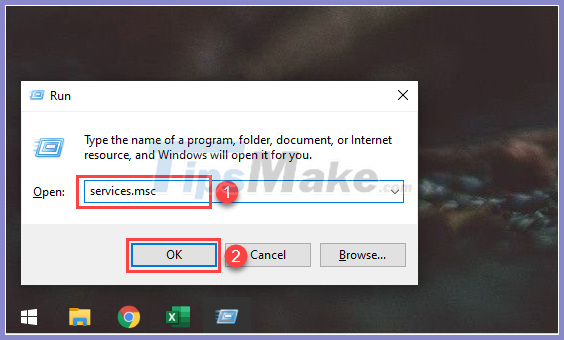
Step 2: When the Services window appears, scroll down to find the Windows Update item .
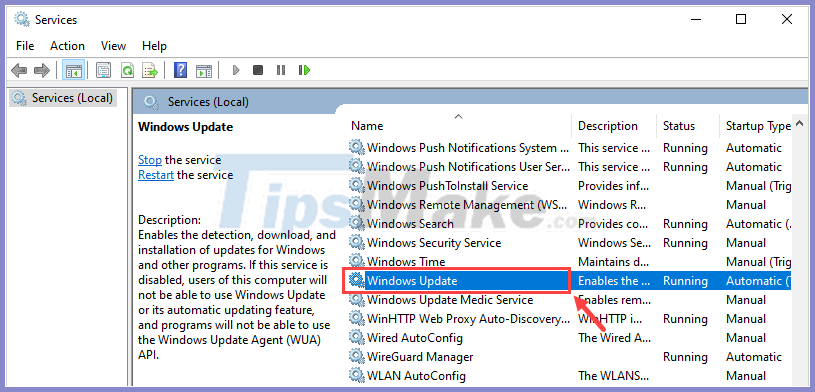
Step 3: At the Windows Update Properties window , set the Startup Type to Manual and click Apply -> OK in turn to complete the setup.

2. Change Windows 10 Update pause date
On Windows 10, when you do not want to update Windows, the system will automatically delay Update date and when they are too far back, forcing you to adjust to the nearest date so that they automatically update.
Step 1: First, open MenuStart and enter Settings to open.
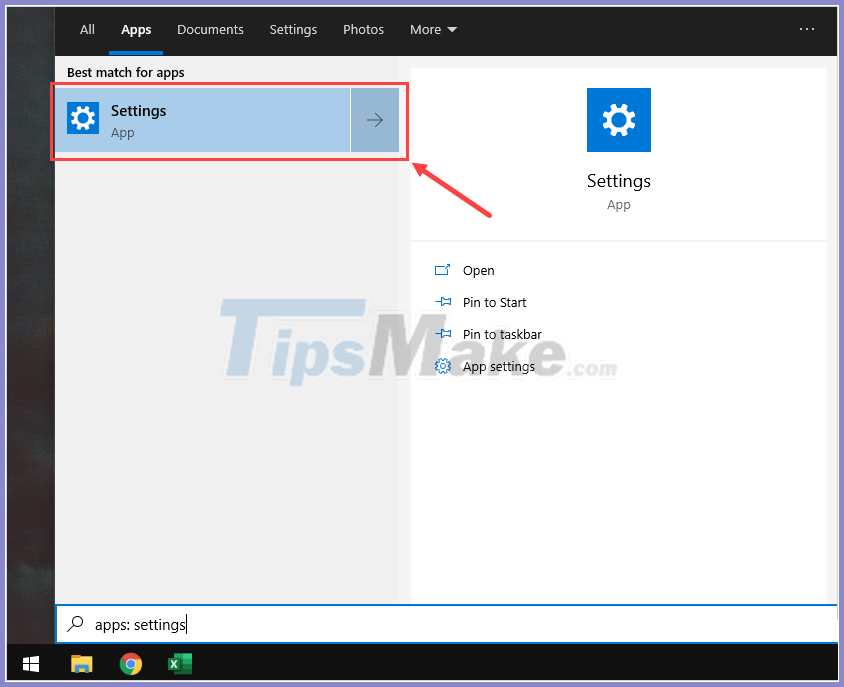
Step 2: In the Settings window , select Update & Security to open Windows update settings.
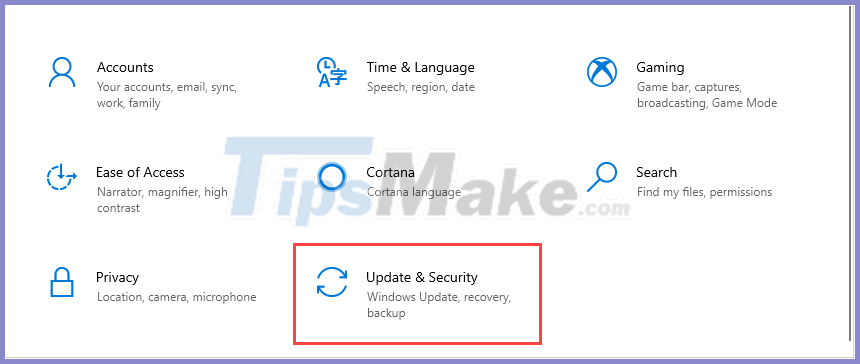
Step 3: You continue to select Windows Update and select Advanced options .

Step 5: When the Advanced Options window appears, you proceed to find the Pause Update section . Here, you make an appointment for your computer to automatically update to the latest version.
Note: Set the appointment date as closest date to current time

3. Use Windows 10's debugger
Windows 10 operating system was born with automatic error correction feature directly through Troubleshoot tool, this tool also supports you to check Windows update feature on your computer.
Step 1: First, open MenuStart and enter Settings to open.

Step 2: In the Settings window , select Update & Security to open Windows update settings.
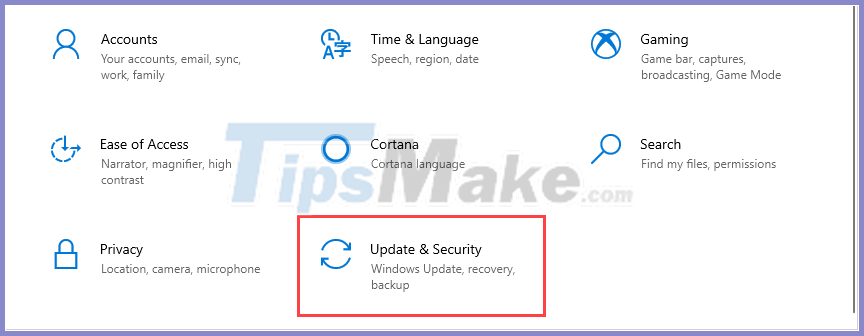
Step 3: Next, you need to choose Troubleshoot and click Windows Update to run the fixer. You choose Run the Troubleshoot , the system will automatically run and support you to update Windows to the latest version.

4. Use check for Windows 10 updates
In addition to monitoring the Windows version on the computer, Microsoft also supports users to check online for suitable updates for the machine.
Homepage: https://support.microsoft.com/vi-vn/help/4027667/windows-10-update
Step 1: Go to the homepage and click Check for Windows updates .

Step 2: Next, choose Open Settings , the system will automatically check for updates and give you a report.
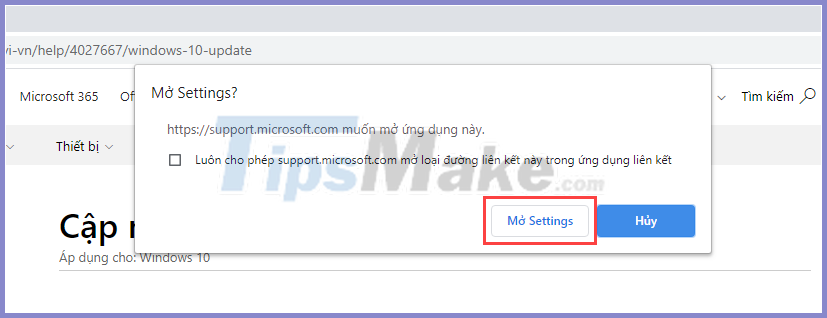
In this article, TipsMake has instructed you how to fix the error that cannot update Windows 10 quickly and effectively.
Have a nice day!
 How to fix Windows 10 app error forgot saved password
How to fix Windows 10 app error forgot saved password How to fix 'The Requested resource is in use' error
How to fix 'The Requested resource is in use' error Fix Microsoft Store App Update Error - Something Unexpected Happened Code 0x80070141
Fix Microsoft Store App Update Error - Something Unexpected Happened Code 0x80070141 Fix Error 0x80070141: The device is unreachable on Windows 10
Fix Error 0x80070141: The device is unreachable on Windows 10 How to fix error Show Desktop button unusable on Windows 10
How to fix error Show Desktop button unusable on Windows 10