How to fix m4r file error creating iPhone ringtone with iTunes
Using iTunes to create iPhone ringtones today is still the most popular way of doing things. However, in the process of creating a ringtone on iTunes, there will be problems such as the item Tones on iTunes is hidden or it is not possible to drag the ringtone file created into the Tones section.
With the error of not being able to drag music files into Tones, users will not be able to perform the iPhone ringtone setting step. This error may be due to the default file in Windows 7 and on the Mac hidden format, making the process of changing iPhone ringtone file to m4r tail is not thorough.
The simple fix here is to turn off hidden formatting before changing the ringtone file. In the article below, we will guide you to fix m4r error when making iPhone ringtone on iTunes.
- Create iPhone ringtones with iTools
- 5 steps to set the vibration mode characteristic for callers on iPhone
- Tell you 10 simple photography tips that are effective on iPhone
1. How to turn off hidden formatting on Windows 7:
Step 1:
First, open My Computer and click on Organize item at the top of the interface and then select Folder and search options .

Step 2:
The Folder Options dialog box appears. Here, select the View tab and uncheck the Hide extensions for known file types . Then click Apply and then click OK .

2. Turn off hidden formatting from Windows 8 and above:
With Windows 8 and Windows 10, the implementation is simpler. You also access This PC , click on the View tab, then select the File name extensions .
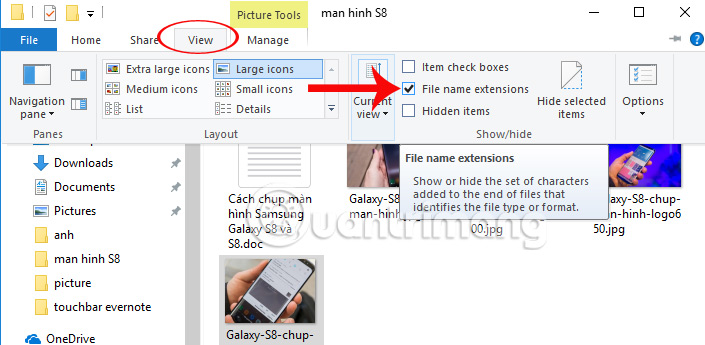
3. Display m4r file format on macOS:
Step 1:
On the Mac, to display the file format, right-click the file and select Get Info .
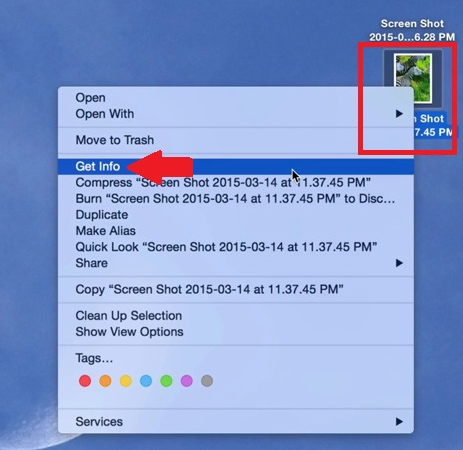
Step 2:
The information interface of the file appears. Here the user will uncheck the Hide extension to turn off hidden formatting on the system.
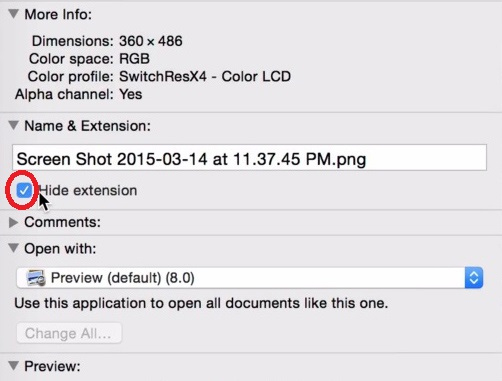
Thus, when you perform the operation of displaying the file format before changing the m4r file extension for iPhone ringtones, there will be no errors that cannot drag the ringtone file into Tones section on iTunes.
Hope the above article is useful to you!
 Download the official iPhone X Reflection ringtone from Apple
Download the official iPhone X Reflection ringtone from Apple How to hide the ugly groove on iPhone X with wallpaper
How to hide the ugly groove on iPhone X with wallpaper How to install songs as iPhone ringtones
How to install songs as iPhone ringtones Is it possible to set a ringtone from Zing MP3 for iPhone?
Is it possible to set a ringtone from Zing MP3 for iPhone? Set a message ringtone, call for each person on iPhone
Set a message ringtone, call for each person on iPhone How to reload iPhone ringtones purchased on iOS 11
How to reload iPhone ringtones purchased on iOS 11