How to fix audio loss sound issue on Windows 10
Currently Windows 10 has been developed at a stable level, providing a great experience for users. However sometimes our computers still exist errors related to sound, loss of sound. Here, TipsMake.com will summarize ways to fix errors, sound problems on Windows 10 , please follow along.

How to fix errors, audio problems, sound loss in Windows 10
1. Check the audio connector
The first thing you need to do is to check the jack, the connection port to make sure that there is no physical impact preventing the connection between the output device and the computer.
- Check if the cable is disconnected or plugged in incorrectly
- Check the volume of the speaker, the headset is turned on or not
- Try connecting to another port
- Remember that the speaker may not work when the headset is plugged in
2. Run the Audio troubleshooter
This is a feature built into Windows 10 that will help you detect and automatically fix sound errors.
Right-click on the sound icon in the Taskbar and then select Troubleshoot sound Problems.
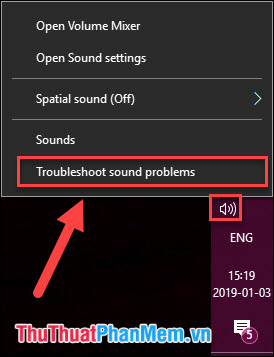
The feature will automatically find errors and offer solutions.
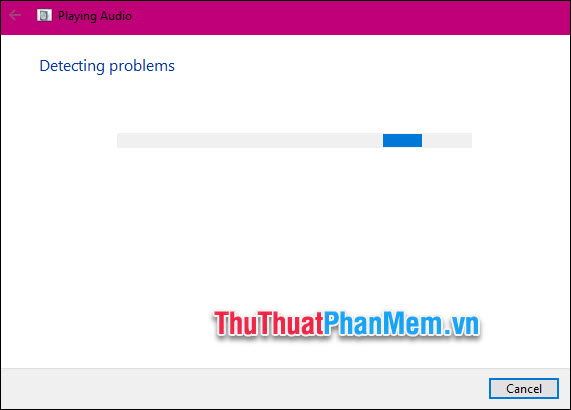
If this method does not work, then try the next method.
3. Check Update Driver
Outdated audio drivers can also cause audio problems on your computer, follow these steps to update audio drivers.
Step 1 : Click the Search icon in the Taskbar, type Device Manager, and then click Open Device Manager .
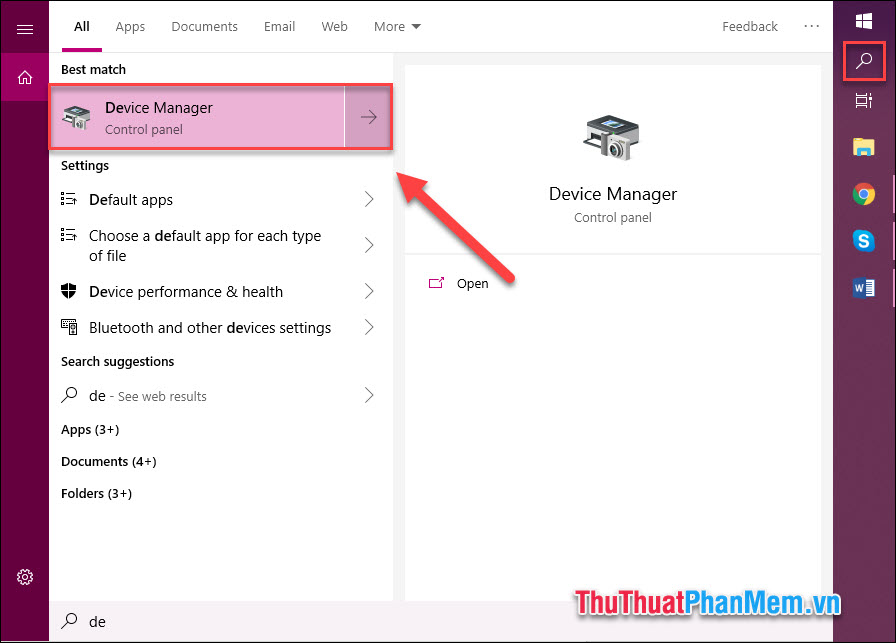
Step 2 : Double click on the Sound, video and game controller lines .

Step 3 : Right-click the driver, select Update Driver .
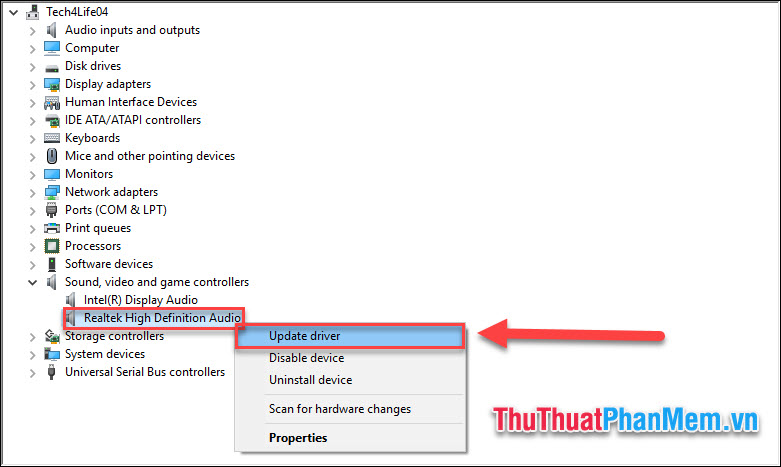
Select Search automatically for updated driver software .
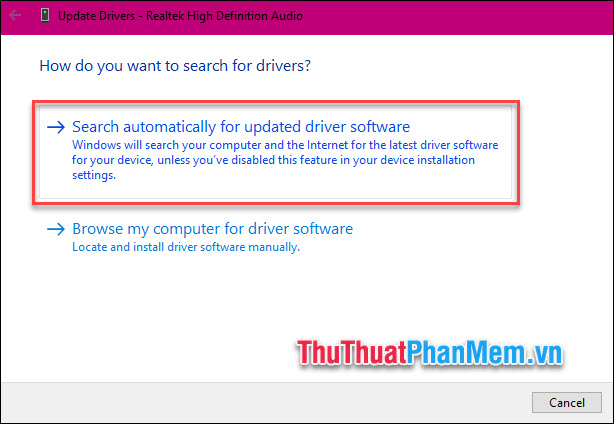
At this point the system will automatically find the latest version driver to update you. If the system cannot find it, use the Easy Driver software to find and install the latest driver.
Download and install Easy Driver here.
At the main interface of Easy Driver, select Scan to scan for outdated drivers.
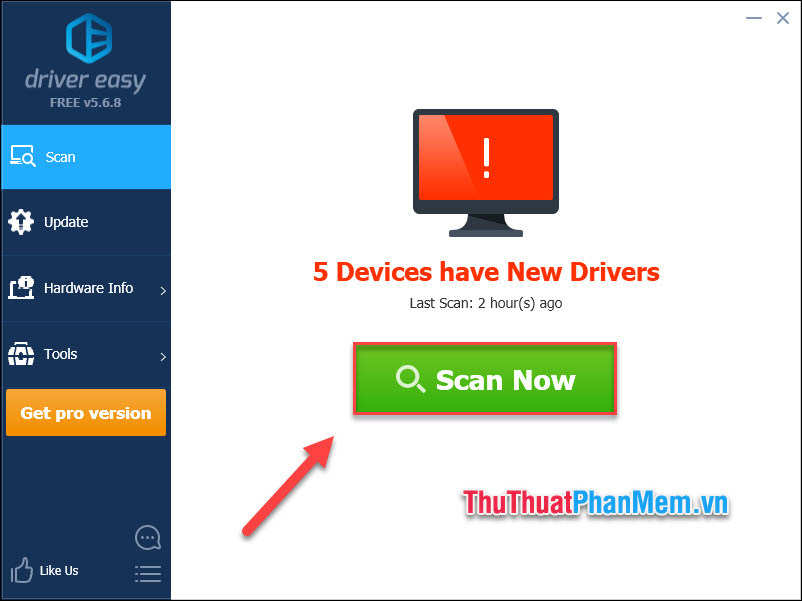
Click Update for Sound Driver:
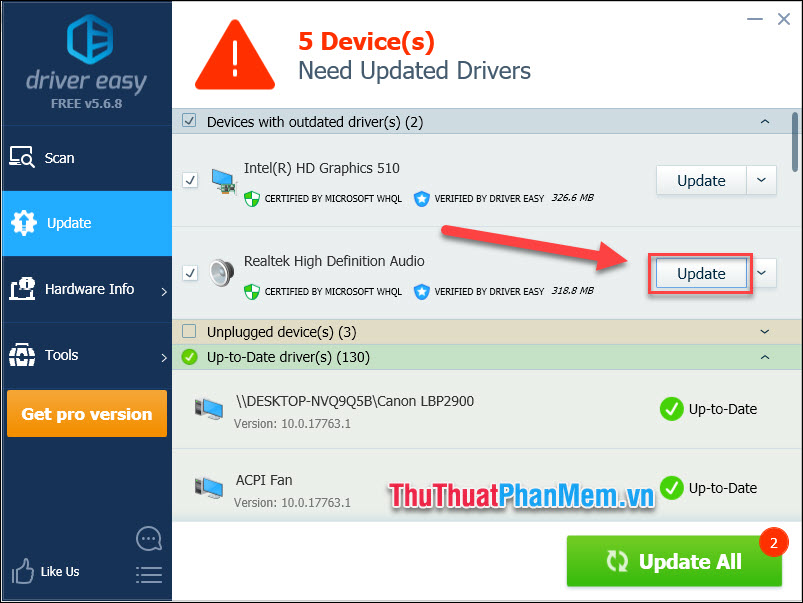
Wait for the Driver to be updated and then check if the sound is working normally or not.
4. Adjust the default audio format
Accidentally changing the audio format also causes the speakers or headphones to not work.
Step 1 : Right-click the sound icon in the Taskbar, select Sounds .
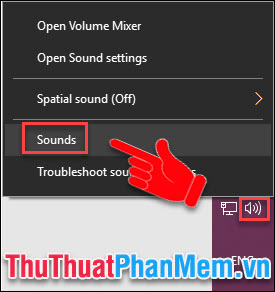
Step 2 : In the Playback tab , right-click on the audio device in use >> Properties .
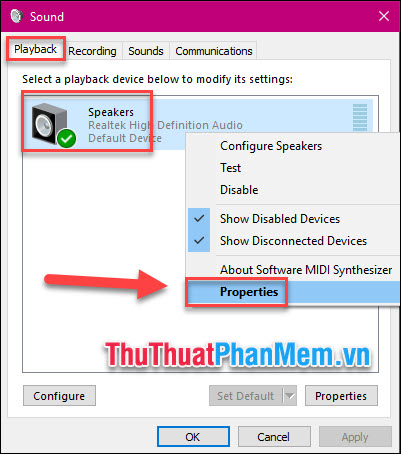
Step 3 : Select Restore Default to bring the settings to the default, if still not effective you can change the frequency to 24 bit, 44100Hz, 24 bit, 192,000Hz or 16 bit, 44100 Hz . Then click OK to apply.
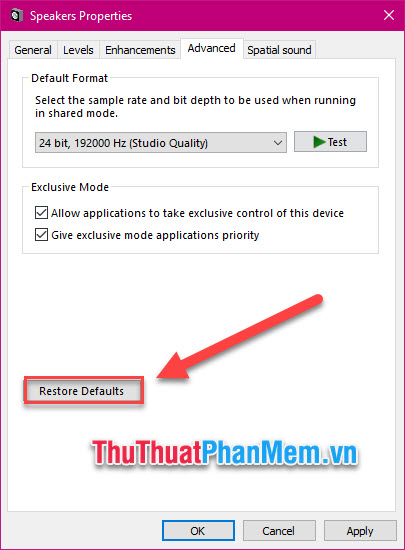
5. Restart Audio Service
Step 1 : Press Windows + R to open the Run dialog box. Type services.msc >> Enter .
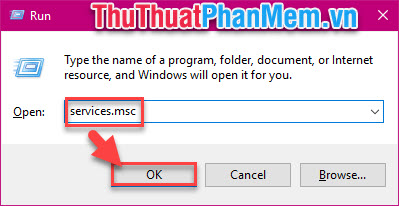
Step 2 : Click on Windows Audio , select Restart the Service to restart.
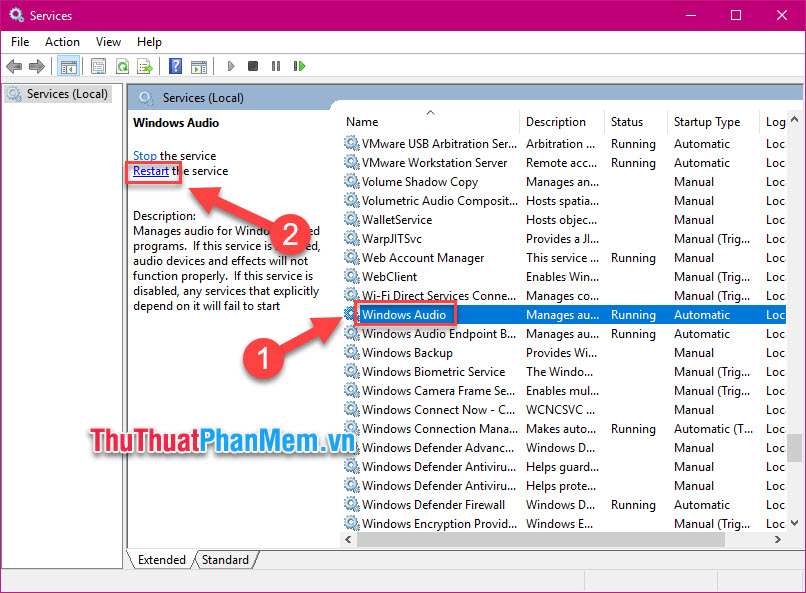
6. Disable the audio upgrade
Audio Enhancements are a feature built into Windows 10 with the aim of improving sound quality with speaker devices. But this feature is sometimes the cause of sound loss.
Step 1 : In the Sounds window , select the Playback tab , right click the audio device in use >> Properties.
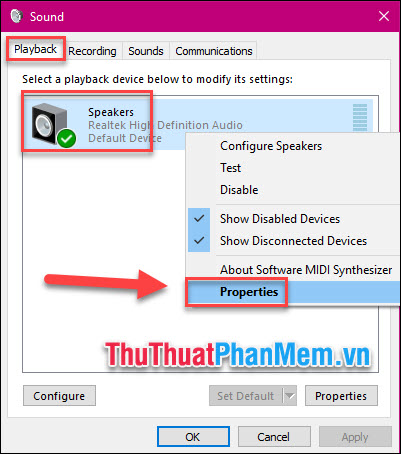
Step 2 : In the Enhancements tab , select the Disable all sound effects box . Click OK to apply.
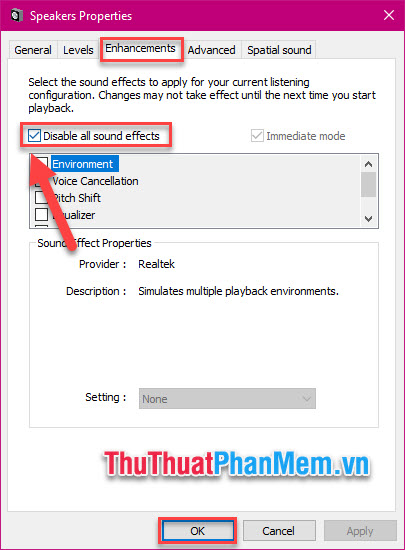
7. Upgrade the version of Windows 10
In case the sound of the current version has a problem, you must upgrade to the new version to fix the error.
Step 1 : Click on the search icon in the Taskbar, enter Settings and click on the feature to open.
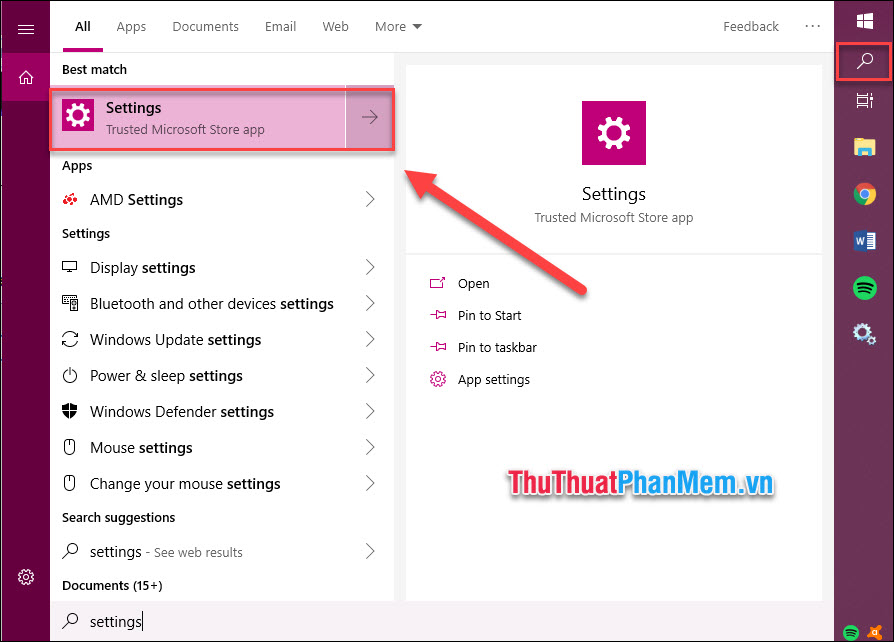
Step 2 : Select Update & Security.
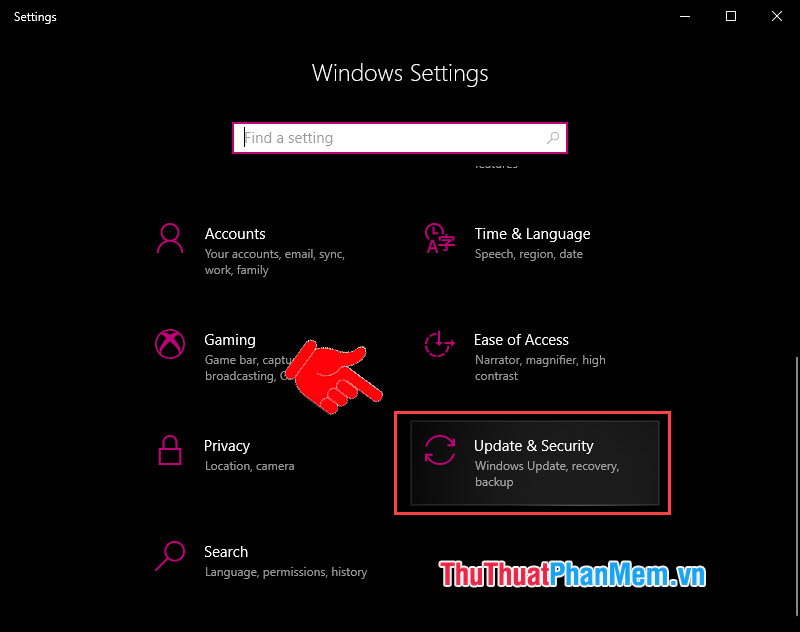
Step 3 : Select Windows Update in the left menu column >> Check for Updates .
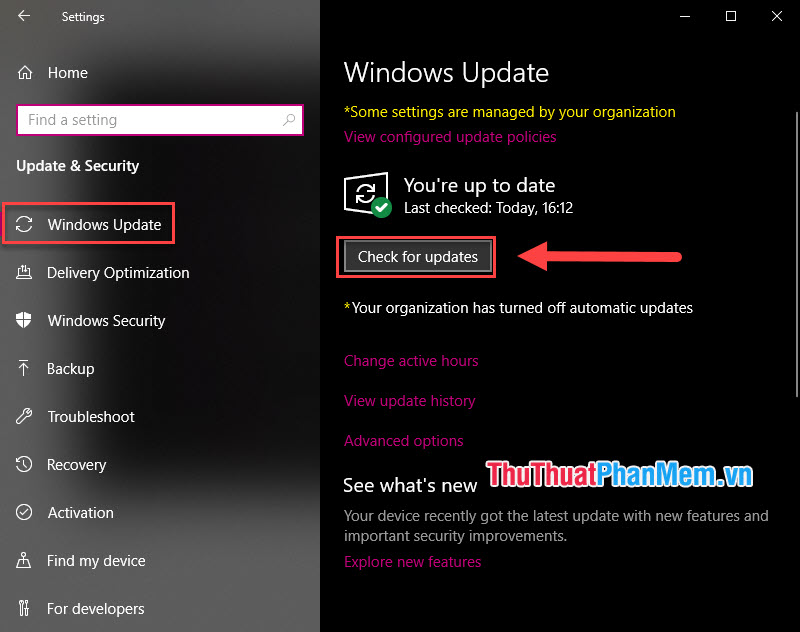
The system will check and install new updates if available.
Conclusion
Above are 7 methods to fix sound and sound loss on Windows 10. Try each way to know that your computer is where the sound error and draw experience for the next time. If you have more methods to fix this problem, please share in the comment section below. Thank you!
Good luck!
 Your Uninstaller - Application uninstall software, the best software
Your Uninstaller - Application uninstall software, the best software 99+ Best Nail Models
99+ Best Nail Models 100+ Best Tattoo Models
100+ Best Tattoo Models Top 30 best and fun group games
Top 30 best and fun group games 10 bunk beds for smart versatile babies with drawers
10 bunk beds for smart versatile babies with drawers The most beautiful roses
The most beautiful roses