How to fix errors without sound in Ubuntu
A problem that Ubuntu users often encounter after installing or upgrading Ubuntun to the new version is that it currently loses sound, no sound. There are many reasons for this error as possible because the wrong configuration in speaker settings or hardware is not well supported.
However, the remedy is quite simple. This article will show you some ways to fix errors without sound in Ubuntu.
How to troubleshoot audio loss problems on Ubuntu
- Check speaker settings
- Check the ALSA Mixer
- Reload ALSA
- Reinstall ALSA and PulseAudio
Check speaker settings
When you encounter audio problems on Ubuntu, the first thing you need to check is headphones and speakers, see if they have a connection problem. It is possible that some audio cables are plugged into the wrong port or not connected to each other.
If using a Bluetooth device, check if it is correctly paired. And don't forget to check the volume control on the device to make sure it is at a moderate level. You also need to make sure that the output volume on the computer is not muted and select the correct output device.

Check the ALSA Mixer
PulseAudio - open source network audio server for Linux, using ALSA level volume controllers. If you need more detailed control of ALSA volume, follow the steps below:
Step 1. Open the terminal window.
Step 2. Type alsamixer and press Enter . You will see the following output in the terminal.
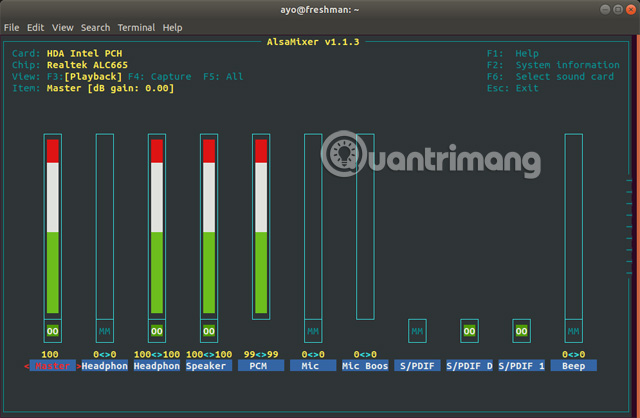
Step 3 . Select the correct sound card by pressing F6 . For many people the default settings work very well but you can try other options if it doesn't work.
Step 4 . Use the left and right arrow keys to select the volume controller. The currently selected item is shown in red.
Step 5. Use the up and down arrows to increase and decrease the volume level for each controller.
Step 6 . When the mixer controller is muted, you will see MM appear below the volume bar. One thing to note is that this bar may be 100% but can still be muted, so you should check it here. You can mute a controller by pressing the M key, it will change from MM to OO.
Step 7 . To exit alsamixer , press the Ecs key.
Note: When mute or unmute a controller, plulseaudio can select it and mute or unmute the other controllers. Therefore, make sure that the relevant volume controllers as well as the main controller are turned on before pressing the exit button.
Reload ALSA
Another way you can do it if the audio problem is still reloading ALSA. To do this, use the following command in the terminal:
sudo alsa force-reload
The output is like the following image.
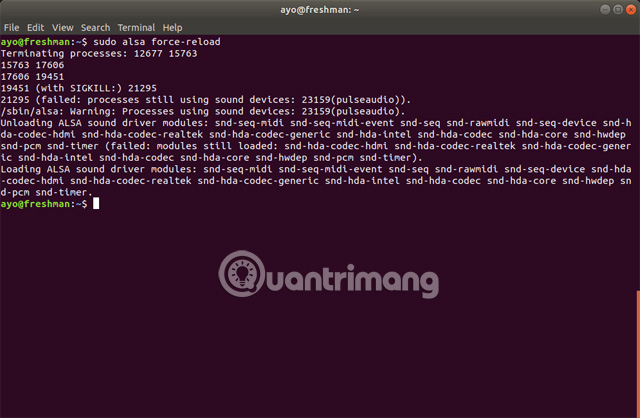
After completion, restart the computer and check the audio again.
Reinstall ALSA and PulseAudio
If the above methods do not fix your problem, try reinstalling ALSA and PulseAudio in the following way. Open the terminal and enter the following commands:
sudo apt remove --purge alsa-base pulseaudio sudo apt install alsa-base pulseaudio
Reload ALSA in the above way and restart the computer.
The article introduced you to a number of common fixes for problems without sound in Ubuntu. I wish you all success.
See more:
- 4 steps to troubleshoot audio loss in Windows
- How to retrieve the Volume icon disappears on the Taskbar? Windows 10?
- Fixed a bug with the speaker icon with a red X, the computer has no sound
 Pop! _OS What is it? Is it like Ubuntu?
Pop! _OS What is it? Is it like Ubuntu? Linux distro for new, easy to use, beautiful
Linux distro for new, easy to use, beautiful How to install and use Kali Linux on VmWare virtual machine
How to install and use Kali Linux on VmWare virtual machine Instructions for installing Linux operating system on Chromebook
Instructions for installing Linux operating system on Chromebook Decode how the package manager works and software installation on Linux
Decode how the package manager works and software installation on Linux Windows Subsystem for Linux is about to appear on Windows Server
Windows Subsystem for Linux is about to appear on Windows Server