How to fix Outlook 0X800408FC on Windows 10
This is similar to the problem of email stuck in Outbox.
The server name you entered cannot be found on the network (it might be down temporarily). Please verify that you are online and that the server name is correct.If you are online, then you can almost be sure it's the wrong hostname problem. But this is not always the case. After updating Windows, many users have seen this error, even if their hostname is correct.
Fix Outlook 0X800408FC
This guide shows you how to fix Outlook 0X800408FC error. Follow the troubleshooting steps below to repair your Outlook.
1. Confirm that you are connected to the Internet
Before you start to troubleshoot Outlook 0X800408FC error, you should be aware that this problem is usually caused by connection problems. Therefore, check your Internet connection to make sure you are online.
Check the network icon on the taskbar to see if it is connected. If in doubt, hover the mouse over it. If it receives a message Not connected , that's the source of the Outlook 0X800408FC error. Alternatively, launch a web browser and go to a random site, such as www.TipsMake.com. If the page doesn't open, fix your Internet connection.
2. Edit Outlook email account settings
Another factor that can cause Outlook 0X800408FC error is incorrectly configuring Outlook email account settings, such as incorrect hostname. To fix this problem, you need to reconfigure your Outlook.
3. Edit mail server settings
Launch Outlook and click the File menu . Select Account Settings from the right pane. From the drop-down options, click Server Settings.
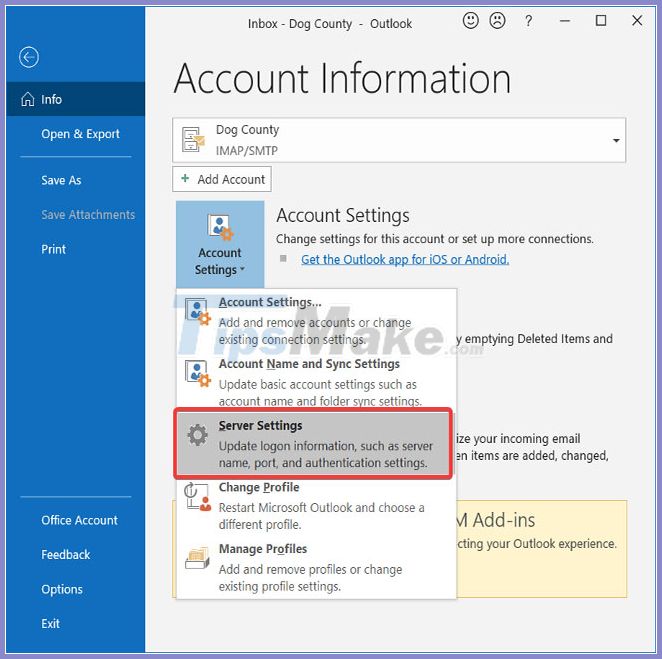
Verify that the username, password, server, port, and encryption methods are correct. If in doubt, use the following options if available:
- Incoming server port (POP3): 995 or 993
- Outgoing server port (SMTP): 465
- Check the My outgoing (SMTP) server requires authentication checkbox .
- Then, click the OK button to save the changes and restart Outlook.
4. Allow Outlook files to pass through the firewall
Windows Firewall protects the system from malicious activities. Therefore, this solution is not recommended. The article recommends you just try it to see if that is the cause of the Outlook 0X800408FC error.
Press the Windows key and look for Firewall. Open Windows Defender Firewall with Advanced Security from the suggestions.
Select Inbound Rules and click the Action menu .
From the drop-down options, select New Rule.
On the Rule Type window , select the Program option and click the Next button .
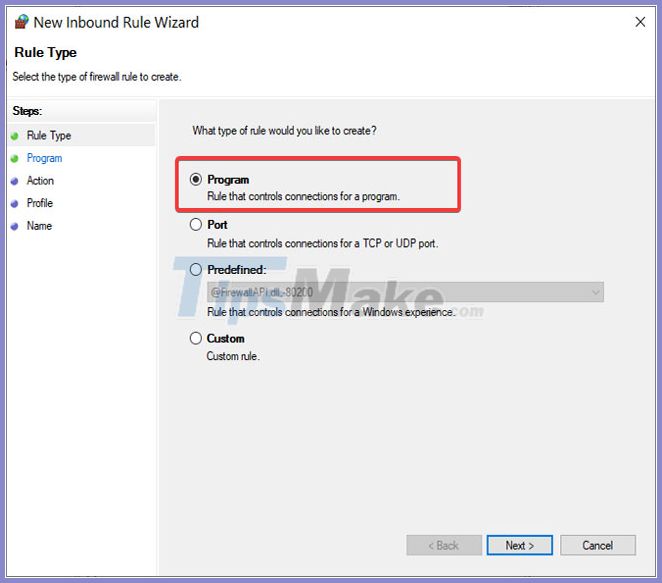
Select This program path and click the Browse button . Go to the following path:
C:Program FilesMicrosoft OfficerootOffice16NOTE : The path might be different in your Outlook installation and version, especially the Office16 part . Get your exact folder by right-clicking on the Outlook iconand choosing Open file location .
In this folder, select Outlook.exe and click Open. Click the Next button to continue.
Select Allow the connection and click Next.
Mark the checkboxes next to Domain, Private and Public . Click Next.
Finally, give the rule a name and an optional description. Click the Finish button to complete the process.
5. PING mail server
Ping is a network connectivity process that tests communication between a particular channel. It is also used to confirm that a network destination is accessible.
First, select the correct mail server and open Command Prompt. For this tutorial, we will assume that your mail server is mail.yourhost.com.
In the Command Prompt window, enter the following command:
ping mail.yourhost.comRemember to change mail.yourhost.com to your real mail server address. Press the ENTER key after entering the above command to run it.
You will receive a response from the mail server or an error in the process. If the response indicates that the service timed out or the server cannot be found, the mail server is faulty, incorrect, or you are offline.
6. Use Outlook in Safe Mode
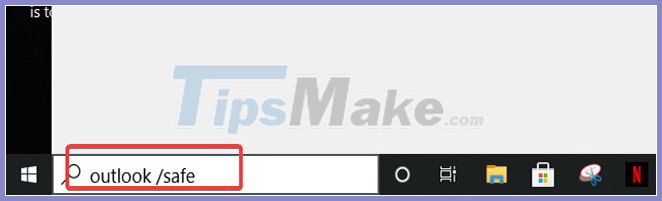
Now, Outlook account and connection issue have been fixed. The next step is to confirm that the Outlook application itself is free of errors. For this you need to use Safe Mode.
This method also checks for problems on your profile. Here's how to do it.
Press the Windows key and click the search box at the bottom.
Enter the following command and press ENTER.
outlook.exe /safeSelect a profile. If something goes wrong, you will immediately get a notification that your profile is corrupt or there is a conflict from other add-ins or software.
You should read it
- Error cannot open Outlook, this is a fix
- How to reduce the size of Outlook data files (.PST and .OST)
- Email on Outlook is not synchronized on Windows 10, this is how to fix it
- Outlook error 0x8004060C during sending / receiving mail, this is how to fix it
- Outlook 701 error: 'The Service is Currently Offline' on the Android device, here's how to fix it
- How to fix Outlook There is no associated program email on Windows 10
 Fix SysMain Service Host using a lot of CPU and memory in Windows 10
Fix SysMain Service Host using a lot of CPU and memory in Windows 10 How to fix the error that caused the 'Reset this PC' feature on Windows 10 to not work
How to fix the error that caused the 'Reset this PC' feature on Windows 10 to not work 4 How to Fix file error in USB flash drive turned into shortcut
4 How to Fix file error in USB flash drive turned into shortcut Fix Reboot and Select Proper Boot Device in Windows
Fix Reboot and Select Proper Boot Device in Windows 9 reasons why your computer is not responding and how to fix it
9 reasons why your computer is not responding and how to fix it Fix BSOD Dxgkrnl.sys error in Windows 10
Fix BSOD Dxgkrnl.sys error in Windows 10