Email on Outlook is not synchronized on Windows 10, this is how to fix it
After updating Windows, Outlook on my computer stopped syncing emails and didn't download any new emails.While my accounts were synced earlier, the Hotmail account stopped syncing.In this case, how do I fix the error?
Ask:
After updating Windows, Outlook on my computer stopped syncing emails and didn't download any new emails. While my accounts were synced earlier, the Hotmail account stopped syncing.
In this case, what should I do to fix the error?
Reply:
1. Outlook is not synchronized
Open Outlook, then click the File tab . In Info, click Account Settings and open your account settings.

On the Account Settings page, select the asynchronous email account, then click the Repair button .

Now, on the screen, the Repair Account dialog box appears, select your settings and fill in the information on the frames and click Next .

2. Edit your Outlook account
Outlook will start the process of repairing your account.
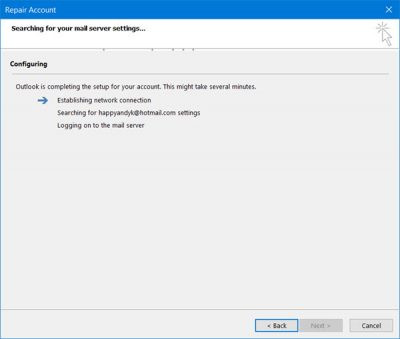
It will activate the network connection, search your email account settings and log in to the server to confirm everything is not error.
After the process is complete, click the Change Account link, check the settings and click Next.
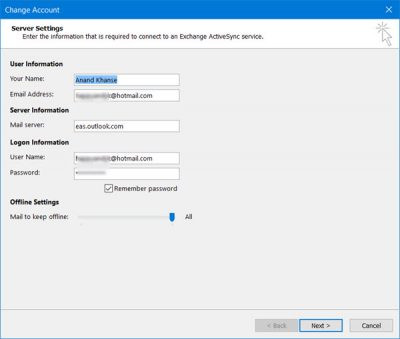
Outlook will check your account settings and show you notifications.
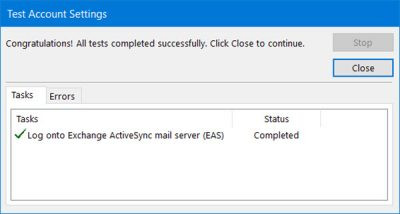
Click Close on the dialog box and then click Finish .
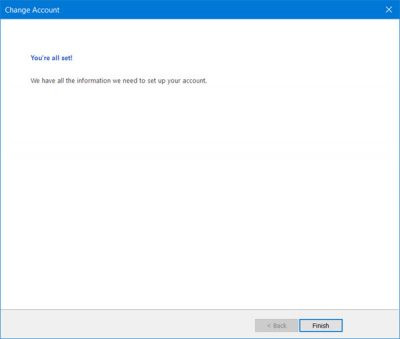
Restart Outlook and check if the error persists.
Refer to some of the following articles:
- One more way to fix a crashed Outlook, no response or inactivity
- All problems with PST, Profile, Add-in . errors on Outlook and how to fix them
- How to reduce the size of Outlook data files (.PST and .OST)
Good luck!
You should read it
- One more way to fix a crashed Outlook, no response or inactivity
- How to fix Outlook error 0x800CCC0E
- 10 good tips to help you work more efficiently on Outlook
- 7 Outlook.com tricks you may not know yet
- All problems with PST, Profile, Add-in ... errors on Outlook and how to fix them
- Tips or troubleshooting connection problems on Outlook
 Guide to managing jobs with Google Calendar in Gmail
Guide to managing jobs with Google Calendar in Gmail Outlook 701 error: 'The Service is Currently Offline' on the Android device, here's how to fix it
Outlook 701 error: 'The Service is Currently Offline' on the Android device, here's how to fix it Instructions for creating Gmail signatures with images
Instructions for creating Gmail signatures with images How to set up automatic replies on webmail Outlook
How to set up automatic replies on webmail Outlook 3 good tips to help you manage Inbox on Gmail more effectively
3 good tips to help you manage Inbox on Gmail more effectively How to display a preview in Gmail?
How to display a preview in Gmail?