Outlook error 0x8004060C during sending / receiving mail, this is how to fix it
Outlook error "0x8004060C" occurs when the Outlook PST file (file outlook.pst) exceeds the default maximum size limit. In principle, all received email data is stored in the .pst file. For example, in Outlook 2007, the maximum size limit of PST files is 20 GB. If this limit has reached the threshold, then if you receive or send a message, you will receive an error message on the screen: 'Task'example@server.com - Receiving' reported error (0x8004060C): 'The message kho có kết quả nó kích cỡ tối đa. To reduce the amount of data in this store message, select some items that you no longer need, and permanently (SHIFT + DEL) delete them '.

To fix 0x8004060C error, you have 2 options: the first option is permanent delete (Shift + Delete) the email messages are not important and you are no longer using them. And the second option is to specify a larger maximum size limit to store Outlook messages.
Increase storage size of Outlook PST files (Outlook 2003, 2007, 2010, 2013)
Before performing the Registry editing process, close the Outlook application on your computer.
Step 1: Increase the size of Outlook message storage with the Windows Registry
1. Open the Run command window by pressing the Windows + R. key combination .
On the Run command window, enter regedit there and press Enter or click OK.

2. Now on the Regitry window, here you navigate to the link below (depending on your version of Outlook):
For Standard users:
- Outlook 2013: HKEY_CURRENT_USERSoftwareMicrosoftOffice15.0OutlookPST
- Outlook 2010: HKEY_CURRENT_USERSoftwareMicrosoftOffice14.0OutlookPST
- Outlook 2007: HKEY_CURRENT_USERSoftwareMicrosoftOffice12.0OutlookPST
- Outlook 2003: HKEY_CURRENT_USERSoftwareMicrosoftOffice11.0OutlookPST
With Admin:
- Outlook 2013: HKEY_CURRENT_USERSoftwarePoliciesMicrosoftOffice15.0OutlookPST
- Outlook 2010: HKEY_CURRENT_USERSoftwarePoliciesMicrosoftOffice14.0OutlookPST
- Outlook 2007: HKEY_CURRENT_USERSoftwarePoliciesMicrosoftOffice12.0OutlookPST
- Outlook 2003: HKEY_CURRENT_USERSoftwarePoliciesMicrosoftOffice11.0OutlookPST
Note:
If the PST key does not exist, right-click the Outlook key, select New => Key . Name this new key PST .
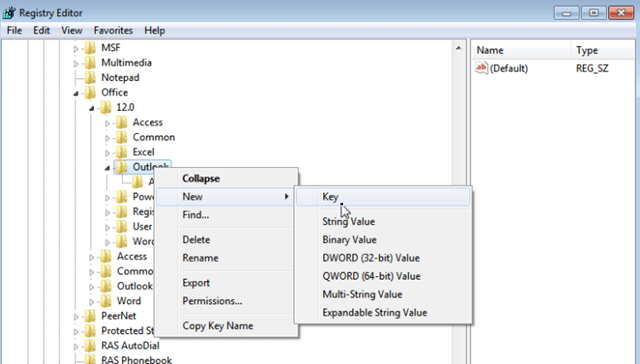

3. Click the PST key and look to the right pane to find 2 values named:
1. MaxLargeFileSize
2. WarnLargeFileSize
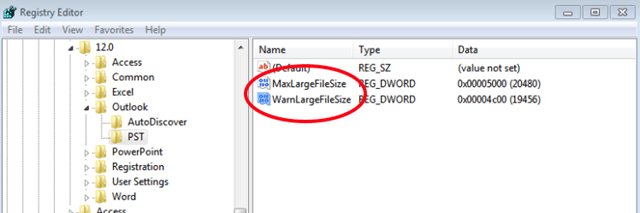
Note:
If the above 2 values do not exist, right-click any space on the right pane, select New => DWORD value . Name this new DWORD value MaxLargeFileSize and press Enter. Perform the same steps to create a DWORD value named WarnLargeFileSize .

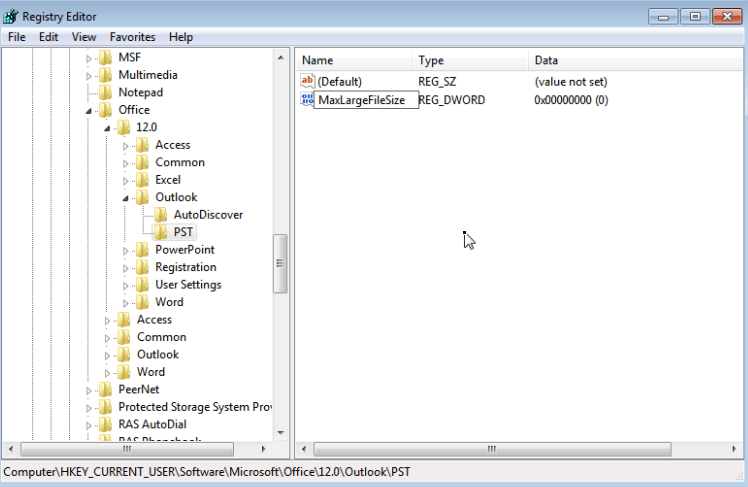
4. Double-click to open the MaxLargeFileSize value:
a. Choose Decimal.
b. In the Value Data box, enter the maximum size limit for PST file (Outlook mail archive) as follows:
- By default, the maximum mail storage limit on Outlook 2003 & 2007 is 20 GB, so you'll have to specify a new size larger than 20 GB.
- By default, the maximum mail storage limit on Outlook 2010 & 2013 is 50 GB, so you'll have to specify a new size greater than 50 GB.
- 1GB = 1024MB, 10GB = 10240MB, 20GB = 20480, 40GB = 40960MB, 80GB = 81920MB.
For example:
If using Outlook 2010, the maximum size limit is 50 GB. So you will have to specify a larger new size, such as 80 GB. So in the Value data frame you enter the value 81920.
c. Click OK .
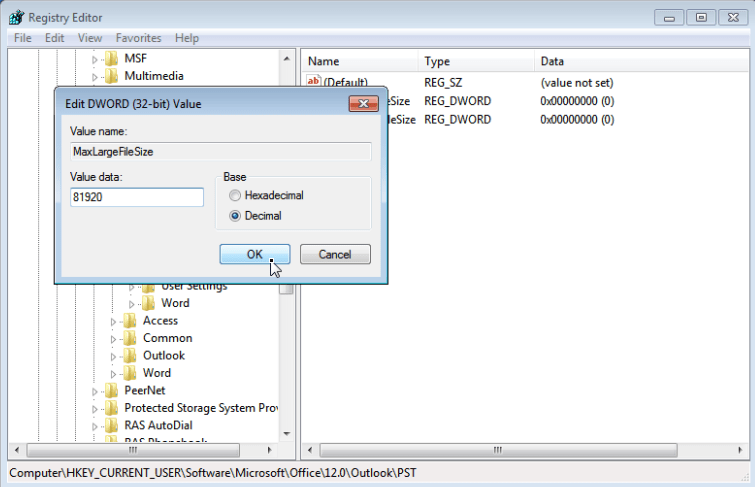
5. The next step is to double click to open the WarnLargeFileSize value:
a. Choose Decimal.
b. In the Value Data box, enter the maximum size limit of alerts for PST files (Outlook mail archives) as follows:
- The warning size value should be entered as 95% of the MaxLargeFileSize value that you entered earlier.
For example: If the previous MaxLargeFileSize value is 81920, the WarnLargeFileSize value you will enter is 81920 X 95% = 77824.
c. Click OK.
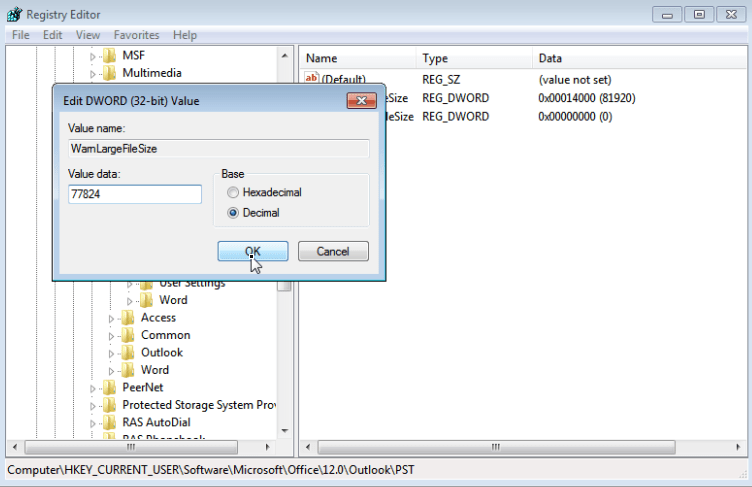
6. Close the Registry Editor window.
7. Finally, reopen Outlook and error 0x8004060C will no longer exist.
Refer to some of the following articles:
- One more way to fix a crashed Outlook, no response or inactivity
- Outlook cannot send mail after upgrading Windows 10, this is a fix
- Instructions for adding Gmail accounts to Outlook 2013 and 2016 using IMAP
Good luck!
You should read it
- How to reduce the size of Outlook data files (.PST and .OST)
- All problems with PST, Profile, Add-in ... errors on Outlook and how to fix them
- How to fix Outlook 0X800408FC on Windows 10
- Email on Outlook is not synchronized on Windows 10, this is how to fix it
- Outlook 701 error: 'The Service is Currently Offline' on the Android device, here's how to fix it
- How to fix Outlook search error
 How to create a signature in Outlook 2010, 2016
How to create a signature in Outlook 2010, 2016 List of Outlook 2016 shortcuts when working with Mail
List of Outlook 2016 shortcuts when working with Mail How to change the startup directory on Outlook 2016
How to change the startup directory on Outlook 2016 How to mark the read email when selecting on Outlook 2016
How to mark the read email when selecting on Outlook 2016 Instructions for setting up Mozilla Thunderbird to set up email scheduling and automatic mail replies
Instructions for setting up Mozilla Thunderbird to set up email scheduling and automatic mail replies How to turn off the delete confirmation dialog in Outlook
How to turn off the delete confirmation dialog in Outlook