How to fix iPhone error with apple logo stuck
iPhone phones are considered to be stable phones, but sometimes they still encounter some unexpected errors. One of the common errors on the iPhone is the apple logo hanging on the screen. When the Apple logo hang error appears, your phone will automatically turn off after a short period of time. If you just reset the normal way, the error of hanging logo on iPhone will continue to appear. However, do not worry too much because there is an effective and simple way to fix them. Let's find out the cause and how to fix the Apple logo error on iPhone!
The reason for the iPhone phone to hang on the logo
According to the survey, usually people who jailbreak their iPhone phones often encounter the error of hanging the logo on their iPhone. Jailbreaking phones have deeply interfered with the system making them no longer as stable as they were originally. Besides, the software update on the iPhone has an error that also causes the phone to hang the Apple logo.

Aside from being software related, it's also possible that your iPhones have a hardware failure that makes them unbootable. At this point, the iPhone will display the Apple logo and hang them to notify the phone that there is a problem.
No matter what situation you are stuck with the Apple logo, there is no need to worry because there is still a way to deal with them quickly and effectively.
1. Charge your iPhone to fix the phone stuck on the logo
In some simple cases, you just need to plug in your iPhone to fix the error of hanging the logo on the screen. However, please make sure that charging your iPhone is stable and accurate. You can also exchange for better iPhone chargers to check if your iPhone is still stuck with the Apple logo?
2. Hard reset iPhone to fix Apple logo hanging error
Different from other ways to reset the phone, hard resetting the iPhone phone forces the phone to restart and this is an effective way to fix all errors on the iPhone. Hard resetting iPhone phones is extremely safe because they will not lose data on the phone. However, each different phone line will have a different hard reset method.
- iPhone 6 and iPhone 6s: Press and hold the power button and home button on the phone at the same time for a few seconds. When the Apple logo appears, release both buttons at the same time to let them start automatically.
- iPhone 7 and iPhone 7 Plus: Press and hold the volume down button and the power button at the same time for a few seconds. When the Apple logo appears, release both buttons at the same time to let them start automatically.
- iPhone 8 or later: Quickly press and release the volume up button, continue to press and quickly release the volume down button. Then, hold down the power button for a few seconds until the Apple Logo appears, then release the power button.
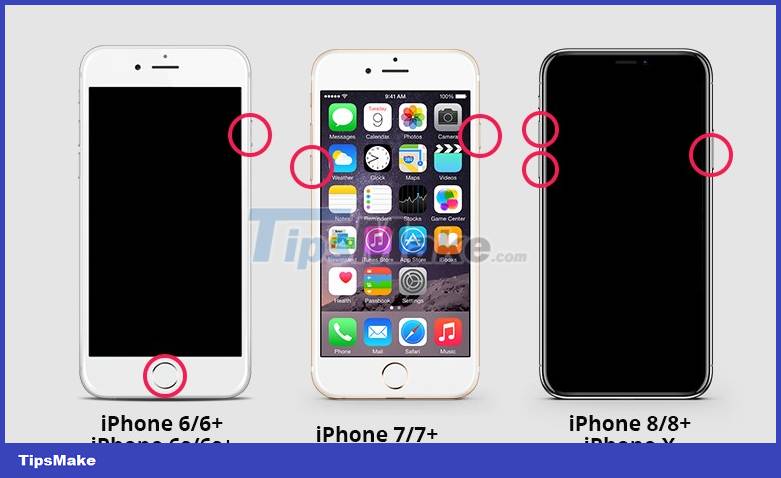
3. Restore iPhone with software
In case the above methods do not help your iPhone to get rid of the error of hanging the logo on the screen, then you should use specialized software. Currently on the market there are many tools but Tenorshare ReiBoot is the most powerful and effective tool. The Tenorshare ReiBoot tool offers standard repair and in-depth repair modes that make fixing logo hang errors easier than ever.
Step 1: Install Tenorshare ReiBoot software on your computer and start it up to use. After successfully booting, connect your iPhone to the computer via the USB charging cable.
When the phone and computer connection is successful, select Start to start fixing the error.
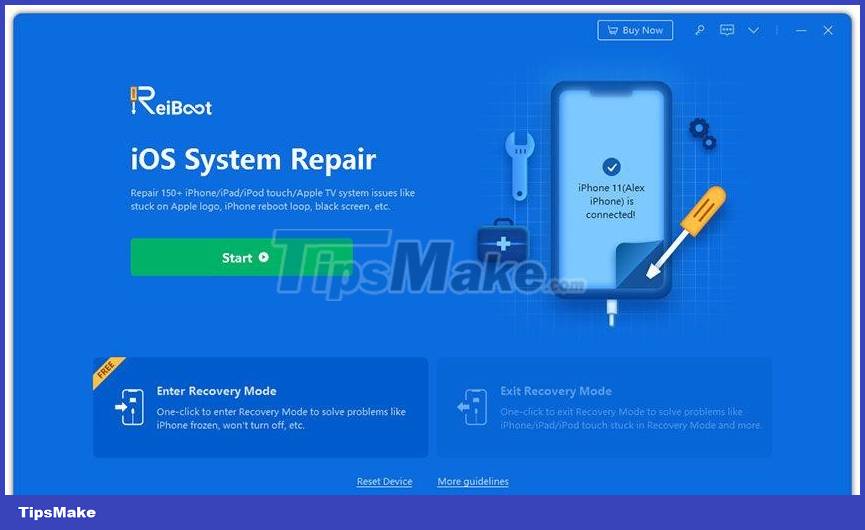
Step 2: Next, you will have to choose the error correction mode on the software. Currently, Tenorshare ReiBoot is providing Standard Repair and Deep Repair modes. Choose Standard Repair to fix the Apple logo error on your iPhone.
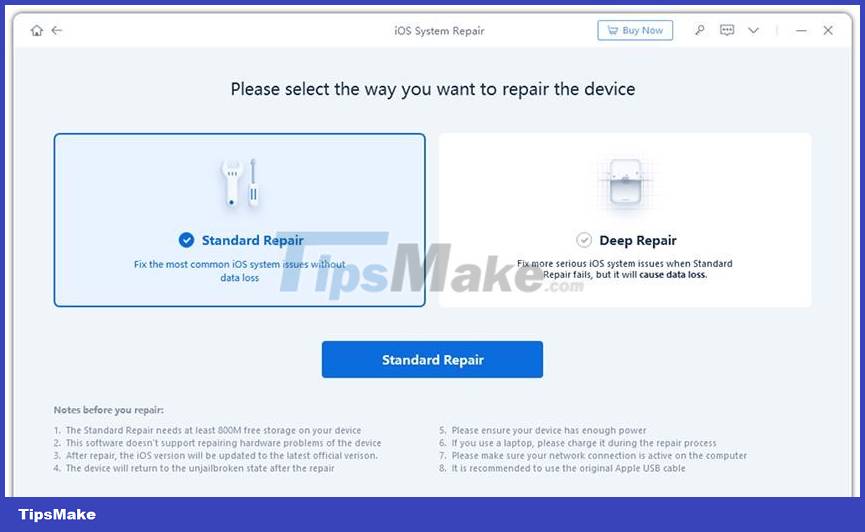
Step 3: To activate the standard repair mode, you need to download the installation package on the software. Select Download to start downloading the necessary files before fixing the logo hang error on your iPhone.
After the installation file is successfully downloaded, select Start Standard Repair to start fixing the error.
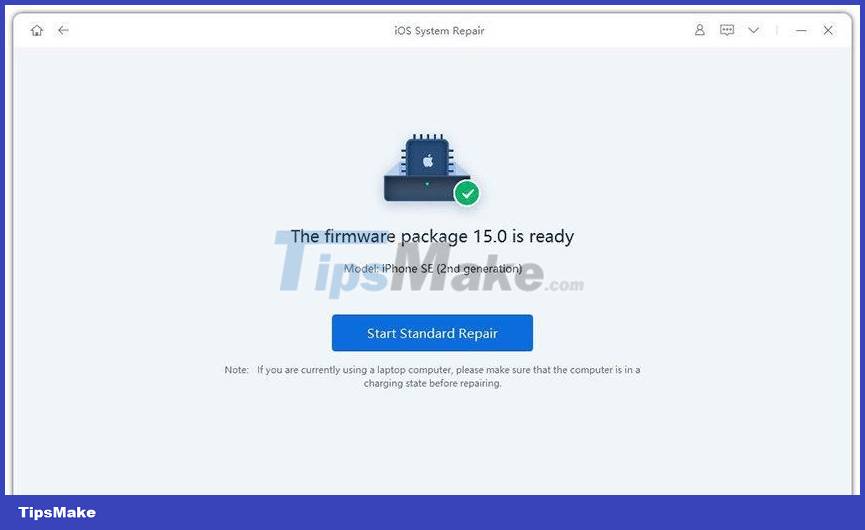
Step 4: The process of fixing logo hang error on iPhone will last for a few minutes. During the troubleshooting process, make sure that the connection between the phone and the computer is stable and that the computer is not turned off. Once the restore is complete, your iPhone will reboot normally.
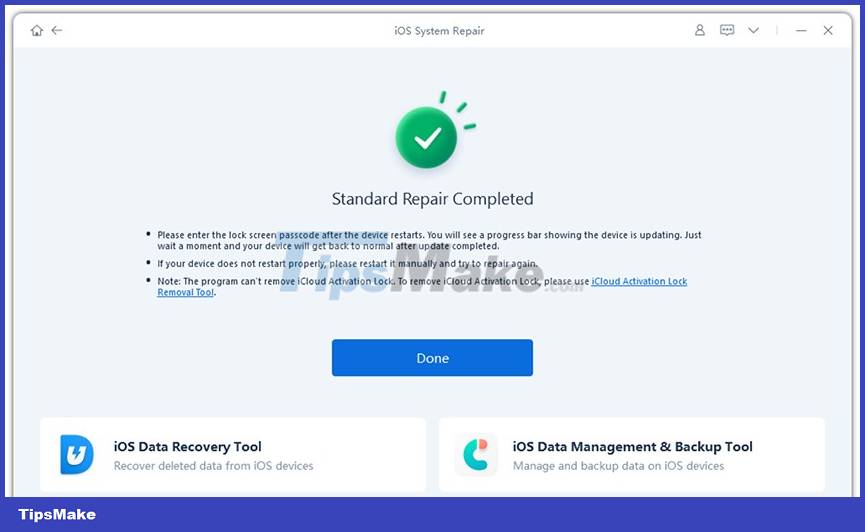
You can check out the detailed video below:
4. Restore iPhone with iTunes
iTunes tools are developed by Apple and they serve to fix some basic errors on iPhone phones. If your phone often hangs with the Apple logo, use iTunes to restore it. However, using iTunes to restore iPhone also means that all data on the phone will be lost.
Step 1: Put your iPhone into recovery mode.
- iPhone 6s or earlier: Hold down the power and home buttons at the same time until the phone enters recovery mode.
- iPhone 7/7 Plus: Hold down the volume down button and the power button at the same time until the phone enters recovery mode.
- iPhone 8 or later: Press and release the volume up + down buttons at the same time. Then hold down the power button until the phone enters recovery mode.
Step 2: When the phone enters recovery mode successfully, open iTunes on your computer and connect your iPhone to the computer with a USB charging cable.
Step 3: At this point, on iTunes, a notification window will appear asking to update or restore iPhone. You select ' Restore ' to start the restore.
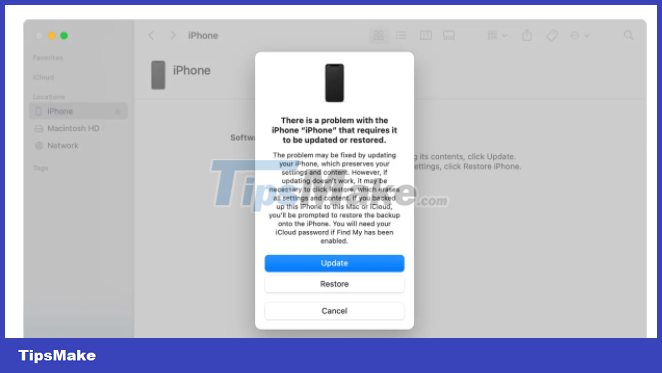
Alternatively, you can also use Tenorshare ReiBoot to put your iPhone into recovery mode. How to do is very simple, you just need to download this software and connect your iPhone to your computer with a USB charging cable. Then, you choose Enter Recovery Mode on the software and wait a few seconds for the iPhone to enter recovery mode by itself.
5. Restore your iPhone using DFU mode
Updating software on iPhone phones makes them work well with iTunes without downloading the operating system. This is the simplest of the recovery modes and works well in many cases especially when the iPhone is stuck with the Apple logo. To perform a DFU restore you must follow these steps:
iPhone 8 or later:
- Connect your iPhone to your computer with a USB cable.
- Hold and press the Volume Up + Down button.
- Hold down the side button until the black screen appears.
- When the black screen appears, keep holding the side button and volume down button for about 5 seconds. Finally you release both buttons.
iPhone 7 and 7 Plus:
- Connect your iPhone to your computer with a USB cable.
- Hold and press the Volume Down button and the side button.
- After 8 seconds, continue to hold the Volume Down button and release the side button.
iPhone 6s and earlier:
- Connect your iPhone to your computer with a USB cable.
- Hold and press the Home button and the power button.
- After 8 seconds, keep holding the Home button and release the power button to enter DFU Mode.
Before starting the restore, you must make sure that your iPhone is connected to a stable PC so that there are no errors. In DFU Mode, you won't see anything on the phone screen, but iTunes will automatically detect the device and show a notification. At this point, you just need to click OK to automatically restore the system.
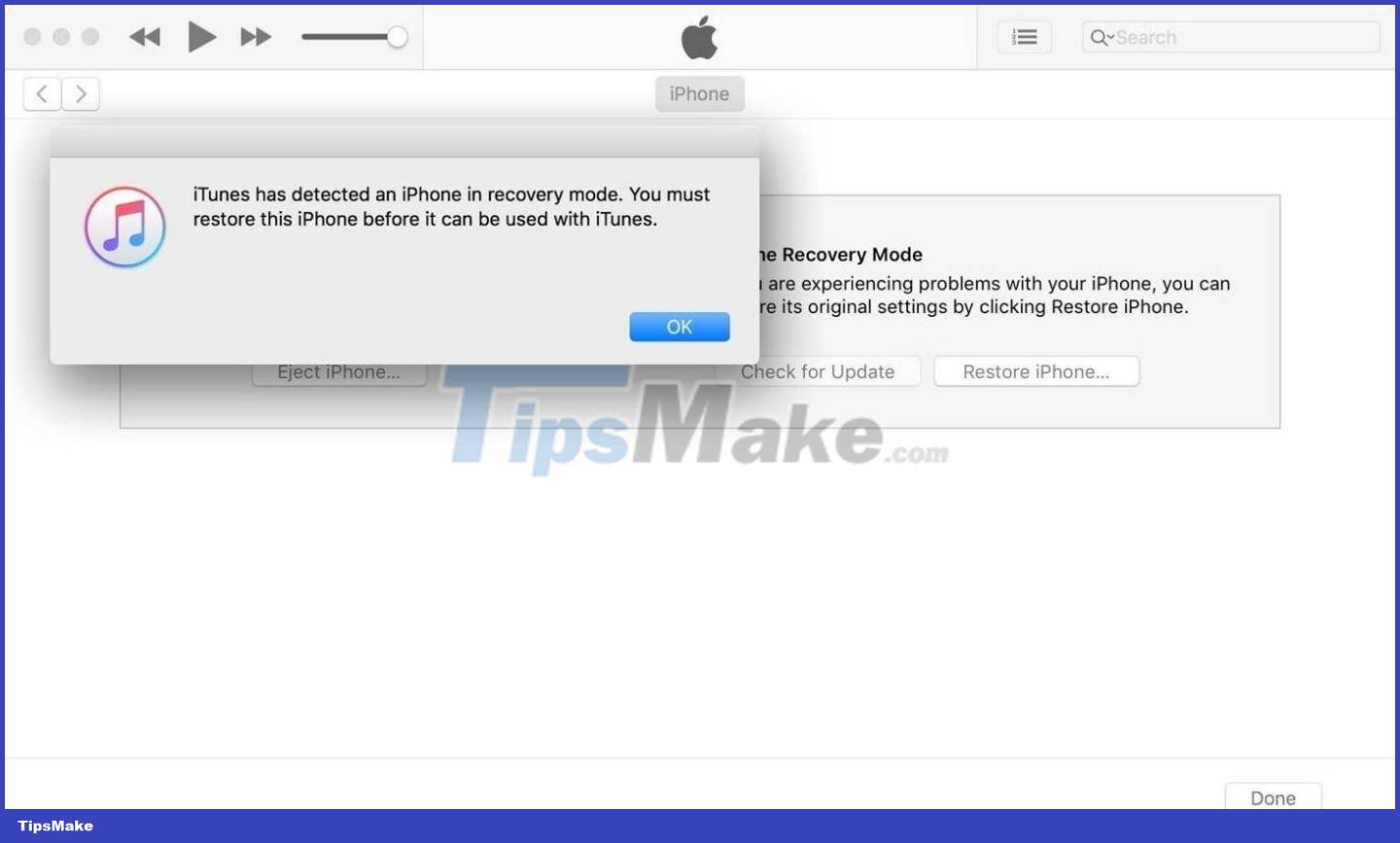
6. Contact Apple to restore iPhone
In some cases where the iPhone phone hangs with the heavy apple logo, you will not be able to fix the error yourself at home, but need Apple's intervention. Currently, Apple has its own support team for users through authorized centers/stores. Apple's experienced technical staff will help you solve the problem of hanging Apple logo on the screen quickly. In Vietnam, to fix the logo hang error, you can go to authorized stores such as FPT Shop, Mobile World.
In this article, TipsMake has shared with you some simple and quick solutions to fix the iPhone error that hangs with the Apple logo. Keep in mind that these iTunes restore methods will erase all data on your phone. But third-party software like Tenorshare ReiBoot has the ability to restore iPhone while keeping data intact. So, when you need to restore your iPhone to fix errors, prioritize tools like Tenorshare ReiBoot.
You should read it
- How to restart iPhone when it crashes
- New 'hot start' method on iPhone 8 when the device hangs
- Fix crashes or Server errors when playing Pokemon GO on iPhone, iPad
- Instructions to restart iPhone when the device hangs
- If the computer crashes, press this key combination
- Application error on iPhone device hangs, frozen
 iOS 16 has a feature that not all Android devices have
iOS 16 has a feature that not all Android devices have iPhone 7 users are angry about not being able to upgrade to iOS 16
iPhone 7 users are angry about not being able to upgrade to iOS 16 5 ways to turn off safe mode on Android phones
5 ways to turn off safe mode on Android phones Instructions to customize the lock screen on iOS 16'
Instructions to customize the lock screen on iOS 16' Apple does not support iPhone 6s, 7 and SE 2016 to update iOS 16
Apple does not support iPhone 6s, 7 and SE 2016 to update iOS 16 iPadOS 16 launched: For the first time iPad 'turns' into a laptop!
iPadOS 16 launched: For the first time iPad 'turns' into a laptop!