Fix crashes or Server errors when playing Pokemon GO on iPhone, iPad
During the process of playing Pokemon GO on iPhone, iPad, quite a lot of users reflected that they encountered some errors such as game crashes or server errors: 'Our servers are people issues' .
So how to fix these errors, please refer to the following article of Network Administrator.

Part 1: Fix the crashed Pokemon GO error
1. Solution 1: Wait a while and try again
Try to exit the game and then reopen the game again.
Step 1:
Press the Home button to exit the game.
Step 2:
Next try opening the game app again.
Step 3:
The next step is to press the Home button twice to open the multitasking screen.
Step 4:
Finally swipe up the Pokemon GO card to close the game app.
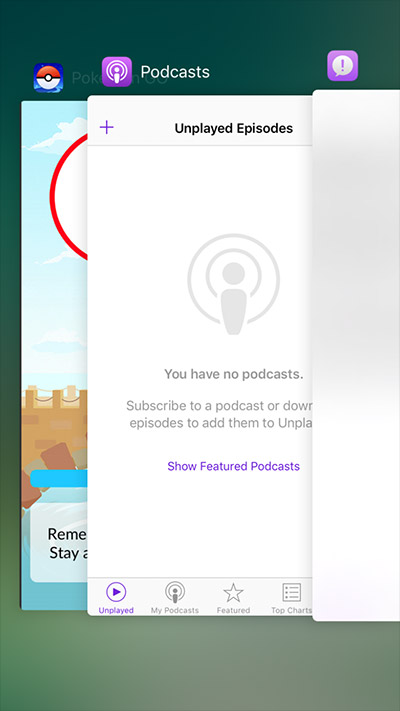
Try opening your game again.
2. Solution 2: Force to exit the game
Step 1:
Press the Home button to exit the game.
Step 2:
Next press the Home button twice to open the multitasking screen.
Step 3:
The next step is to swipe to the Pokemon GO card.
Step 4:
Swipe Pokemon GO cards up to force escape the game.
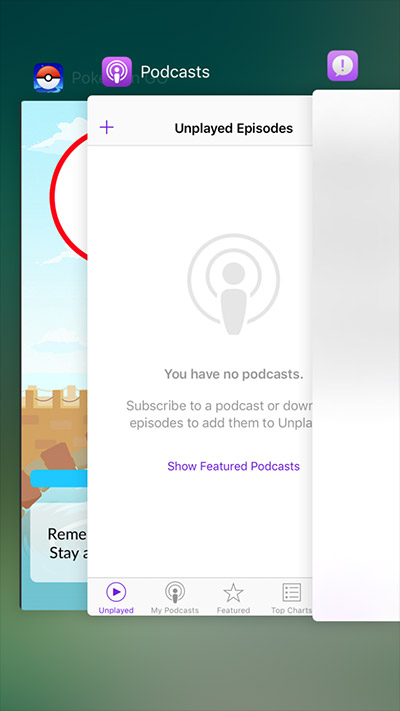
Step 5:
Try opening the game again.
Part 2: How to play Pokemon GO when server failure?
3. Solution 3: Exit the application and log in
Some users of Pokemon GO reflect that during the account login process, the error message 'Our servers are people issues ' appears. This error may be caused by the server being completely exited. So you have to wait a while and login again. Alternatively you can force the application to exit and try logging in again.
Step 1:
Press the Home button to exit the application.
Step 2:
Next press 2 times on the Home button to open the multitasking screen.
Step 3:
Next swipe to the Pokemon GO card and swipe the card up to force the application to exit.
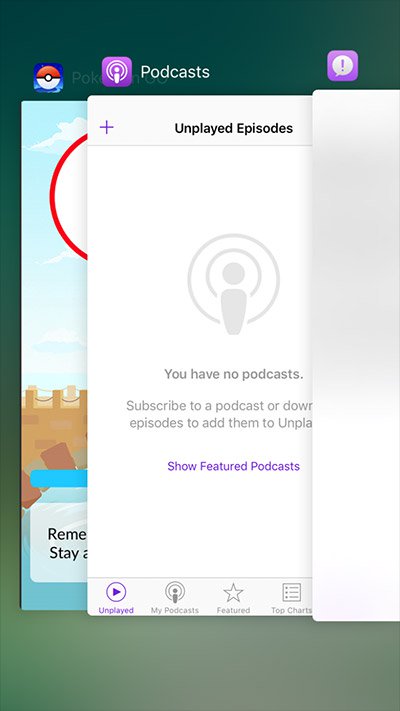
Step 4:
Open the application again and proceed to login again.
4. Solution 4: Uninstall the installation and proceed to reinstall the application
This is one of the solutions that you can think of to fix the crashed Pokemon GO bug.
Step 1:
Press and hold the application.
Step 2:
Click the X icon, then click Delete on the popup window to confirm.
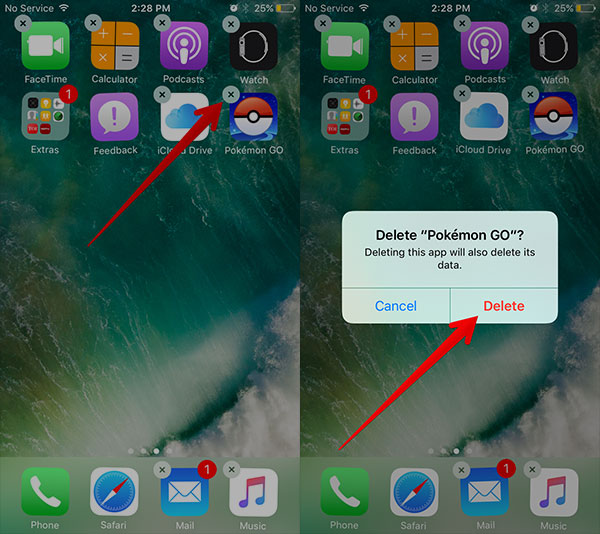
Step 3:
Open the App Store again and reload the app again as you normally would.
5. Solution 5: Reset all settings
The final solution that you can think of is to reset the entire setting.
Step 1:
On your iPhone, go to Settings => General => Scroll down to find and click Reset.
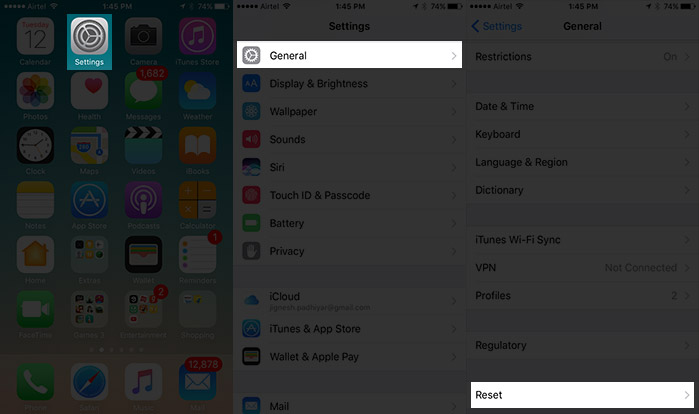
Step 2:
Click Reset All Settings , then click to select Reset All Settings again to confirm.
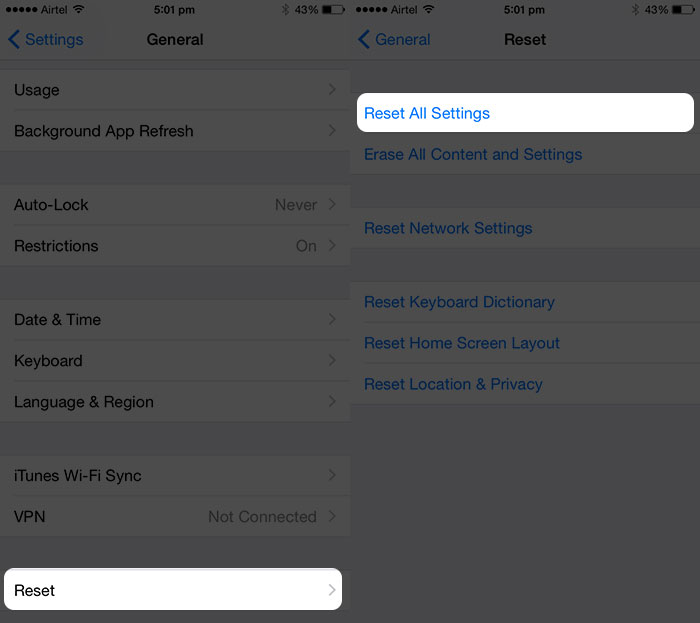
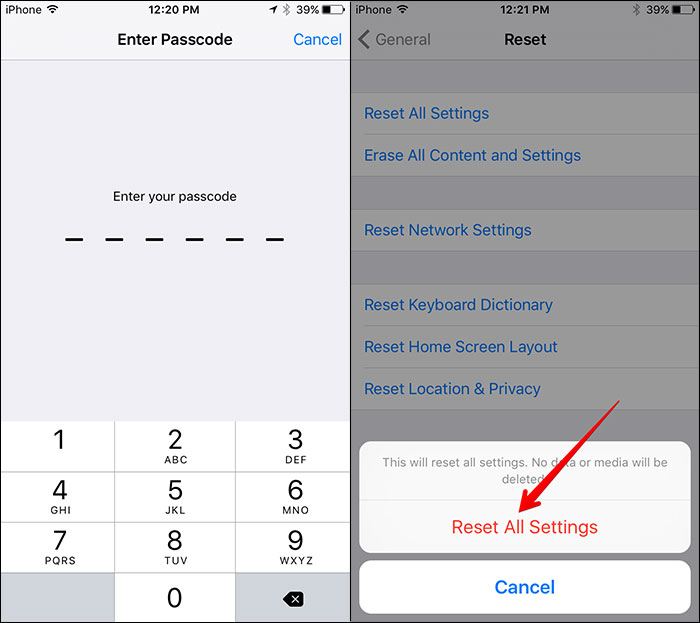
Refer to some of the following articles:
- How to play Pokemon GO on Windows computers
- Summary - How to play Pokemon GO, virtual reality game catch Pokemon on smartphone
- AZ word about eggs in Pokemon Go
Good luck!
You should read it
- How to catch Pokemon rare in Pokemon GO
- Pokémon systems when fighting in Pokémon Go
- How to catch Dragonite, Snorlax, Gyarados and other rare Pokemon in Pokemon GO?
- How to fix 'GPS signal not found' error and some other errors when playing Pokemon GO
- Things to know to upgrade Pokémon in Pokémon Go
- How to become a good Pokémon Go hunter?
 How to create snake skins in game slither.io
How to create snake skins in game slither.io How to spin Gas Garena to receive items: gold, diamond, skin generals ... free in the game
How to spin Gas Garena to receive items: gold, diamond, skin generals ... free in the game Which type of gun should you use in Legendary Campaign?
Which type of gun should you use in Legendary Campaign? Instructions for installing WTFast to reduce ping when playing online games, when the cable is broken
Instructions for installing WTFast to reduce ping when playing online games, when the cable is broken