How to fix 'Ethernet doesn't have a configuration IP validation'
Sometimes DHCP cannot get a valid IP address from a network interface card, it will show an error message 'Ethernet doesn't have a valid IP configuration'. This error limits users from accessing the Internet and receiving error messages like Limited Connectivity or No internet access. If you are having a similar problem, read this article to learn how to fix it.
On each computer, dynamic IP configuration is enabled by default. Therefore users do not need to install manually to connect to the network with the DHCP Server. However, sometimes DHCP cannot get a valid IP address, leading to the above error. Here are some ways to fix the problem. 'Ethernet doesn't have a configuration IP validation'.
- Instructions on how to determine the IP address on the computer
- 6 simple ways to find the fastest computer IP address
- Fixing the error 'WiFi doesn't have a Windows 10 configuration IP validation'
Fix the error "Ethernet doesn't have a configuration IP validation"
- 1. Check the cable and restart the modem
- 2. Check the network adapter settings
- 3. Use Command Prompt
- 4. Disable IPv6
1. Check the cable and restart the modem

This is the first thing you should do when you receive the above error message. Check if the network cable or modem is broken. The cable is more likely to be damaged, so check if the ethernet cable is broken or loose. If there is no physical damage on the cable, try restarting the modem to see if the problem is fixed. Refer to the article Restart your router and modem properly?
2. Check the network adapter settings
Router modem is designed to get the IP address automatically. However, sometimes the adapter cannot retrieve the DNS server and the IP address automatically. Therefore, you need to check the network adapter settings to fix "Ethernet doesn't have a valid IP configuration".
- How to assign static IP addresses in Windows 7, 8, 10, XP or Vista
Step 1 . Press the Windows + R key to open the Run dialog box.
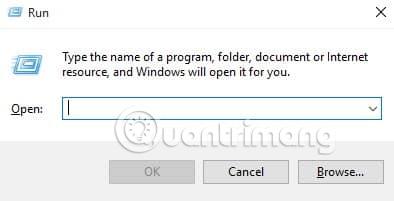
Step 2 . On the Run dialog box, enter ncpa.cpl and press Enter .
Step 3 . On the Network connection tab, right-click on the current network adapter and select Properties .
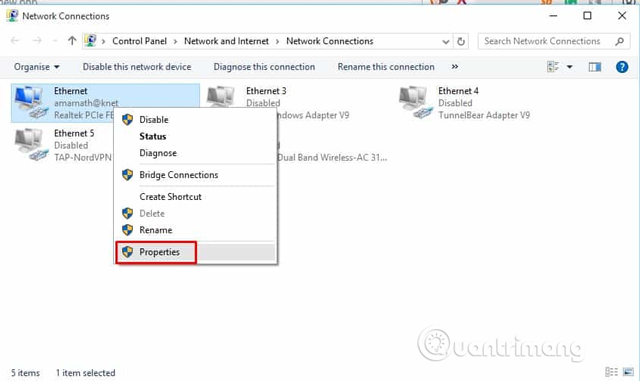
Step 4 . In Properties , select Internet Protocol Version 4 and click Properties .
Step 5 . On the next page, select Obtain an IP Address Automatically and Obtain DNS Server Address Automatically .
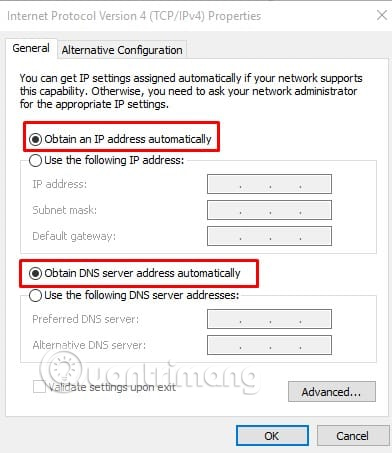
Click the Apply button and OK , then restart the computer and see if the "Ethernet doesn't have a valid IP configuration" error has been fixed.
3. Use Command Prompt
Command Prompt, Windows' versatile tool can also fix network problems. Perform the following steps to fix "Ethernet doesn't have a valid IP configuration".
Step 1 . You need to open the Command Prompt as admin.
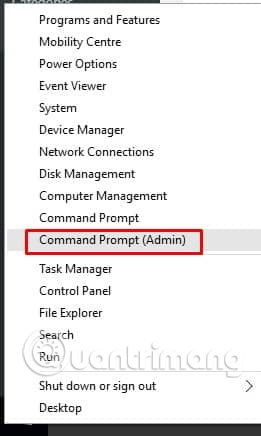
Step 2 . On the Command Prompt, you need to enter the following commands:
- netsh winsock reset
- netsh int IP reset
Then restart the computer to apply the changes made.
4. Disable IPv6
Some Windows users report they can fix this by disabling IPv6. Follow these steps:
Step 1 . Open Control Panel on Windows 10 and select Network and Internet.
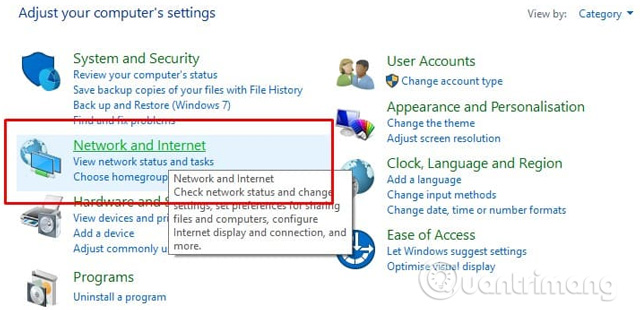
Step 2 . On the next page, select Network and Sharing Center .
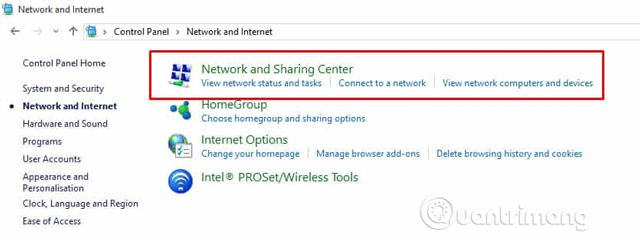
Step 3 . On the left menu, select Change adapter Settings .
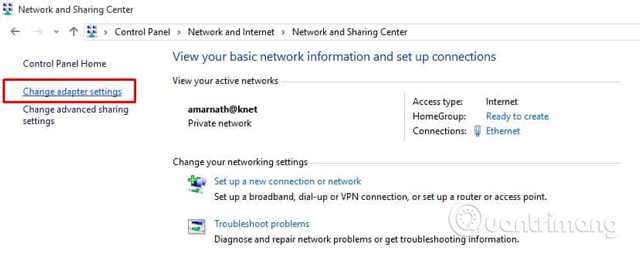
Step 4 . Right-click the connected network adapter and select Properties .
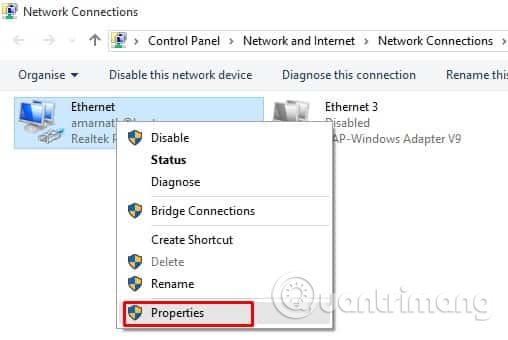
Step 5 . Now, find and uncheck the Internet Protocol Version 6 (TCP / IPv6) option .
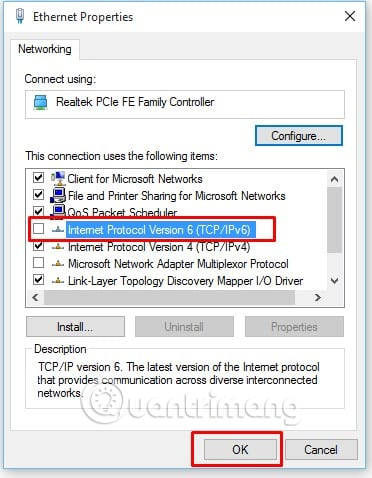
Restart the computer to fix the wired network error with no valid IP configuration. The above are the 4 best methods to fix Ethernet errors that don't have a valid IP Configuration.
I wish you all success!
You should read it
- Fixing the error 'WiFi doesn't have a Windows 10 configuration IP validation'
- How to fix error code 31 on Ethernet network
- Summary of errors that cannot reach the network and how to fix errors on the computer
- What are the benefits of segmenting an Ethernet network?
- Test Ethernet network knowledge
- What to do if Ethernet connection keeps dropping on Windows 10/11?
 10 best Ping monitoring software and tools
10 best Ping monitoring software and tools Popular network protocols today
Popular network protocols today Cisco CCNA command synthesis
Cisco CCNA command synthesis How to choose the best connection protocol for IoT devices
How to choose the best connection protocol for IoT devices Why should never share WiFi passwords?
Why should never share WiFi passwords? Why do some websites start with WWW2?
Why do some websites start with WWW2?