How to fix error code 31 on Ethernet network
The cause of error code 31 (code 31) on the Network Adapter may be because you installed the driver for the Network Adapter incorrectly or because the device driver failed.
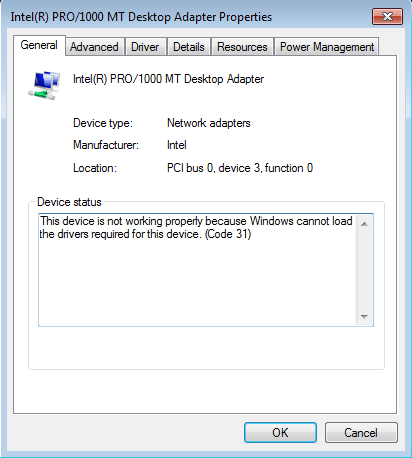
Error code 31 (on Device Manager) can occur on any device hardware if the corresponding driver is installed incorrectly. To fix the error, please refer to the following article of Network Administrator.
Steps to fix error code 31 on LAN / Network
To fix error code 31, follow the steps below:
Step 1: Open Registry Editor
1. Press the Windows + R key combination to open the Run command window.
2. On the Run command window, enter regedit.
3. Press Enter or click OK.
Step 2: Backup key NETWORK
1. In the Registry Editor window, navigate to the key:
HKEY_LOCAL_MACHINESYSTEMCurrentControlSetControlNetwork
2. Right-click the key named Network and select Export to back up the key on your computer in case something goes wrong.
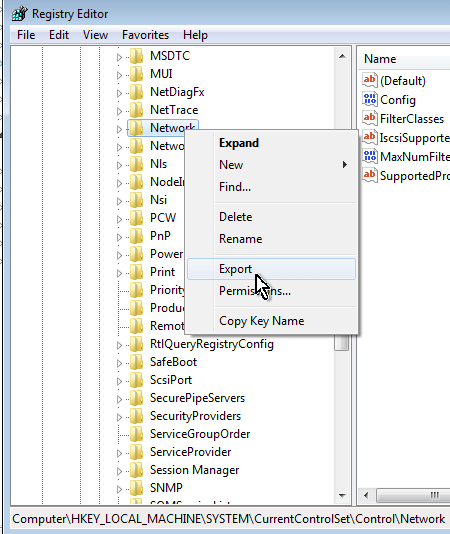
Step 3: Delete the CONFIG value
1. In the right pane, find and right-click the value named Config and select Delete .
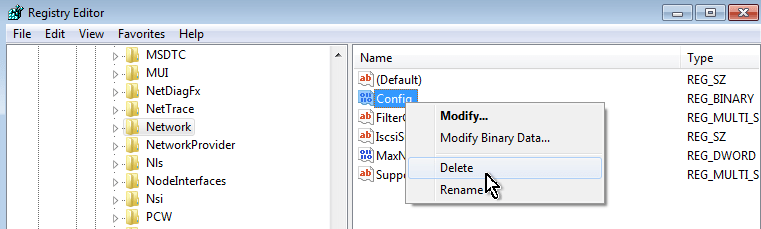
Step 4: Open Device Manager
1. Right-click the Computer icon (shortcut) and select Manage .
2. In the left pane, select Device Manager.
Step 5: Uninstall Network Adapter with error code 31
1. Expand Network Adapters .
2. Right-click 'Code 31' Network Adapter and select Uninstall.
3. Finally close the Device Manager window again.
Step 5: Restart your computer
After you have finished booting your computer, try installing the Network driver automatically.
Refer to some of the following articles:
- This is how to reset network settings on Windows 10 with just one click
- Android error Wifi connection is flickering, this is how to fix the error
- Wifi on Windows 10 does not connect after starting from Sleep mode
Good luck!
You should read it
- Fixed a bug that did not start the Droid4x emulator
- How to fix error code 43 for NVIDIA or Intel GPUs on Windows
- Instructions for fixing device Usb error not recognized Code 43
- DriverHub, a free application that helps to handle missing drivers
- Learn about error code 0xc0000001
- Error codes in Among Us and how to fix error Among Us
 Share 3G wireless connection in Windows 7
Share 3G wireless connection in Windows 7 How to manage wifi network in Windows 7
How to manage wifi network in Windows 7 Video - Configure the laptop to be a 3G Wi-Fi network hotspot
Video - Configure the laptop to be a 3G Wi-Fi network hotspot Increase Wifi waves with ... beer cans
Increase Wifi waves with ... beer cans Several ways to improve Wi-Fi connection
Several ways to improve Wi-Fi connection Instructions to fix Wi-Fi connection error on iOS 6
Instructions to fix Wi-Fi connection error on iOS 6