How to fix Droid4X to update the video card
One of the most popular Android emulator software on the PC is Droid4X. However, in the process of using, there will be some errors, affecting the user experience and gaming experience. There is an error related to the video card, with the message Your graphics driver is outdated, please update appears on the screen.
When this message appears, we cannot continue using Droid4X. This error can be understood because the monitor driver is using an older version, not suitable for using Droid4X emulator software. In the following article, we will show you how to fix screen driver when using Droid4X.
- Fixed a bug that did not start the Droid4x emulator
- How to fix Droid4X not compatible with Windows operating system
- Instructions to install Android game with APK file on computer with Droid4X
How to fix Graphics driver error is outdated Droid4X
To be able to update the monitor driver on Windows, we can now use the automatic driver update feature on the operating system.
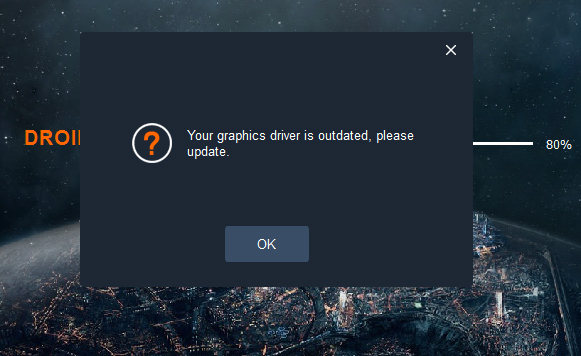
Step 1:
At the screen interface, right click on This PC icon and select Manage .
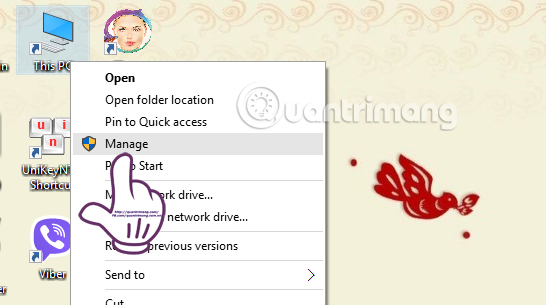
Step 2:
The interface of Computer Management window appears. We left click on Device Manager in the list on the left of the interface. Looking at the interface in the middle, click on Display adapters as shown below.
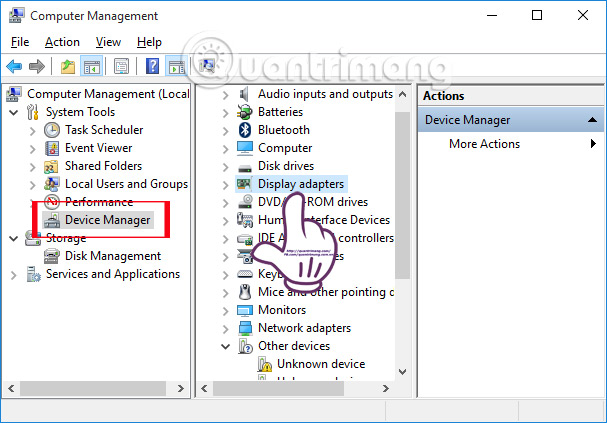
Step 3:
We will see the name of the computer card used. At that video card, right-click and select Update Driver Software .
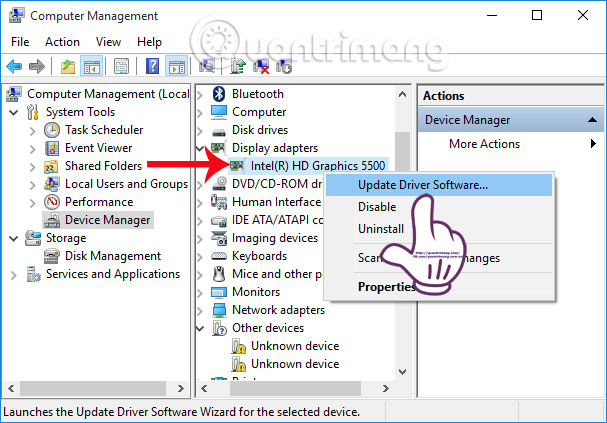
Step 4:
Soon the interface of the video card update window appears on the computer, with 2 different options including:
- Search automatically for update .: Automatic search and update driver version when appropriate.
- Browse my computer .: Search in the computer the latest driver card version.

Depending on the case you have downloaded the latest screen driver to your computer or want to search and automatically update the driver, which we clicked and 1 of 2 options above. Finally we need to restart the Droid4X emulator to use it, and we won't see the video card update message appear on the interface anymore.
Refer to the following articles:
- How to automatically update drivers on Windows using SnailDriver
- Summary of common errors on Bluestacks and how to fix each error
- Speed up tips for BlueStacks emulator software
I wish you all success!
 MEmu software - Add options to play Android games on your computer
MEmu software - Add options to play Android games on your computer How to fix Bluestacks blue screen error when playing games
How to fix Bluestacks blue screen error when playing games 5 best command line emulation software for Windows 10
5 best command line emulation software for Windows 10 How to fix black screen or black stripe in Nox App Player
How to fix black screen or black stripe in Nox App Player Instructions on how to install xapk file in NoxPlayer
Instructions on how to install xapk file in NoxPlayer How to set up a proxy server in Nox App Player
How to set up a proxy server in Nox App Player