Instructions to simulate Android on Windows by Droid4x
When you need to simulate Android to run applications on Windows, many people will think of BlueStacks . However, an inconvenience of this software is that it requires good configuration, if not installed, it will be "jerky". Therefore, we will introduce you a much lighter, easier and easier to use software, Droid4X .
- Fixed a bug that did not start the Droid4x emulator
- How to fix Droid4X to update the video card
To use, first download and install Droid4x on your computer. Then, follow the steps below.
Step 1 : Open the app, click AppStore

Step 2 : You will be asked to log in to an existing Google account or create a new account at your discretion

Step 3 : Please select the application you want to install (for example here we choose the game Candy Crush Saga )

Step 4 : Please click Install to install

Step 5 : When the dialog box appears, click Accept

Step 6 : Installation process will take place

Step 7 : When the installation process finishes, press Open to start playing
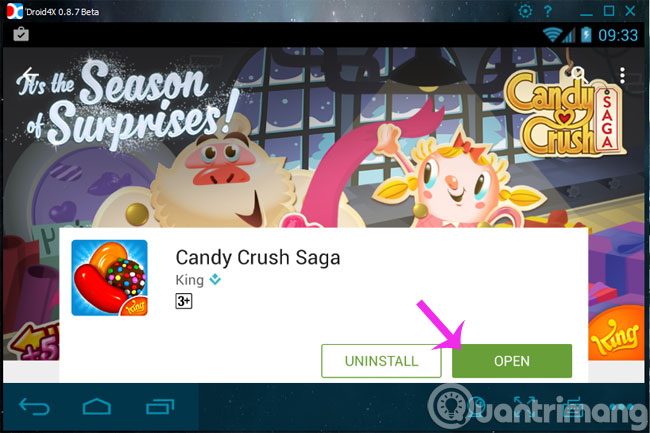
Above, we have just shown you how to simulate Android on Windows using Droid4x software. From now on, you can download Android apps or games to your computer.
- 4 simple ways to fix common Google Play Store errors
- Instructions for backing up phone numbers in Android phone contacts
- Instructions to access your Android phone on the computer
Good luck!
 How to use DOSBox to run old programs and applications?
How to use DOSBox to run old programs and applications? How to stream BlueStacks with Facebook Live
How to stream BlueStacks with Facebook Live Instructions for changing Bluestacks screen resolution on Windows
Instructions for changing Bluestacks screen resolution on Windows Kaspersky launched the 'super-security' Kaspersky OS operating system
Kaspersky launched the 'super-security' Kaspersky OS operating system Bluestacks 2318 error, here's how to fix it
Bluestacks 2318 error, here's how to fix it