How to fix computer errors without completely turning off the power
Turning off the computer everyone knows how to do it, just press the Shutdown button to turn off the computer. However, there are many computers that fall into the case even if the command to turn off the computer has been turned off but the power is not turned off completely, the power light is still on. This situation tends to happen more on Windows 10 when upgrading to the new version. The following article will guide you how to turn off the computer on Windows, when the computer does not shut down completely.
- Trick to speed up the process of shutting down the computer, shutting down quickly on Windows
- How to turn off Windows 10 computer without waiting for the update to install
- Instructions for creating Slide to Shut Down shortcut on Windows 10 computer
Instructions for fixing computer errors do not turn off the power
- Method 1: Use keyboard shortcuts
- Method 2: Use the shutdown command in cmd
- Method 3: Error due to software conflict
- Method 4: Turn off processes running in the background on the computer
- Method 5: Use virus and malware scanners
- Method 6: Turn off the Fast Startup feature on the computer
- Method 7: Disable Intel ME driver
- Video reference fixes Windows 10 error not shutdown
There are many reasons for the computer to not shut down completely, possibly due to software, hardware conflicts or virus errors. You can refer to the ways below to fix the error.
Method 1: Use keyboard shortcuts
We just need to hold down the Shift key on the keyboard until the computer shuts down.
Method 2: Use the shutdown command in cmd
The user opens the cmd window with administrative rights by clicking the Start button under the screen of selecting Command Prompt (Admin) to open the Command Prompt. Then enter the command below and press Enter.
shutdown / s / f / t 0
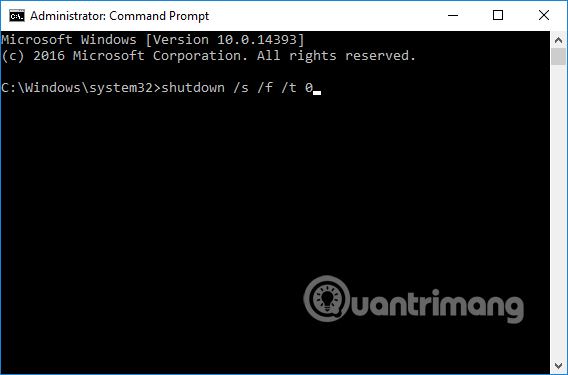
Method 3: Error due to software conflict
Some computers, when installing certain software, cause the computer to not power off completely, try to remove the software to resolve this phenomenon.
Method 4: Turn off processes running in the background on the computer
Step 1:
Press the Windows + R key combination to open the Run window and enter the msconfig command and click OK to proceed.
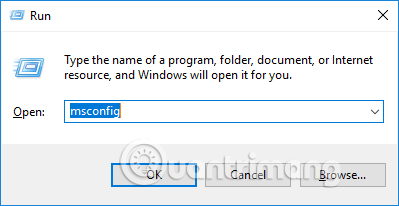
Step 2:
A new interface will appear and click on the Services tab, which manages all the services running on the computer. Check the Hide all Microsoft services line to hide Microsoft services . Next, check the running services, if any does not use, remove the product. Click Apply to apply.
You can select Disable all to completely disable services on your computer.
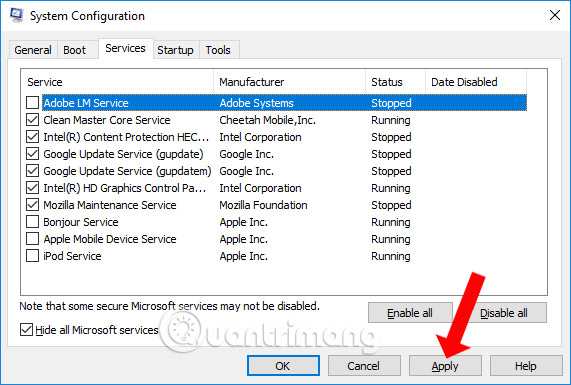
Step 3:
Press the key combination Ctrl + Shift + Esc to open the Task Manager interface. Here all software and applications will be displayed on the computer. Check to see if any application is running in the background. Click on that process and then click End task below.
Finally try to turn off the computer and turn it on again, or you can press Restart.

Method 5: Use virus and malware scanners
A computer that is infected with a virus or other malicious program also causes the computer to be turned off completely. Install antivirus software right away to protect the system, as well as handle the above error.
- How to use Kaspersky Free antivirus software
- Kill viruses, Windows 7 trojans without downloading software
- What to do if your computer has a virus?
Method 6: Turn off the Fast Startup feature on the computer
Many people want to speed up the computer, start up the computer quickly, so use the Fast Startup feature or Fast Bootup to boot quickly. But inadvertently leads to the situation that can not turn off the computer completely. If so, please turn off the feature in Power Option.
Please read the detailed implementation in the article below.
- Instructions for fixing errors do not turn off Windows 10 computers and laptops

Method 7: Disable Intel ME driver
Step 1:
At the desktop, we right-click This PC (My Comuter) and then select Manage .

Step 2:
The Comuter Managerment interface appears. Here, we select the Device Manager item on the left outside the same interface.
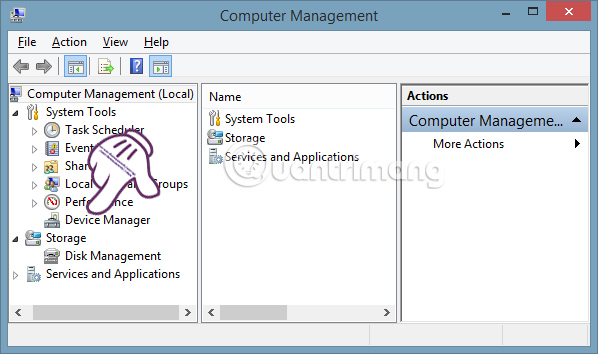
Step 3:
In the middle section, we select System devices , choose Intel (R) Managerment Engine Interface . Right-click and select Disable .
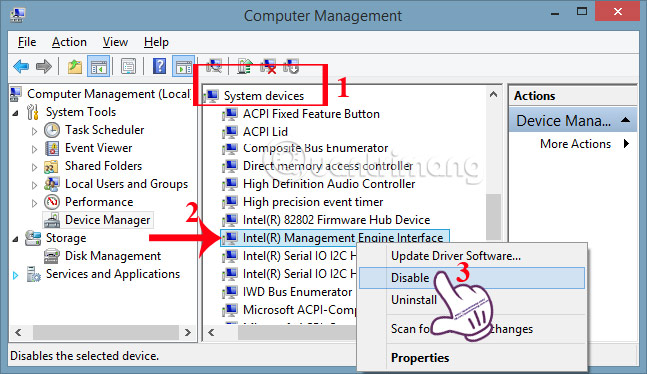
You need to select Disable, not Uninstall, because it will automatically reinstall without troubleshooting the laptop completely. In addition, we can also update the Intel ME driver for each version of Windows to fix this problem. Go to THIS LINK to update the computer driver.
Above is how to overcome the situation of not turning off the computer completely on different versions of Windows operating systems. Hopefully with this solution, your computer can be turned off completely.
Video reference fixes Windows 10 error not shutdown
see more
- 4 steps to troubleshoot audio loss in Windows
- How to assign Administrator permissions on a Windows 7 computer?
- 4 ways to Reset Windows to its original state
I wish you all success!
You should read it
- How to create Slide to Shutdown function on Windows 10
- Instructions for creating Slide to Shut Down shortcut on Windows 10 computer
- How to turn off the computer automatically
- Instructions for fixing errors do not turn off Windows 10 computers and laptops
- How to shut down a computer
- Instructions to prevent shutdown on Windows 10 computers
 Summary of how to fix laptop webcam errors
Summary of how to fix laptop webcam errors How to fix 'RPC server is unavailable' error
How to fix 'RPC server is unavailable' error Learn immediately the computer dust blower that is loved by professional gaming people
Learn immediately the computer dust blower that is loved by professional gaming people How to fix 'NTLDR is Missing' error in Windows XP
How to fix 'NTLDR is Missing' error in Windows XP How to fix 'Invalid Partition Table' error on Windows
How to fix 'Invalid Partition Table' error on Windows Fix some common computer errors - Part 2
Fix some common computer errors - Part 2