Instructions for Live Stream on Facebook
The word 'livestream' is now no stranger to young people today. Currently, there are many social networks that support LiveStream for users. So what exactly is LiveStream? And how to get LiveStream on Facebook? Let TipsMake.com go to answer these questions.

Live stream is a word in English that translates to live broadcast . Live stream used to stream content directly over the Internet. It requires output devices that support Live stream, an encoder to digitize content and an input device capable of recording videos such as a camcorder, camera or Webcam. You can simply understand that the Live stream is your live stream so people everywhere can see what you are looking for others to see (your face, scenery, events, .) if you get in the right place. your live stream.

Instructions on how to Live Stream on Facebook.
Live Stream on Facebook has 2 ways to do that: Live Stream by phone or Live Stream by PC - Laptop
To Live Stream on Facebook with your phone , please refer to the previous article link TipsMake.com has very detailed instructions at: http://TipsMake.vn/cach-live-stream-facebook/

How to Stream Facebook with your computer
In this article, TipsMake.com will guide you how to Live Stream on Facebook by computer via OBS software
Step 1 : First you download more livestream support software that is being used by a lot of people today, which is OBS software: https://obsproject.com/
Step 2 : After the OBS software installation has been completed.
At the interface of the software, in Sources, click the plus sign '+' (1)
Then there will be some source options for you such as Browser (Web browser) Display Capture (screen display) Image (image display) Game Capture (showing a specific game) Window Capture (showing a specific window) . You can customize it according to your intended use
Here I will Live Stream the whole screen so I choose Display Capture . (2)
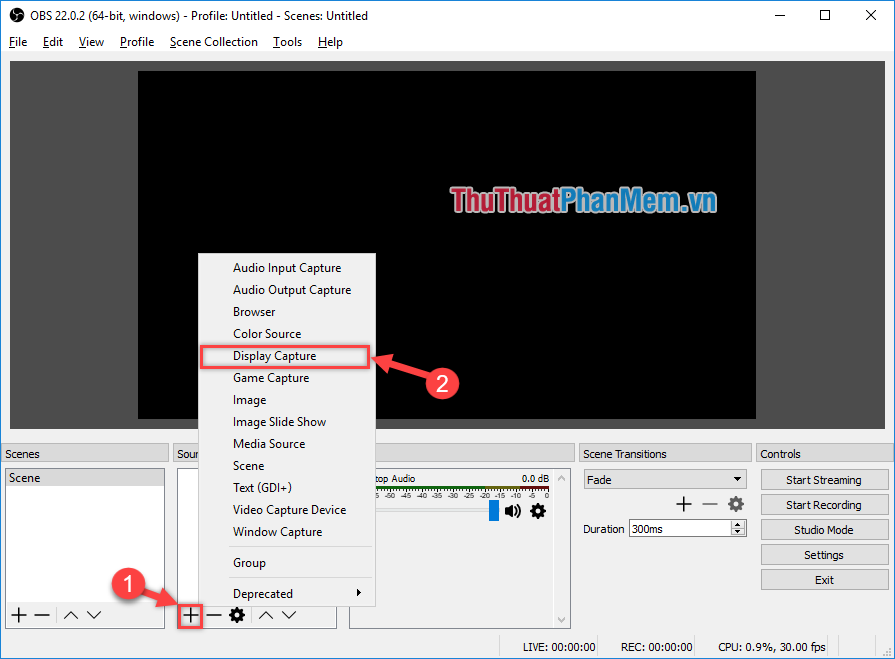
Step 3 : After selecting the source, a new window will appear, you can rename the source to make it easier to remember. For example, I changed the name to ' Screen Tab '. Then you clickOK
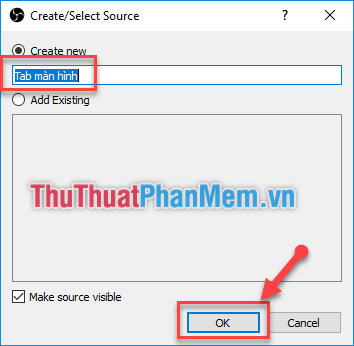
Step 4 : A preview window appears, you will see your screen has been returned. ClickOKto return to the main interface screen.
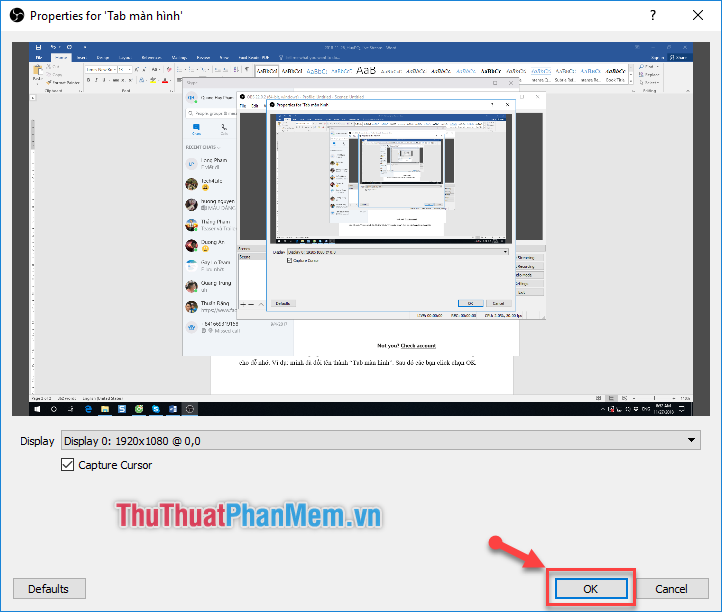
So you have installed a Live Stream source.
Note:
You can add multiple sources to Live Stream at the same time.
Like gamers when they LiveStream, they can install more sources at the same time to display the game screen ( Game Capture ), display the Webcam ( Video Capture Device ), and display the text running on the screen ( Text ) .
Step 5 : Once you've installed all the sources you want to stream. Outside the main interface, clickSettingsin the lower right corner of the screen.
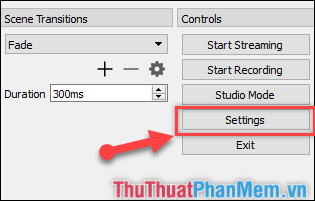
Step 6 : At theSettingswindow:
(1) Go to the Stream tab
(2) Optional LiveStream streaming source. You choose the source for Facebook Live .
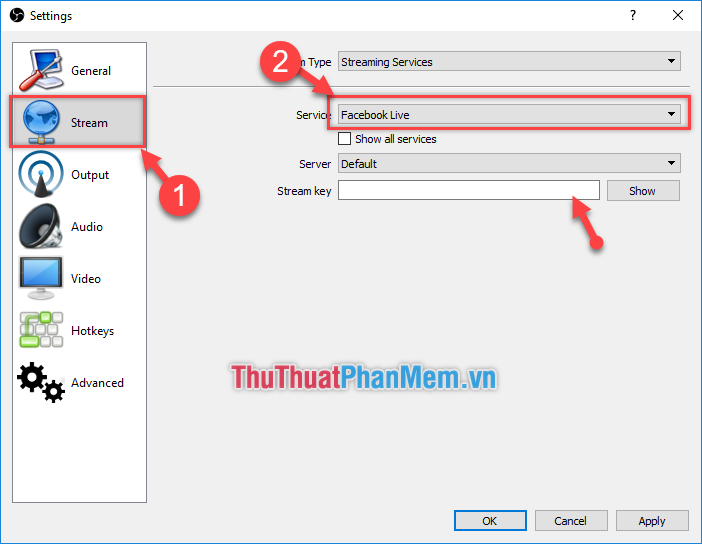
Step 7 : To get the Stream key , you need to access your personal Facebook or Fanpage - where you are preparing to stream Livestream.
Click on Live video .
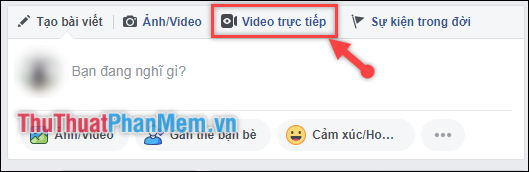
Step 8 : In the new window that appears, switch to theConnecttab(1)
There will appear Streamkey, please Copy / Copy Streamkey stream (2)
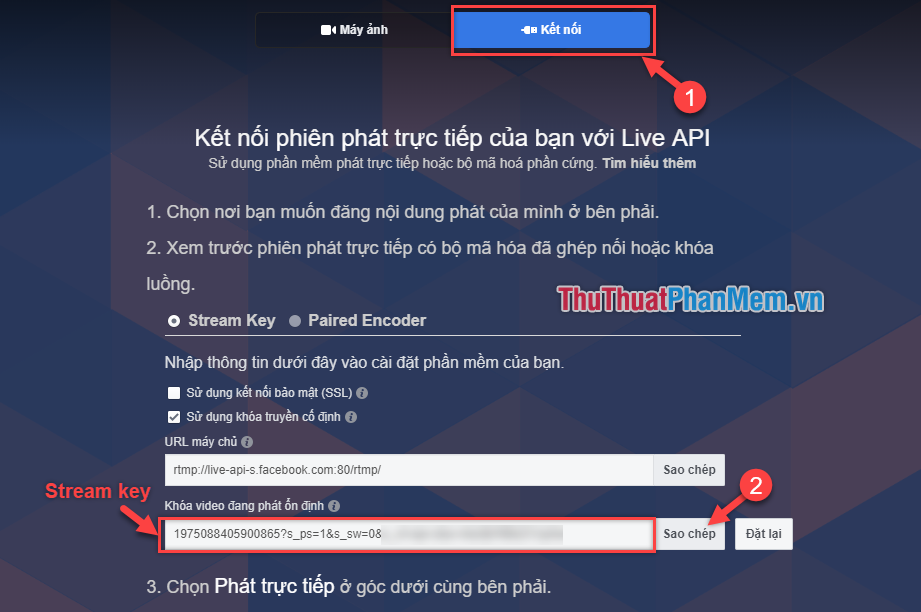
Step 9 : Paste the Stream key you copied in the Facebook page into the Settings section of the OBS and clickOK
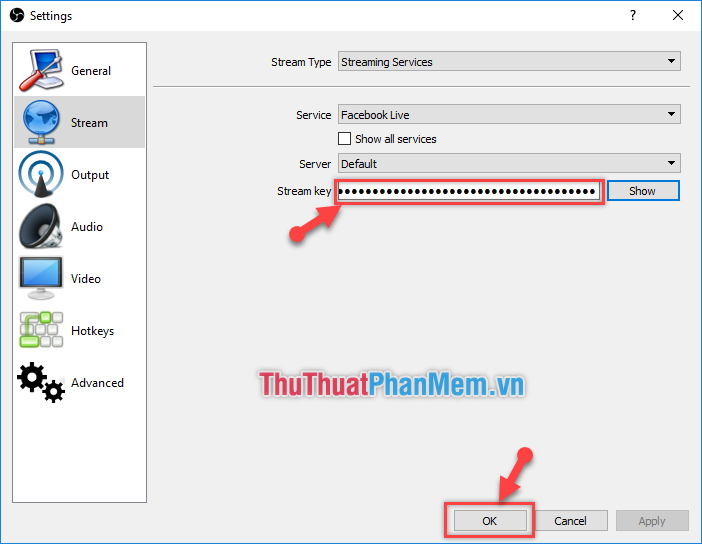
Step 10 : Then at the interface of OBS software, clickStart Streaming
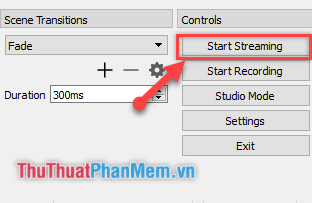
Step 11 : Wait a bit for Facebook to find LiveStream feed.
In the meantime you can add the title Live, Tag your friends, Choose where you want to live .
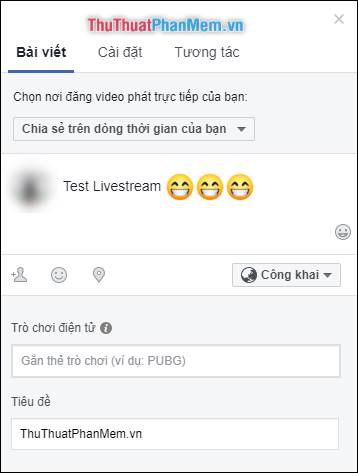
Step 12 : Then click onLive Streaming. That's it!
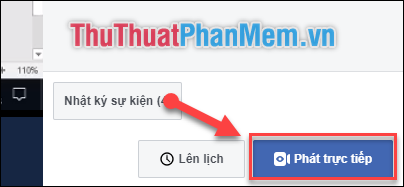
Interface when you are live streaming
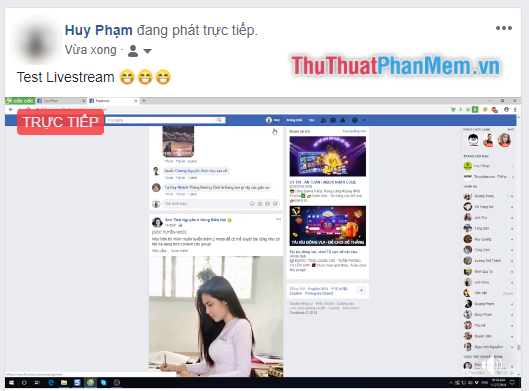
Step 13 : When you want to end the live stream, clickFinish video directlyin Facebook interface orStop StreaminginOBSsoftware interface.
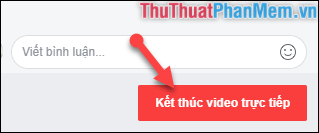
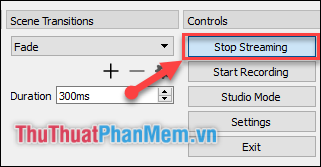
So here TipsMake.com introduced you how to live stream on Facebook by computer, hope the article will help you. Have a nice Live Stream. Thank you for watching!
 How to filter less interactive friends on Facebook
How to filter less interactive friends on Facebook DNS Goolge - How to switch Google DNS 8.8.8.8 8.8.4.4 to get into the network faster
DNS Goolge - How to switch Google DNS 8.8.8.8 8.8.4.4 to get into the network faster How to open incognito tabs on Chrome, Coc Coc, Edge, Firefox browsers
How to open incognito tabs on Chrome, Coc Coc, Edge, Firefox browsers How to delete Zalo accounts permanently
How to delete Zalo accounts permanently Standard Zalo cover photo size
Standard Zalo cover photo size Hand luggage size of airlines in Vietnam (Vietnam Airlines, VietJet Air, Jetstar Pacific Airlines)
Hand luggage size of airlines in Vietnam (Vietnam Airlines, VietJet Air, Jetstar Pacific Airlines)