How to fix Cellular error does not work on Apple Watch
Apple Watch LTE Cellular is a smart watch version that helps users to use Apple Watch independently of the iPhone, but can still use apps, listen to music, exercise, use the map to find the way . easily. Apple Watch LTE Cellular has a built-in eSIM on the device, so we can skip connecting to the iPhone. However, during the use of Cellular on Apple Watch, you may encounter the error of Cellular not working, affecting your use and experience. The following article will help you to fix Cellular not working on Apple Watch.
Instructions to fix Cellular error on Apple Watch
1. Check eSIM registration on Apple Watch
Currently, some carriers have supported users to register for an eSIM to use on Apple Watch. In addition, the iPhone and Apple Watch also need to share a network, need to be within the network level for Cellular to work on the watch.
2. Connect with iPhone depending on the application
Some applications still need to require the user to connect to an iPhone, even if we are using Cellular. You need to connect Watch to iPhone to use it.
3. Check if iPhone is on
In some cases, users must turn on and connect to WiFi / Cellular in order for the Apple Watch app to update content and display new notifications.
4. Update watchOS
In the event of a faulty, inactive Cellular user can check to see if the OS has been updated for Apple. With watchOS 6, we can proceed to update right on the watch. For watchOS update operations, refer to the article below
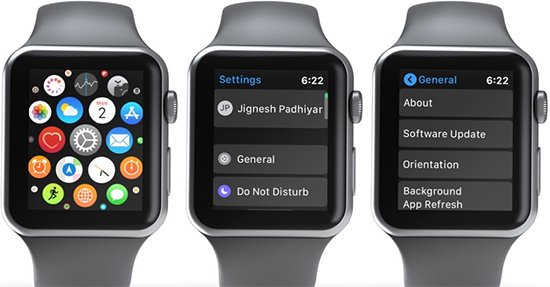
5. Check for network updates on iPhone
We go to Settings> General Settings> About to check if there is any update for mobile network settings.
6. Check mobile data capacity on iPhone
If you run out of space you bought earlier, Cellular won't work either. Open the Watch app on iPhone and click on My Watch below.
Continue to click on the Cellular section , then scroll down to the Cellular Data Usage section to check to see how much total space you have used.
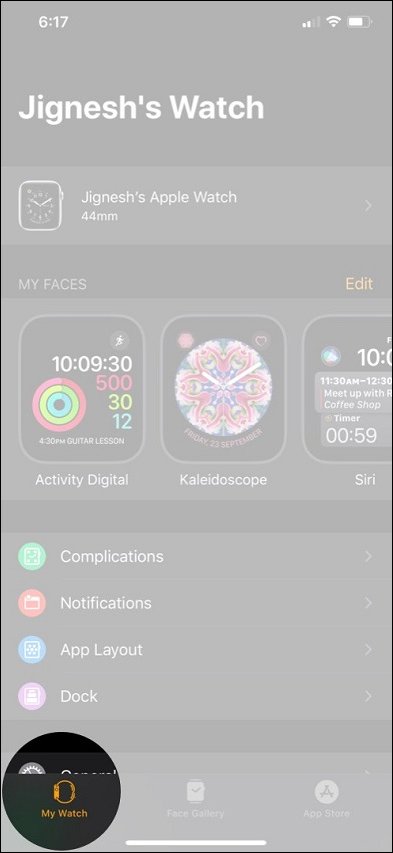
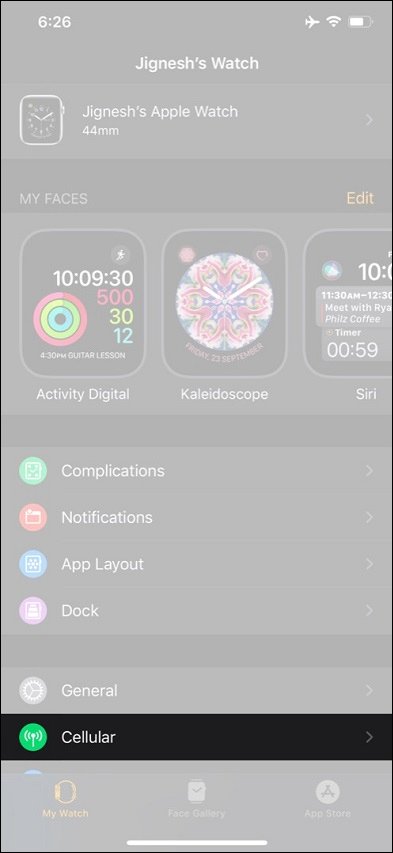
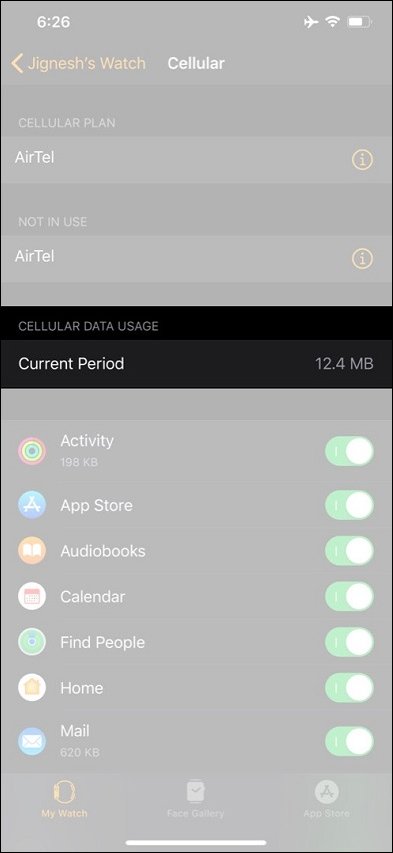
7. Reinstall the Cellular plan
We also access the Watch app on iPhone, then press My Watch> Cellular . Continue to click the i icon next to Cellular plan , and click Remove to delete . After uninstallation, click Add a New Plan to reinstall .

8. Transfer the Cellular plan to the new Apple Watch
In case of using the new Apple Watch, in addition to transferring data, you also need to transfer the Cellular plan. Then when connecting the Apple Watch to the iPhone, just click Set up Cellular to add the Cellular plan to switch to. Currently, some carriers support you to transfer Cellular plan to another Watch, so you need to contact the carrier directly to ask.
9. Turn off and then turn on airplane mode on Apple Watch
In case of network connection error on Apple Watch, we can turn on, turn off airplane mode. Click the Airplane Mode icon to turn it on , then wait a minute and then press again to turn it off .
If Cellular is green, the Apple Watch has a Cellular connection. If the Cellular button is white, the Apple Watch is connecting to the iPhone via Wi-Fi or Bluetooth.

10. Restart Apple Watch
Restarting the Apple Watch can correct errors on the device, including errors about Cellular.
11. Reset network settings on iPhone
We can delete the entire network settings on the iPhone to perform a reset, then reconnect from the beginning.

 How to view workout history on Apple Watch
How to view workout history on Apple Watch How to use Walkie-Talkie on Apple Watch
How to use Walkie-Talkie on Apple Watch How to unlock Windows laptop with Mi Band 3 / Mi Band 4
How to unlock Windows laptop with Mi Band 3 / Mi Band 4 How to compete your Apple Watch's fitness goals
How to compete your Apple Watch's fitness goals The features of Digital Crown on Apple Watch that you do not know
The features of Digital Crown on Apple Watch that you do not know How to improve Parental Lock feature for Apple Watch
How to improve Parental Lock feature for Apple Watch