How to start and reset Apple Watch
Whether you're experiencing an abnormal battery drop, unstable performance or just want to save battery power, try the first and simplest way to turn off Apple Watch and restart. This is the oldest trick in troubleshooting books and it also works on the Apple Watch. Here's how to turn off and restart your watch.
- Instructions on how to adjust the volume on the Apple Watch watch
How to start and reset Apple Watch
- How to turn off Apple Watch and restart
- How to restart the Apple Watch
- How to reset the Apple Watch home screen layout
- How to reset iCloud sync data
How to turn off Apple Watch and restart

Step 1: Press and hold the side button until you see three horizontal sliders.
Step 2: Drag the Power Off bar to the right.
Note: Apple Watch must be disconnected from the charger to use the Power Off slider or you will not be able to turn it off.
Step 3: After the Apple Watch is turned off, restart it by pressing and holding the button next to you until you see the Apple logo.
How to restart the Apple Watch

Step 1: Press and hold the Digital Crown button and the side button at the same time.
Step 2: Hold until the dark screen and the Apple logo appear.
How to reset the Apple Watch home screen layout
Not a fan of Apple Watch honeycomb design? You can retrieve the original default layout with the iPhone Watch app.
Step 1: Open the Watch app.
Step 2: Touch the My Watch tab.
Step 3 : Select Reset .
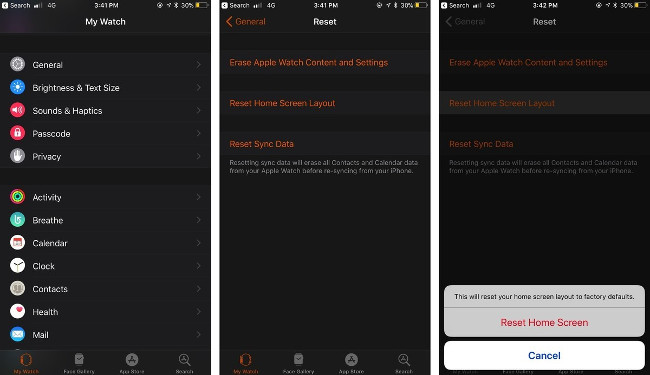
Step 4: Touch Reset Home Screen Layout (Reset the home screen layout).
Step 5: Confirm your selection by clicking Reset Home Screen .
How to reset iCloud sync data
If you are having problems with synchronized contacts or calendar data, you can use the settings within the Watch app to restart the connection. After activating this feature, the Apple Watch contacts and calendar will be deleted and replaced with the most recent iCloud sync data from iPhone (This is especially useful if you see phone numbers on Apple Watch instead of Name).
Step 1: Open the Watch app.
Step 2: Touch the My Watch tab.
Step 3: Select Reset.
Step 4: Touch Reset Sync My skin .
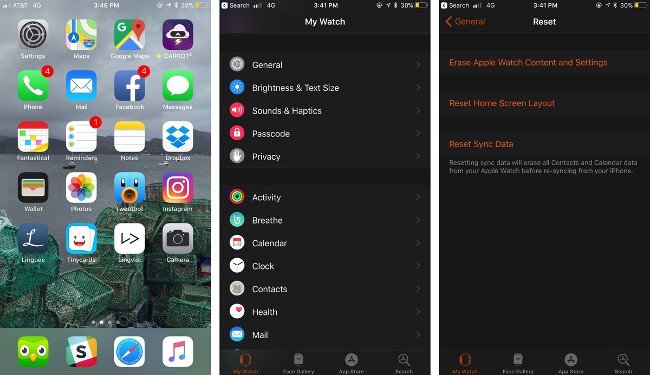
I wish you all success!
 Tips iOS 11, how to use iOS 11 to help you master iPhone, iPad
Tips iOS 11, how to use iOS 11 to help you master iPhone, iPad 18 tips for screen capture tool on iOS 11 you should not ignore
18 tips for screen capture tool on iOS 11 you should not ignore How to fix lag errors on iOS 11
How to fix lag errors on iOS 11 How to use the virtual ruler AR MeasureKit iOS 11
How to use the virtual ruler AR MeasureKit iOS 11 You have problems with Wifi on iOS 11? This is how to fix it
You have problems with Wifi on iOS 11? This is how to fix it How to fix an unexpected application exit error on iPhone
How to fix an unexpected application exit error on iPhone