How to fix Apple Watch not turning on error
Turn on Apple Watch by forcing a restart
The most common reason why the Apple Watch screen is dark and unresponsive is a battery problem. Unless you wear your Apple Watch all day and the battery dies, the first troubleshooting step you should take is to force restart.
Your Apple Watch may have a software problem, or you may have accidentally activated a mode that causes the watch to go dark. Forced restart forces the device to shut down. When you turn on your Apple Watch, almost every problem except the dead battery is resolved.

- Hold the Digital Crown on Apple Watch by its side and simultaneously hold the small button just below the crown.
- Continue holding both buttons until you see the Apple logo appear on the screen. This indicates the Apple Watch is restarting.
- The watch will restart within 10 seconds, but keep both buttons pressed for at least 30 seconds. In rare cases, this process can take up to 30 seconds.
Important note : If Apple Watch is on, it's set up. However, if your Apple Watch freezes and only displays the time when you click the crown, move on to our guide on how to troubleshoot Power Reserve.
Charge Apple Watch
This may sound obvious, but just because you think you're charging your watch doesn't mean the watch is charging. If your Apple Watch turns off at the end of the day, it could be a battery draining issue. However, if you experience problems in the morning or afternoon, your Apple Watch may not be getting enough battery while it's charging.
- Check the underside of your Apple Watch to make sure there is no plastic wrap stuck to the watch. Apple Watch uses touch to power when placed on the charging dock. Anything stuck to the bottom of the watch can cause problems.
- Verify that the charging dock is plugged into a wall outlet. Someone can unplug the charging dock to use the wall outlet and it's easy to forget to plug it back in.
- Inspect the cable to make sure there are no cuts, wear, or other damage. If someone in your family has an Apple Watch, use their watch to check if the charging dock is working properly. The watch's screen will display the power icon (lightning bolt) while charging.
Check Apple Watch settings
The Apple Watch screen can also be turned off through an accessibility feature called Screen Curtain. This feature is part of VoiceOver support for the visually impaired. When VoiceOver is turned on, the clock is operated audibly, not visually.
If you've forced restarted, charged your phone, and checked the charging dock to no avail, check your Apple Watch settings to make sure VoiceOver is turned off. You don't need a watch for this.
1. Launch the Watch app from the iPhone you've paired with your Apple Watch.
2. Tap My Watch at the bottom.
3. Scroll down and select Accessibility .
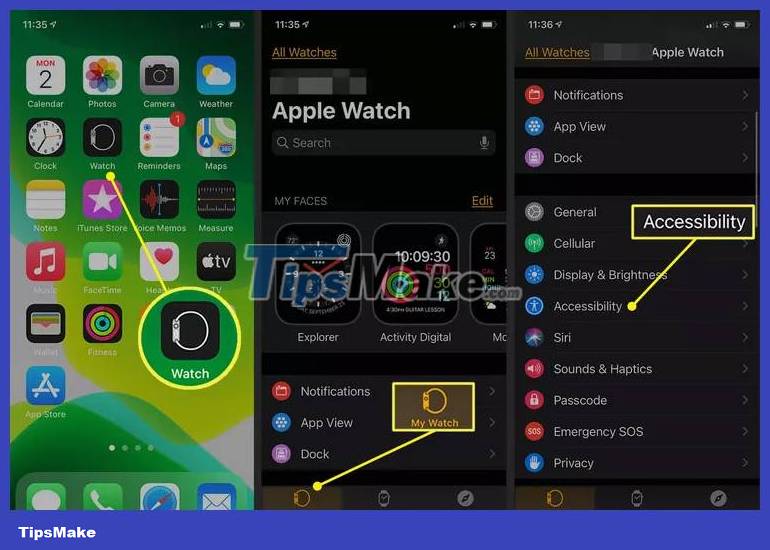
4. Tap VoiceOver if it says "On" next to it.
5. Tap the slider next to VoiceOver to turn the feature off.
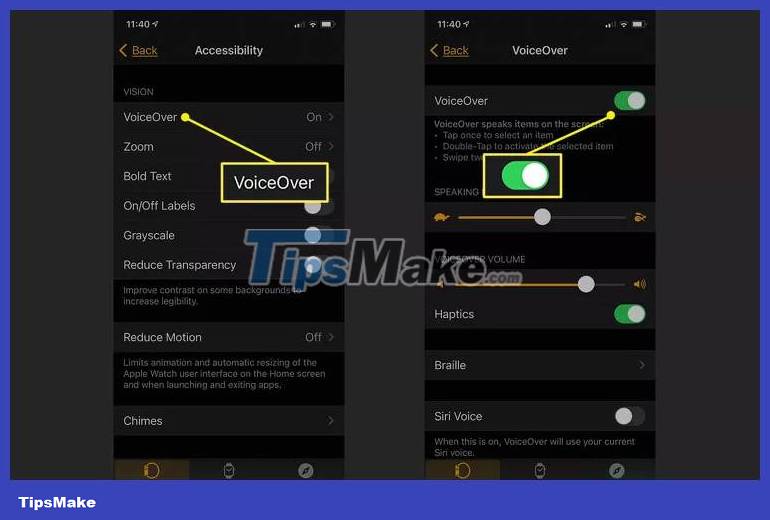
Remove Power Reserve mode
The Apple Watch has a Power Reserve mode that's similar to the iPhone's low power mode, except it's more extreme than the iPhone version. Apple Watch turns off almost all functions when in Power Reserve mode and the screen is dark. When you press the crown button, the clock briefly displays the time before going dark again.
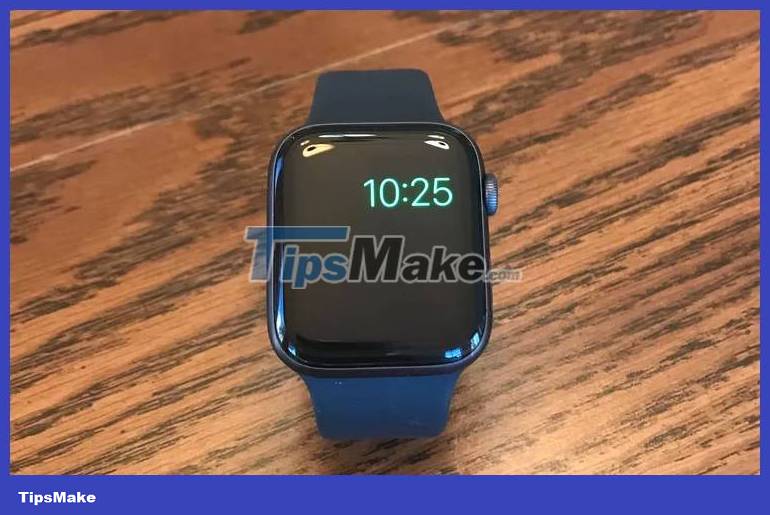
To exit Power Reserve mode, restart the watch. To do this, hold down the side button (not the crown button) until the Apple logo appears. If this doesn't work, hold down both the crown and the side button to force a restart.
How is Power Reserve mode activated? Apple Watch will remind you when the battery drops to 10%. The screen makes it easy to accidentally turn on power saving mode. You can also turn this feature on if you tap the battery icon in Control Center on your Apple Watch and tap Power Reserve at the bottom of the next screen.
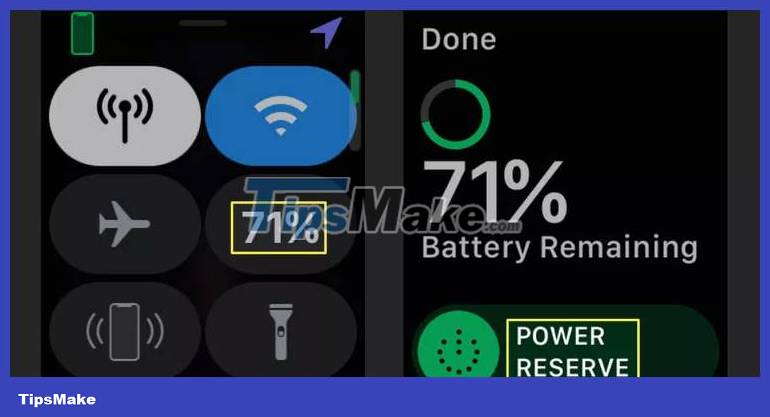
Tip : Open Control Center by swiping up on the watch face of your Apple Watch.
 Apple Watch dictation not working? Here's the fix!
Apple Watch dictation not working? Here's the fix! Use Zing Mp3 to listen to music on Apple Watch
Use Zing Mp3 to listen to music on Apple Watch 6 ways ChatGPT can revolutionize smartwatches
6 ways ChatGPT can revolutionize smartwatches How to watch YouTube videos on Samsung Galaxy Watch
How to watch YouTube videos on Samsung Galaxy Watch 6 reasons smartwatches can be harmful to mental health
6 reasons smartwatches can be harmful to mental health