How to install watchOS 6.1.2 beta 2 for Apple Watch
Of Apple's 4 main operating systems (iOS, macOS, tvOS and watchOS), only watchOS lacks a public beta. You need to install the certificate on the Apple Watch, then download the software to an iPhone running iOS 13 beta, switch over to the watch, set it up and run. Operation is not difficult, but it takes patience and you may need to fix the problem.
How to install watchOS 6.1 beta certificate
Note : Make sure you are running the iOS 13 developer beta on iPhone before trying to install watchOS 6.1 beta.
1. Log in to developer.apple.com on iPhone that is paired with Apple Watch.
2. Click Discover.
3. Click watchOS.
4. Click Download.
5. Sign in with your Apple ID if prompted.
6. Click Install Profile next to watchOS 6.1 Beta.
7. Click Allow on the license request prompt to configure settings.
8. Click Install.
9. Enter the password if prompted to do so.
10. Click Install to confirm.
11. Click Restart to restart Apple Watch.
Once the Apple Watch has rebooted, the installation process will return to normal.
How to install watchOS 6.1 with iPhone
The certificate is what tells the Watch app on iPhone that watchOS 6 is available. When the Watch app detects an update, its installation is like any other watchOS update. (If the beta does not appear, reboot.)
1. Connect iPhone to WiFi and launch the Apple Watch app.
2. Click the My Watch tab .
3. Click General.
4. Click Software Update.
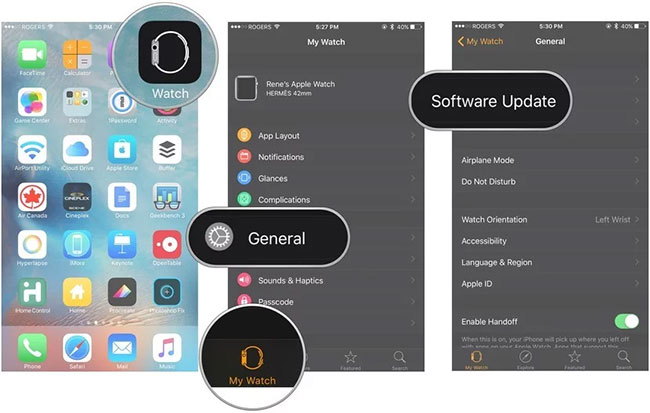
5. Click Download and Install .
6. Enter the iPhone passcode.
7. Click Agree to agree to the terms and conditions.
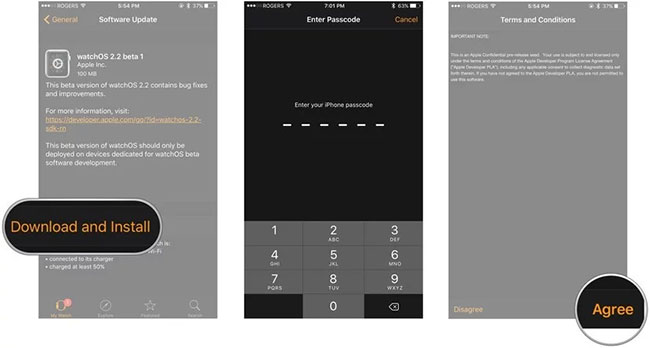
8. Make sure the Apple Watch is charged at least 50% and connect it to a magnetic charger.
9. Click Install on iPhone and / or Apple Watch.
The watchOS update will download and transfer to Apple Watch. The Apple Watch will reboot to apply the update. You can follow the progress on the Apple Watch screen.
If the watchOS 6 update failed at verification, please try again. If it fails many times, unpair and re-pair your Apple Watch, then try again.
How to install watchOS 6.1 with Apple Watch
With watchOS 6, it seems that Apple is adopting a mechanism for Apple Watch to update without using the iPhone. Here's how you can update your Apple Watch through this Apple watch itself.
1. Open Settings on Apple Watch, using Siri or the app list.
2. Click General.
3. Click Software Update.
4. Click Install.
5. Click OK.
6. Open the Watch app on iPhone.
7. Agree to terms and conditions.
8. On Apple Watch, click Download & Install .
The Apple Watch still needs a charger to install the update, and it won't do this until the watch has a battery level of at least 50%.
You should read it
- How to update Apple Watch to watchOS 6
- watchOS 9 launched: More new watch face options, additional heart rhythm monitoring feature
- Alarm: Apple Watch updated to watchOS 9.5 has a green screen error
- The best watchOS6 features you should try on Apple Watch
- Leakage of watchOS 7's features: sleep tracking, watch face sharing, and more
- WWDC 2019: watchOS 6 officially launched with many notable improvements
 How to install Mi Band 4
How to install Mi Band 4 Review Xiaomi Mi Watch: Xiaomi's first smartwatch
Review Xiaomi Mi Watch: Xiaomi's first smartwatch Differences between Apple Watch Series 4 Cellular and GPS
Differences between Apple Watch Series 4 Cellular and GPS How to change the interface of Apple Watch background
How to change the interface of Apple Watch background How to use the split and tip function in Calculator on Apple Watch
How to use the split and tip function in Calculator on Apple Watch