How to fix BOOTMGR is missing error when starting Windows
BOOTMGR stands for Boot Manager - Windows Booter. If your computer loses BOOTMGR then we cannot boot Windows and hang at BOOTMGR is missing error screen . So how do we fix this error? Please read along to find solutions in the article below!

1. What is BOOTMGR? What causes BOOTMGR error is missing?

BOOTMGR with the full name that Windows Boot Manager, is the manager, controls the boot process and starts Windows from the hard drive. The winload.exe file is an executable file of Windows Boot Manager that checks the hardware and proceeds to load and start Windows.
The causes of BOOTMGR errors:
- Windows startup files in C: Windows folder are corrupted or deleted due to viruses or user deletion.
- For those who use USB to install Windows, the cause of the error is due to incomplete installer, lack of autorun.inf executable file due to virus destruction or anti-virus software deletion.
- The BIOS on your computer is corrupt or outdated, making booting and booting difficult.
- Hardware causes such as: bad hard drive, bad hard drive connection cable .
2. How to fix BOOTMGR errors
2.1. Check the hard drive connection cable on the computer

Sometimes the cause of your computer not receiving Boot is due to a hard drive or the SATA connection cable on your computer having a problem. Check if the SATA cable from the hard drive and mainboard is secure or not and try to remove and reinsert it. Before removing and re-attaching, you can wipe the connector pins to remove dirt on the connector. With a laptop, you only need to press the hard drive or remove the toilet and then reinstall it.
2.2. Reboot the computer

Usually the BOOTMGR is missing error is often accompanied by the Press Ctrl + Alt + Del to restart message . Please restart the computer this way a few times and the computer may automatically fix errors.
2.3. Change hardware boot priority in BIOS.
Step 1: After pressing the power button to start the computer, you press one of the function buttons such as Del, F2, F7, F8 . to enter the BIOS settings (depending on the model, mainboard).
Then go to Boot (1) and move the Hard drive : Windows (2) order to the top.

Step 2: Choose Save & Exit (1) => Save Changes and Reboot (2) .
For some devices, you just need to press F10 to Save & Exit to finish.
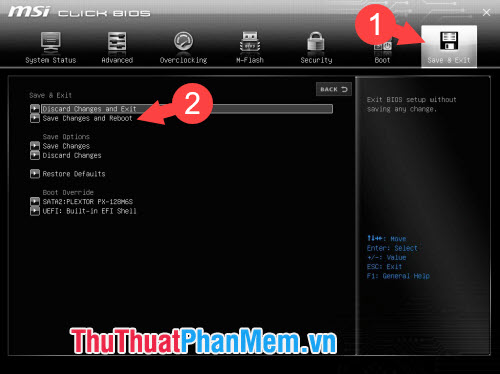
2.4. Use the Windows Repair tool to fix errors.
Step 1: You need to prepare a USB containing any Windows installer. Then you plug the USB into the computer and wait for Windows to upload, click on Next .

Step 2: Select Repair your computer to start the Windows Repair system for you.

For Windows 7:
- Choose Repair your computer .
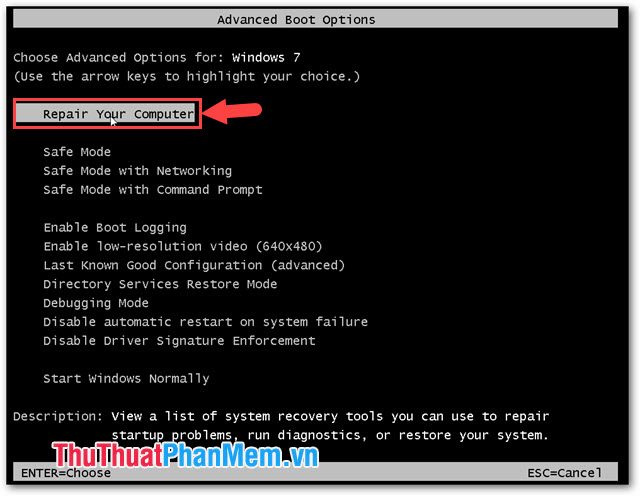
- Select the Startup Repair item . The computer will automatically set up error correction for you.
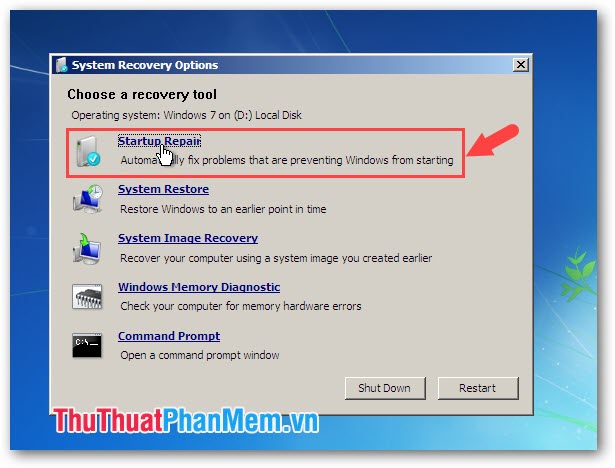
For Windows 10 :
- Choose Troubleshoot .
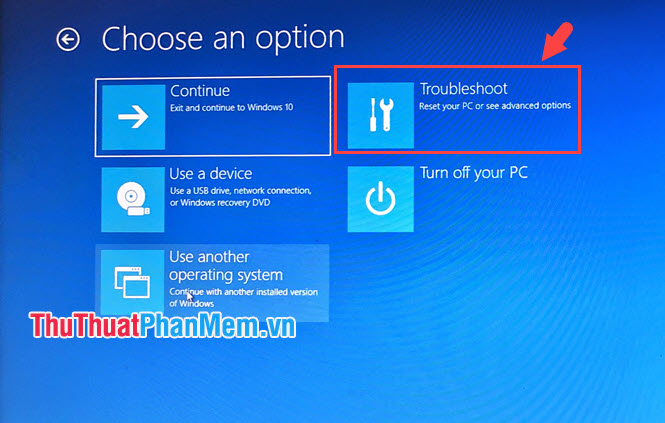
- Next, select the Advanced options section .

- Choose Startup Repair to let the system scan itself and fix boot errors on Windows.
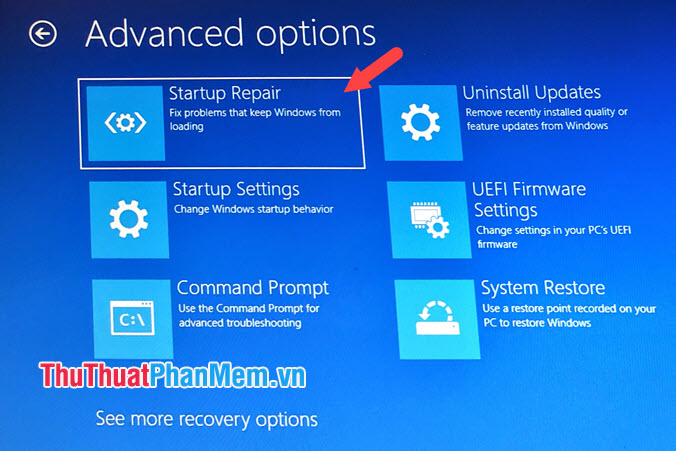
With BOOTMGR error correction guide in the article, we can fix it and use a normal computer without having to go to a repair shop. If your computer does not run out of errors, the final solution is to reinstall Windows or ghost again, but before doing so, use a rescue disk such as MiniWindows to boot into the computer and store the necessary data before reinstall. Good luck!
You should read it
- How to rebuild BCD in Windows
- What is the error Msvcr110.dll missing? How to prepare?
- How to fix missing file gdi32full.dll on Windows 10, 11
- How to fix Winload.efi is missing on Windows
- How to fix missing USB printer port on Windows 10
- How to fix 'The program can't start because api-ms-win-crt-runtime-l1-1-0.dll is missing from your computer'
 Fix computer error that automatically turns on when there is no user
Fix computer error that automatically turns on when there is no user How to fix Has Stopped Working error on Windows
How to fix Has Stopped Working error on Windows The most important keyboard shortcuts you need to know
The most important keyboard shortcuts you need to know Screen rotation shortcut Win 10, Win 8, Win 7
Screen rotation shortcut Win 10, Win 8, Win 7 Shortcuts Copy, Paste to copy text, files, folders
Shortcuts Copy, Paste to copy text, files, folders Keyboard shortcuts switch back and forth between windows in Windows
Keyboard shortcuts switch back and forth between windows in Windows