How to fix Bluetooth Metered Connection error on Windows 10
Establishing a Metered Connection (Windows has limited data connection) in Windows 10 is necessary for many users. Whether you have limited Internet or just want more control over Windows updates, Metered Connection is a useful feature.
At the very least, Metered Connection is useful until you connect a Bluetooth headset, keyboard or other device and encounter a Bluetooth Metered Connection error. The problem is not your device but the connection. Thankfully, the error is easy to fix.
Why does the error occur?
The Bluetooth Metered Connection error occurs because Windows 10 tries to automatically download the latest device and driver updates every time you connect a Bluetooth device. This makes setting up a device easier than finding drivers manually, if you need them.
The problem is, if you have a Metered Connection, Windows won't download anything. Because nothing could be downloaded, Windows issued an error message: 'Setup incomplete because of a metered connection' .

If you turn off Metered Connection, you may forget to turn it back on. This leaves the Windows updates free to install, whether you like it or not. However, there is an easy workaround.
Some devices, such as keyboards and mice, still work even if you get this error. If everything else works well, you don't need to change anything. However, you can still get the latest device driver using the method in the next section.
Allow Bluetooth downloads
The simplest fix is to allow the Bluetooth device driver to download even with Metered Connection. These are usually small files that won't affect your data plan. If you're worried, check with your device manufacturer to see how much the driver files are.
Go to Settings> Devices .
Bluetooth must be the default tab open, but if not, select Bluetooth & other devices on the left. Scroll down to the right until you see Download over metered connections . Check the box to allow downloading via Metered Connection.
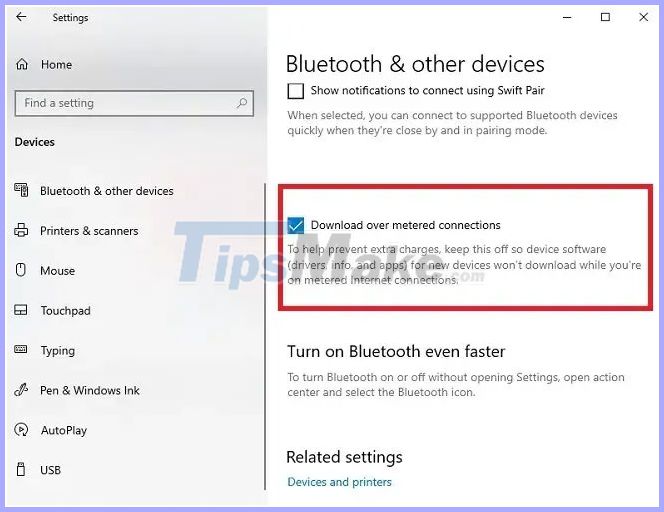
Your device (s) will start pairing. If a compatible driver is available on the system, pairing will take place almost immediately. If Windows 10 needs to download a driver, your device will pair as soon as the download is complete and the driver is installed.
Considerations after pairing
This is where things get a little tough. The Bluetooth Metered Connection error disappears after the device is successfully paired. That is the good news. However, if you deselect the download via the Metered Connection settings, the error will reappear the next time you pair the device.
Depending on the device, Windows may allow it to pair, even without enabling the download setting above. For example, the author of the article can connect Logitech mouse and keyboard each time without problems. However, I cannot pair the Philips speaker without selecting the download box above. For more than a year, Windows didn't download anything for these speakers, but Windows still wants to check for updates all the time.
If you do not want this setting to be enabled, create a shortcut to the Bluetooth settings on the desktop. Uniform Resource Identifiers allow you to create shortcuts for many Windows installations.
For Bluetooth, right-click an empty area on the desktop and select New> Shortcut .
Copy and paste the following into the shortcut location box - ms-settings: bluetooth.

Click Next and name the shortcut. Then, click on the desktop shortcut to quickly switch to Bluetooth settings and enable or disable the download option.
The error continues
If you continue to experience Bluetooth Metered Connection error, you may need to completely turn off Metered Connection until the device is paired. This rarely happens, but some users experience problems with some devices.
When you turn off Metered Connection, give your device a few minutes to pair successfully. If you are afraid of updates trying to install, suspend Windows updates to temporarily 'freeze' them. The default is 7 days. This setting is located in Settings> Update & Security> Windows Update . Scroll down until you see Pause updates for 7 days . Select this option to prevent updates.
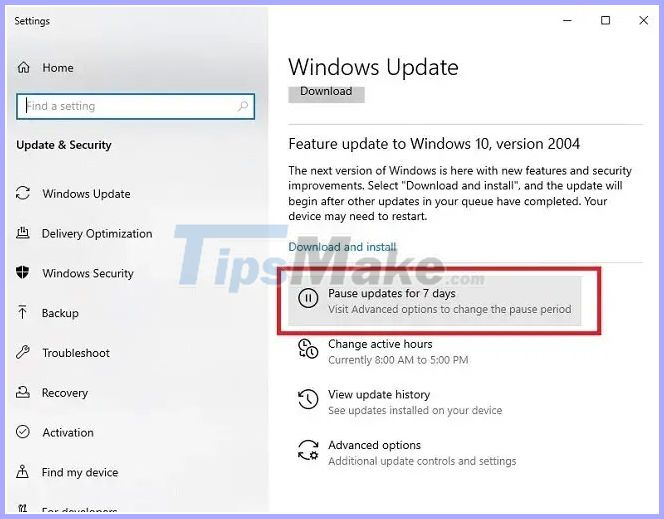
Just remember to reset the connection to Metered after the device is paired. In most cases, your device will continue to pair after this initial setup, although you may need to allow downloading via Metered Connection in Bluetooth settings.
You should read it
- Learn about Bluetooth technology
- Steps to connect Windows computer Bluetooth with speakers, phones, headphones
- How to enable / disable Ethernet connection measurement feature in Windows 10
- How to fix Bluetooth peripheral device driver not found on Windows
- What is Bluetooth connection? The latest Bluetooth connection standards today
- 6 ways to deal with when the phone cannot connect to Bluetooth
 How to fix 'Your PC Ran Into a Problem and Needs to Restart' error
How to fix 'Your PC Ran Into a Problem and Needs to Restart' error What is error 0x80070570? How to fix this error?
What is error 0x80070570? How to fix this error? How to fix error 524: A Timeout Occurred
How to fix error 524: A Timeout Occurred How to fix Automatic Repair loop error on Windows 10
How to fix Automatic Repair loop error on Windows 10 Fix 'Display driver stopped responding and has recovered' error in Windows 10 / 8.1 / 7
Fix 'Display driver stopped responding and has recovered' error in Windows 10 / 8.1 / 7 How to fix the situation where WSAPPX uses high CPU and disk usage
How to fix the situation where WSAPPX uses high CPU and disk usage