How to enable / disable Ethernet connection measurement feature in Windows 10
Metered Connection is an Internet connection with limited data related to it. Mobile data connections are set by default. WiFi and Ethernet network connections can be measured, but this option is not enabled by default. Some applications may operate differently on Metered Connection to help reduce data usage. Additionally, some updates for Windows will not be installed automatically.
Internet service providers may charge for the amount of data used (the amount of data sent and received by the PC). This is called a metered Internet connection. These plans usually have data limits and if you exceed them, you may have to pay extra. In some cases, there is no additional charge, but the connection speed will be slower until the billing cycle ends.
If you have a limited Internet connection, setting the network connection to Metered in Windows can help you reduce the amount of data sent and received, and prevent Windows Update from automatically downloading and installing updates.
If the Ethernet network is set to Metered :
- Windows will automatically download and install the updates, except for the Metered Connection. In that case, Windows will automatically download only the updates needed to make Windows run smoothly.
- Some updates available in Windows Update will no longer be automatically downloaded. You must click the Download button in Windows Update to download and install them.
- You can update the Windows Defender definition directly in Windows Defender, instead of through Windows Update, to avoid installing all other available updates at that time.
- You can enable or disable download drivers via separate metered connections under Settings> Devices .
- You will need to manually check for available app updates in the Store.
- You will not be able to download and install Optional Features until you reset your Ethernet connection to Non-metered when done.
- If you have Outlook installed, it will show you an "Outlook is working offline ." message (Outlook is working offline .) and gives you the ability to "Connect Anyway". way).
Starting with Windows 10 Creators Update version 1703, Windows Update will also now automatically download on Metered Connection only the updates needed for Windows to work smoothly.
This tutorial will show you how to set Ethernet network to Metered or Non-metered for all users in Windows 10.
Note : You must be logged in as an administrator to follow the steps in this guide.
If you set data usage limits for mobile networks, WiFi, or Ethernet, the feature that automatically sets the network to Metered Connection will also be disabled.
Option 1: Set Ethernet connection to Metered or Non-Metered in Settings
1. Open Settings and click on Network & Internet icon.
2. Click Ethernet on the left side and click on Ethernet connection (eg "Ethernet") on the right side you want to set to Metered or Non-Metered.
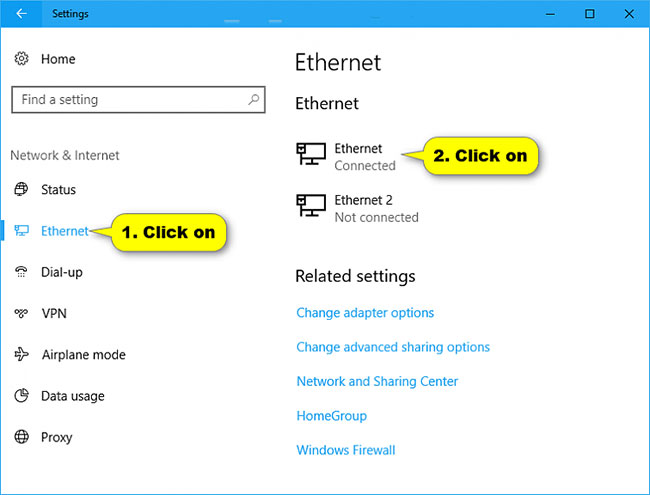
3. Turn on or off (default) the option Set as metered connection as you like.
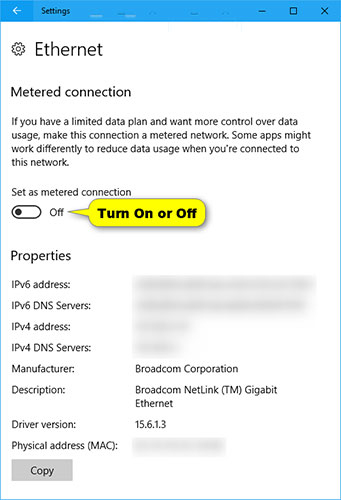
4. You can now close Settings if desired.
Option 2: Set Ethernet connection as Metered or Non-Metered in Registry Editor
1. Press the Win + R keys to open Run , type regedit into Run, and click OK to open Registry Editor.
2. If prompted by UAC, click Yes.
3. Navigate to the location below in the left panel of the Registry Editor.
HKEY_LOCAL_MACHINESOFTWAREMicrosoftWindows NTCurrentVersionNetworkListDefaultMediaCost 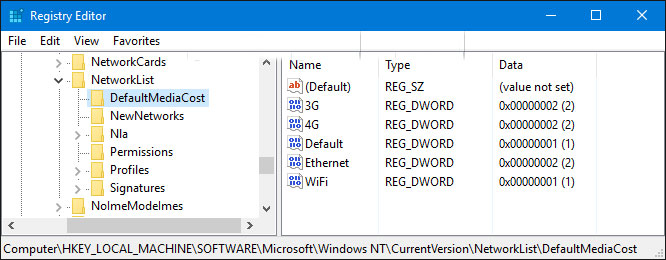
4. Change the owner of the DefaultMediaCost registry key in the left panel to the Administrators group .
5. Set the registry key's DefaultMediaCost key in the left panel to allow the Administrators group to have full control .
6. Change the owner of the registry DefaultMediaCost key in the left panel back to the default NT SERVICETrustedInstaller .
After you have taken steps 4 to 6 once, you will not need to repeat them to be able to perform step 7 anytime later.
7. Perform step 8 ( metered ) or step 9 ( non-metered ) below for what you want to do.
Note : The .reg files below will modify the DWORD value in the registry key, the same location in step 3.
HKEY_LOCAL_MACHINESOFTWAREMicrosoftWindows NTCurrentVersionNetworkListDefaultMediaCost 8. To set Ethernet network to Metered Connection , download this file and go to step 10 below.
9. To set the Ethernet network to Non-Metered Connection, download this file and go to step 10 below.
10. Save the .reg file to the desktop.
11. Double click on the downloaded .reg file to merge it.
12. When prompted, click Run> Yes (UAC)> Yes> OK to approve the merge.
13. Restart the computer to apply.
Note : If you do not want to restart the computer to apply, you can run the command below in the Command Prompt with admin rights.
net stop Netman & net start Netman 14. If you like, you can delete the downloaded .reg file.
 How to bring Spotlight Search macOs to Windows 10
How to bring Spotlight Search macOs to Windows 10 How to turn off the hard drive after not working in Windows 10
How to turn off the hard drive after not working in Windows 10 How to view the Last BIOS Time index in Windows 10
How to view the Last BIOS Time index in Windows 10 How to fix the error does not activate Game Mode Windows 10
How to fix the error does not activate Game Mode Windows 10 Turn on / off concurrent connections to both Non-domain network and Domain on Windows 10
Turn on / off concurrent connections to both Non-domain network and Domain on Windows 10 How to run Chromium OS on Windows 10
How to run Chromium OS on Windows 10