How to fix blue screen error when printing on Windows 10
Microsoft has confirmed the issue caused the Windows 10 BSOD ( blue screen of death ) error after receiving reports of user complaints regarding system issues when printing.

As confirmed by Microsoft, the platforms affected by the issue include both PC and server versions with cumulative March 2021 updates installed include:
- KB5000802: Windows 10 2004 / 20H2 and Windows Server 2004 / 20H2.
- KB5000808: Windows 10 1909 and Windows Server 1909.
- KB5000822: Windows 10 1809 and Windows Server 2019.
- KB5000809: Windows 10 1803 and Windows Server 1803.
While Microsoft is exploring the issues and updating is working, you can uninstall the updates to restore printing functionality and get rid of the blue screen error . However, if you don't want to remove the security updates, you can use a temporary fix provided by Microsoft to minimize the problem.
To print with 32-bit applications (such as Acrobat, OpenOffice .) on 64-bit versions of Windows without experiencing the aforementioned problem Microsoft recommends enabling Direct Printing for your printer by the following:
Step 1. Open the Command Prompt window and enter the command line:
rundll32 printui.dll, PrintUIEntry / Xg / n PRINTERNAME
Step 2. After executing the command, check if the feature is enabled or not, if it is not enabled, continue to enter the command line:
rundll32 printui.dll, PrintUIEntry / Xs / n PRINTERNAME attributes + direct
Step 3. With PRINTERNAME being the name of the printer you are using, finally restart the computer to use.
When you want to print with 32-bit applications on 32-bit or 64-bit operating systems on 64-bit operating systems, visit here to download the Application Compatibility Toolkit to fix errors automatically.
You should read it
- How to find the cause of blue screen death and Minidump errors?
- How to create a blue screen of death (BSOD) to 'prank' friends
- Who wrote the 'dead blue screen' message for Windows?
- Prevent 'blue screen errors' on Windows 8
- How to fix WHEA Uncorrectable Error on Windows 10
- Blue screen of death BSOD error codes list
 Windows 10 has encountered the 'blue' screen of death
Windows 10 has encountered the 'blue' screen of death How to fix sound errors on Windows 10
How to fix sound errors on Windows 10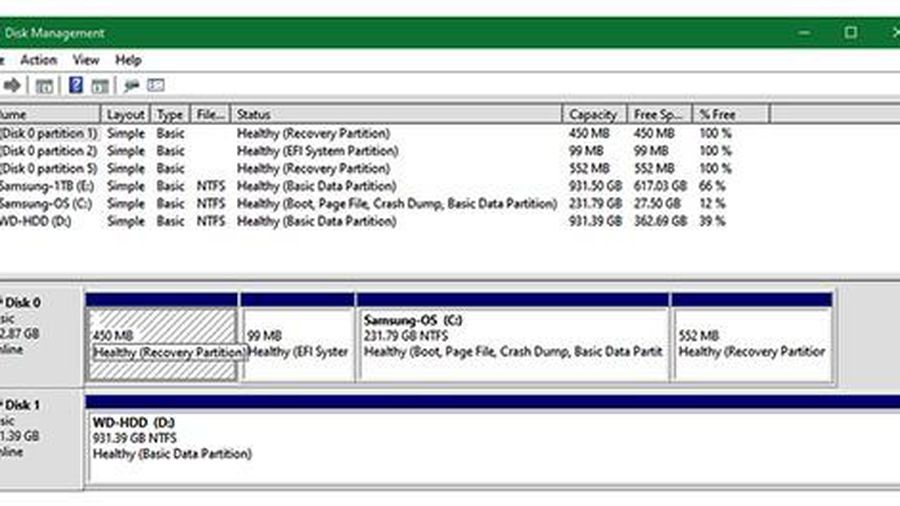 Top 4 common mistakes to avoid when cleaning your computer
Top 4 common mistakes to avoid when cleaning your computer 5 ways to fix The network path was not found (Error code: 0x80070035)
5 ways to fix The network path was not found (Error code: 0x80070035)