Troubleshoot audio loss problems on Mac
If you install an "incorrect" Mac OS X version on an Apple computer, there may be some errors, in which the loss of sound is the most common.
1. Check the version of Mac OS X installed on the "correct" Apple computer?
If you install an "incorrect" Mac OS X version on an Apple computer, there may be some errors, in which the loss of sound is the most common. In this case you can do so by storing and installing or deleting and installing.
Note:
It is important to back up important information and data before proceeding to perform one of the above two options.
2. Check on Sound System Preferences
If you have trouble confirming the version of Mac OS X installed on your Apple computer, in this case you can check if your computer is installed Sound.
Step 1:
Remove all external audio devices and cables from USB, FireWire or 3.5 mm ports.
Step 2:
Open System Preferences from Apple Menu, Dock or from the Applications folder on your hard drive.
Step 3:
Open the Sound settings panel and select the Output tab, then select Internal Speakers as shown below:
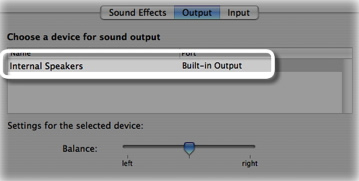
- If Internal Speakers options do not appear, follow the steps described in step 5 below.
- If you have an option of Internal Speakers, but this option is not selected, your task is to select this option and check it again.
- If the Output volume slider is low or the Mute checkbox is selected, your task is to drag the volume slider or uncheck the Mute box and proceed to check again.
- If the problem persists, continue with the above steps and select Internal Speakers .
Step 4:
If Internal Speakers does not appear on the Output tab and the computer you are using is not Mac Pro, you can check the Digitsl Out as shown below:
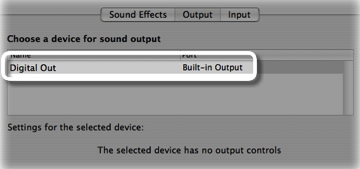
- Check all external audio devices and cables that have been removed.
- If you see a red light on the Line-out port, your Apple computer may need service.
- If red light is not visible, proceed to step 5.
Step 5:
If you do not fix the problem, you can contact the Apple support center for assistance with troubleshooting.
Refer to some of the following articles of Network Administrator:
- 4 steps to troubleshoot audio loss in Windows
- How to troubleshoot audio loss problems on Windows 10
- [Question] Why does my computer have no sound?
Good luck!
 Use the Quick Look feature of OS X on Windows
Use the Quick Look feature of OS X on Windows Restore and Backup data on Mac using Time Machine
Restore and Backup data on Mac using Time Machine How to transfer data from Windows to Mac OS X quickly
How to transfer data from Windows to Mac OS X quickly Guide to resize a batch of photos on Mac using Automator
Guide to resize a batch of photos on Mac using Automator Attention when downloading OS X Mavericks
Attention when downloading OS X Mavericks