How to fix Attempted Execute on Noexecute Memory on Windows
Error Attempted Execute on Noexecute Memory (stop code 0x000000fc) occurs because the driver is corrupted, old or driver conflicts. This error usually occurs after installing new hardware on the computer. This article will show you how to fix Attempted Execute on Noexecute Memory on Windows.
How to fix Attempted Execute on Noexecute Memory on Windows
- The cause of the error
- 1. File system Windows is broken
- 2. Old driver or incorrect configuration
- 3. Memory module failed
- Ways to fix Attempted Execute on Noexecute Memory
- 1. Restore the system
- 2. Disable or update the driver
- 3. Scan the virus
- 4. Install a pending Windows update
- 5. Run the sfc command
- 6. Check RAM
- 7. Reinstall Windows
The cause of the error

1. File system Windows is broken
This error usually occurs because the corrupted Windows system file has been changed due to a disk failure, power failure or virus attack.
2. Old driver or incorrect configuration
Another possible cause of this error is that the device driver is not updated or improperly configured. This usually happens after Windows updates or system upgrades / downgrades.
3. Memory module failed
The last cause that could cause a Attempted Execute on error Noexecute Memory is because the memory module is corrupted resulting in a read / write error when the system tries to access it.
Ways to fix Attempted Execute on Noexecute Memory
The following remedies apply to Windows Vista, Windows 7, Windows 8, Windows 8.1 and Windows 10.
1. Restore the system
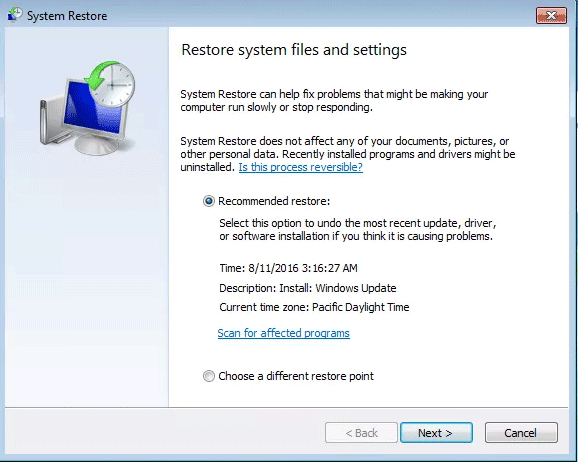
If the 0x000000fc error occurs immediately after installing a new hardware component, use System Restore to restore the computer to the time before the error occurred. Refer to the article How to use System Restore on Windows.
2. Disable or update the driver
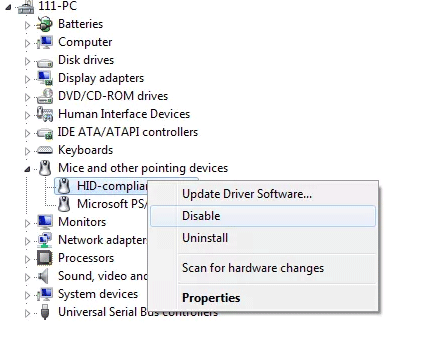
In the case of this error recently installed by a driver, uninstall or update the driver to the latest version. Refer to the article 5 basic ways to update and update drivers for computers.
3. Scan the virus
Virus infected computers can cause 0x000000fc errors, use your favorite antivirus software to scan your computer for viruses or malware.
After finishing scanning your computer and detecting infected files, process it and restart the computer.
4. Install a pending Windows update
You need to make sure your computer is updated to the latest Windows version.
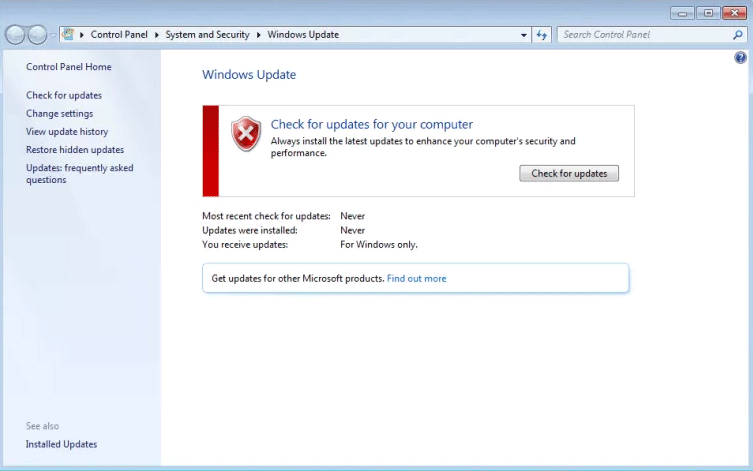
Step 1 . Click on Start .
Step 2 . Type update in the search box.
Step 3 . Select Check for Update in the search results.
Step 4 . If an update is available, click Install Updates .
Step 5 . Restart the computer.
5. Run the sfc command
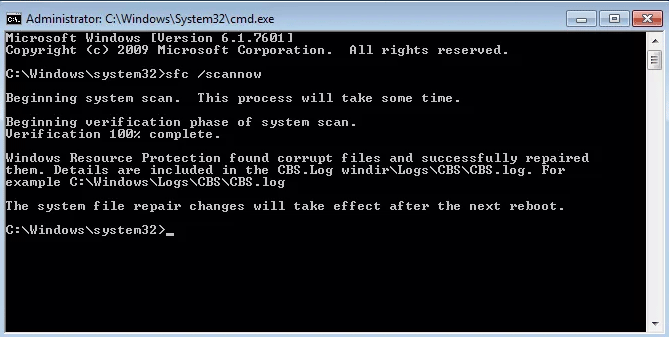
The sfc command will check the file system and fix the corrupted files. Refer to the article Using the SFC command to fix Windows 10 file system errors.
6. Check RAM
If the Attempted Execute on Noexecute Memory error is due to the RAM memory failure, perform a RAM test according to the instructions in the article 2 ways to check RAM and check the RAM error on the computer with the highest accuracy rate.
7. Reinstall Windows
Note: Reinstalling Windows will delete all files, please use the file backup tool before proceeding.
Step 1 . Plug in the bootable USB or DVD.
Step 2 . Restart the computer.
Step 3 . Press any key to boot from the installation USB when notified.
Step 4 . In the Install Windows window, select the language, time, keyboard input method.
Step 5 . Click Next .
Step 6 . Click Install Now .
I wish you all success!
You should read it
- How to handle a computer error message Your computer is low on memory on Windows
- How to fix corrupted memory dump file
- How to execute .run or .bin packages in Linux
- How to fix Video Memory Management Internal error on Windows
- How to Fix USB error or SD memory card error
- How to fix 'This Website Is Using Significant Memory' error on Mac
 How to configure Windows Sandbox on Windows 10
How to configure Windows Sandbox on Windows 10 How to add colors to Windows 10
How to add colors to Windows 10 How to install the virtual assistant Google Assistant on a Windows computer
How to install the virtual assistant Google Assistant on a Windows computer Still using Windows 7? This is the reason security should upgrade to Windows 10
Still using Windows 7? This is the reason security should upgrade to Windows 10 How to map WebDAV drives in Windows 10
How to map WebDAV drives in Windows 10 How to hide Favorites Bar in Chromium Edge on Windows 10
How to hide Favorites Bar in Chromium Edge on Windows 10