How to fix Attempted Write to Readonly Memory on Windows
Attempting Write to Readonly Memory error (stop code 0x000000BE) is one of the blue screen errors, which occurs when a driver tries to write to read-only in computer memory. If the system determines the driver that caused the error it will mention in the error message. This article will show you some ways to fix 0x000000BE: Attempting to Write to Readonly Memory on Windows.
Fix Error Attempting Write to Readonly Memory
- The cause of the error
- How to fix Attempted Write to Readonly Memory
- 1. Update or disable the driver
- 2. Uninstall the newly installed software
- 3. Update Windows
The cause of the error
1. Device driver is broken or not updated
Sometimes incorrect, corrupted, or not updated system drivers after updating or downgrading Windows may cause this error.
2. Incompatible firmware software
3. Service system failure

How to fix Attempted Write to Readonly Memory
The following troubleshooting methods apply to Windows XP, Windows Vista, Windows 7, Windows 8, Windows 8.1 and Windows 10.
1. Update or disable the driver
To check if the error is caused by the driver, you should update the driver to the latest version. Refer to the article 5 basic ways to update and update drivers for computers.
2. Uninstall the newly installed software

If you recently installed a software, try uninstalling it to see if the software is the cause of a Attempted Write to Readonly Memory error. You can uninstall the application in Control Panel> Programs and Features and select the application you want to delete, then click Uninstall .
- Remove hidden software in Windows 7, not found in Control Panel
- 10 tips to remove programs that cannot be uninstalled
3. Update Windows
If the 0x000000BE error is not caused by the driver, try updating Windows to the latest version.
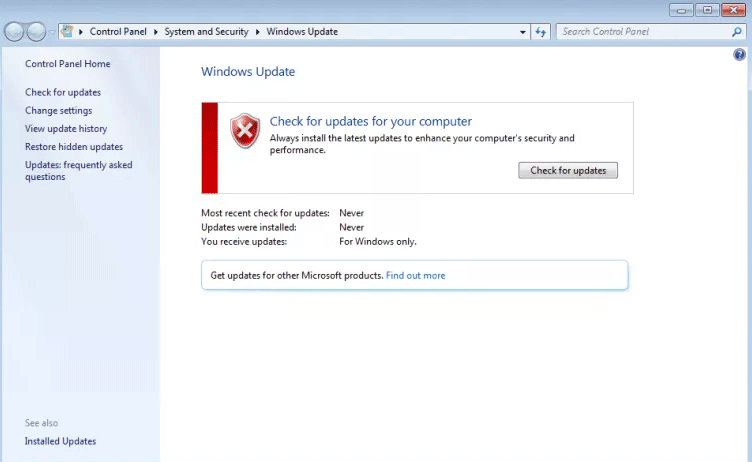
Step 1 . Type update in the search box.
Step 2 . Click Windows Updates .
Step 3 . Click on Check for Updates on the left and wait for Windows to search for new updates.
Step 4 . Click Install Now if there is an update.
Step 5 . Restart the computer after the installation is complete.
I wish you all success!
You should read it
- How to handle a computer error message Your computer is low on memory on Windows
- How to fix Attempted Execute on Noexecute Memory on Windows
- How to fix Video Memory Management Internal error on Windows
- 7 ways to fix, fix 'Write Protection' error on USB
- Instructions to fix blue screen error on computer
- How to Fix USB error or SD memory card error
 How to fix Kernel Data Inpage Error on Windows
How to fix Kernel Data Inpage Error on Windows How to edit photos to fit the desktop on Windows 10
How to edit photos to fit the desktop on Windows 10 How to fix Video Memory Management Internal error on Windows
How to fix Video Memory Management Internal error on Windows How to print the folder content structure in Windows 10
How to print the folder content structure in Windows 10 How to reinstall Microsoft OneDrive on Windows 10
How to reinstall Microsoft OneDrive on Windows 10 How to change the default font for Mail application on Windows 10
How to change the default font for Mail application on Windows 10