How to fix 'Access is Denied' error on Windows 10

1. Clean up corrupted drives Access is Denied
Usually the Access is Denied error occurs during use because a lot of data is overwritten and they are not freed up space often.
Step 1: Right-click on the faulty drive and select Properties.
If you can't determine which drive on Windows 10 has an Access Denied error, do it one by one on your computer.

Step 2: When the Properties window appears, select the General tab and select the Disk Cleanup item to clean the drive.
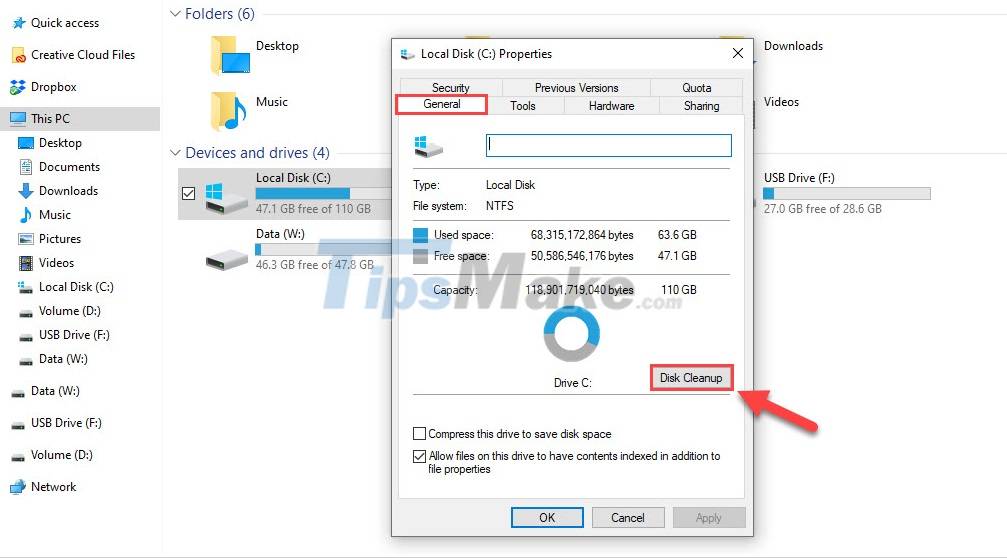
Step 3: The system will scan the data on the computer for a while and give a notice. Please select all items and select Clean up system files to delete all junk data from the system.

2. Turn off encryption of system data
Enabling data encryption makes the files inaccessible to the original data in a stable manner and thereby generates a variety of errors on the system. To turn off data encryption, proceed as follows:
Step 1: You right-click on the Folder, drive, . need to turn off data encryption and select Properties.

Step 2: Then, you select the General tab and select Advanced. to open the settings.
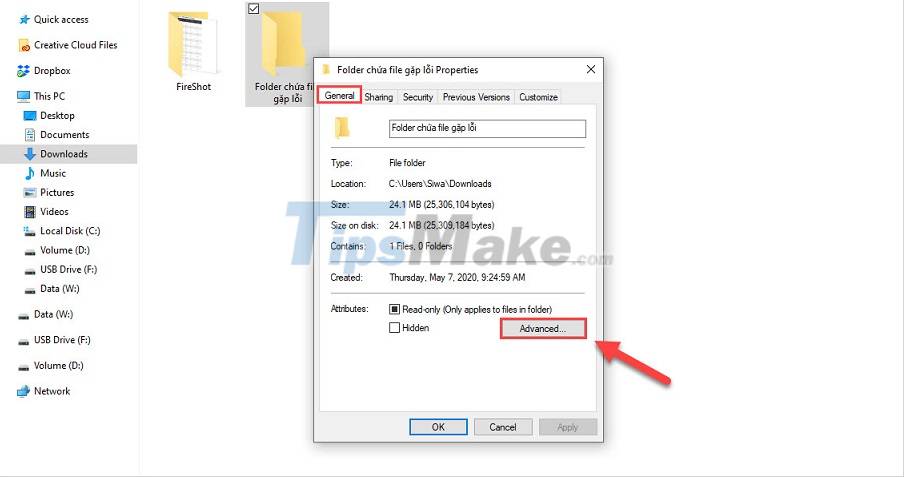
Step 3: Finally, uncheck 'Encrypt contents to secure data' and click OK to finish.

3. Disk Error Checking
Step 1: You proceed to right-click on the File, the drive . encounter the error Access is Denied and select Properties.

Step 2: Then, go to the Tool tab and select Check to conduct error checking.

Step 3: When checking for errors, select Scan drive so that the system scans the entire Drive and offers a solution for you.

4. Run the application under Admin
Admin rights are the highest permissions in the Windows operating system and they can perform access-intensive tasks.
Instead of starting with a normal mouse click, right-click and select Run as administrator.

5. Use a data scraper
Cclean is also an effective solution to fix Access is Denied errors because they both scan the data and scan the Registry on your computer. The free version of Cclean is also functional enough to handle this problem.

6. Use Anti-Virus Tool
Access Denied-related errors can also stem from Viruses when they destroy the data files of the Windows system, causing the operating system to experience a variety of problems. Anti-Virus tools today are very popular and equally effective, so you can easily choose. Some antivirus tools that should be used to fix Access Denied are: Kaspersky, Avira Anti Virus, Avast.
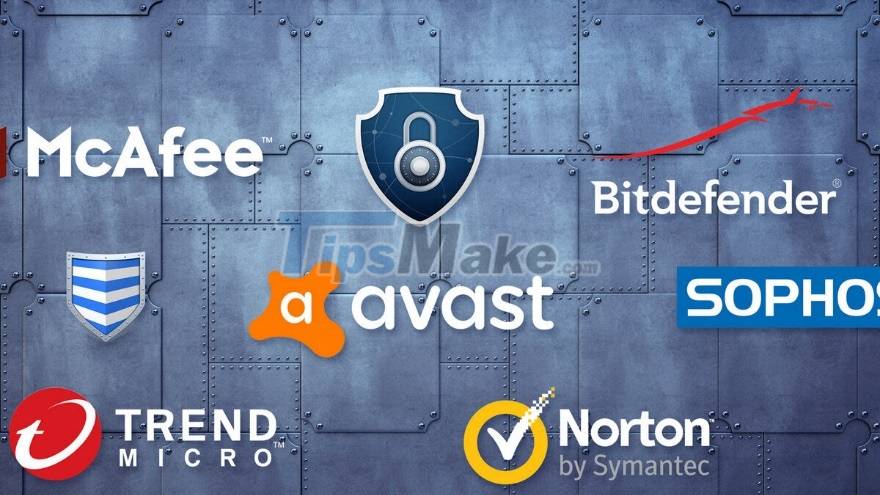
In this article, Tipsmake showed you how to fix Access is Denied error on Windows 10. Good luck!
You should read it
- 5 most common Windows errors and this is a fix
- How to fix NVIDIA Control Panel 'Access Denied' error on Windows 11/10
- Delete file with 'Access is denied' - Fixing tips
- Fix Access Denied in Windows 7
- How to Delete a File or Folder Showing Error 'Access Is Denied'
- Admin cannot remotely administer Windows XP-based computers with Service Pack 2 installed
 Download Ghost Windows 11 Pro 21H2 No Soft v6.0 Fast and Smooth 2021
Download Ghost Windows 11 Pro 21H2 No Soft v6.0 Fast and Smooth 2021 Download Ghost Windows 11 21H2, Link Google drive, latest official Ghost Windows 11
Download Ghost Windows 11 21H2, Link Google drive, latest official Ghost Windows 11 Ghost Win from HDD to SSD with Onekey Ghost - How to do and fix the error
Ghost Win from HDD to SSD with Onekey Ghost - How to do and fix the error DLC Boot - Download DLC Boot here
DLC Boot - Download DLC Boot here Steps to create USB Boot using Command Prompt
Steps to create USB Boot using Command Prompt How to open Command Prompt during Windows installation
How to open Command Prompt during Windows installation